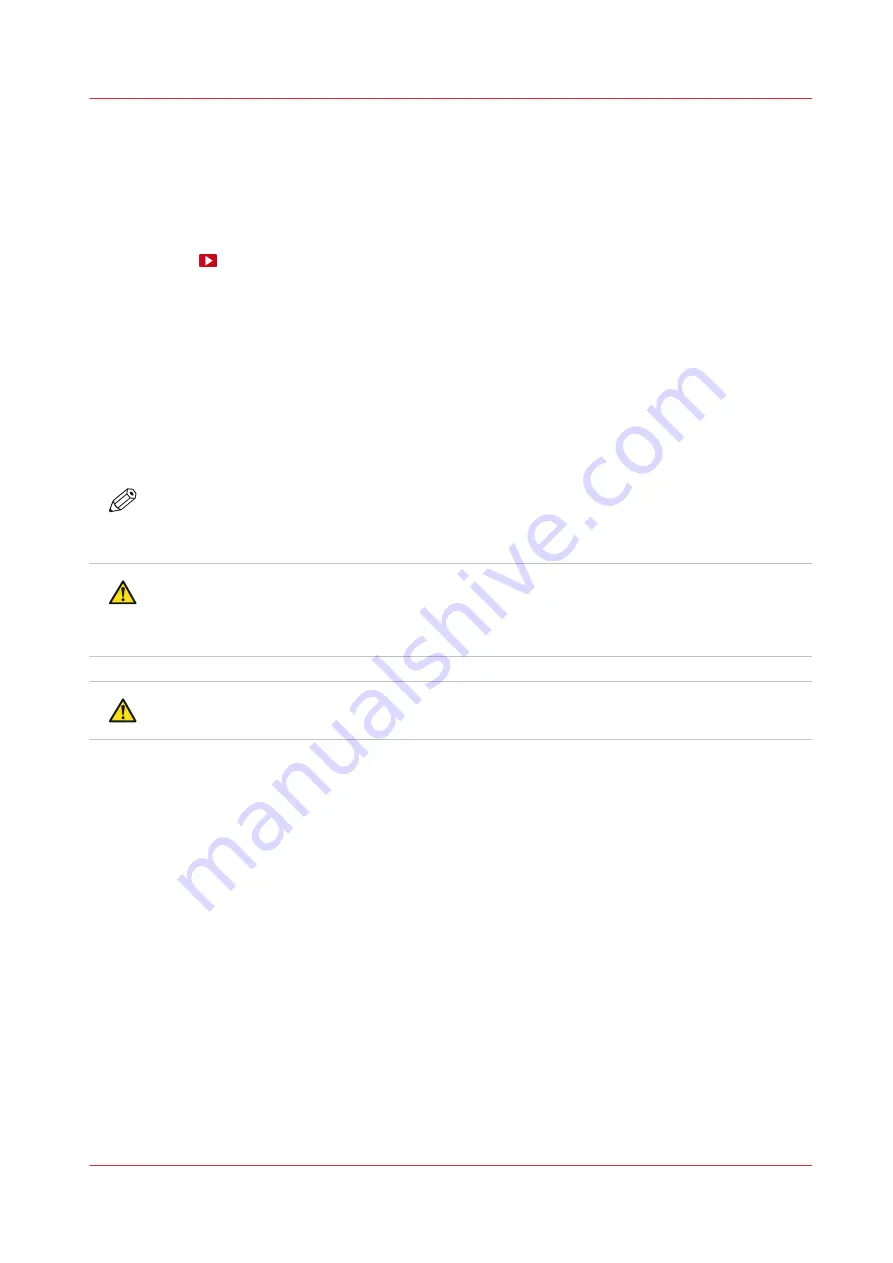
Clean the platen
Introduction
When you see pollution on the platen or on the back of your print, immediately clean the platen.
It is advised to clean the platen regularly to keep the printer in the best condition.
Video:
Before you begin
Use Colorado 1630 prescribed:
• Microflex gloves for handling ink
• Lint free cloths
• Rough lint free cloths
• Cleaning liquid (IPA)
• Compressed air duster
• Micro cleaning brushes (2,5 mm / 0.1 inch)
• Scraper
NOTE
For information on the prescribed maintenance materials, see
maintenance materials on page 255
.
CAUTION
Wear the prescribed gloves when contact with ink or maintenance materials is possible. Gloves
should always overlap sleeves. Follow the Safety Data Sheets (SDS) guidelines carefully in
order to ensure maximum safety.
CAUTION
Do not use compressed air duster in any way other than described in this procedure.
Procedure
1.
Start the maintenance action via the operator panel. For more information, see
or
Start periodic maintenance on page 176
.
2.
Put on the Colorado 1630 approved gloves.
3.
Open the top cover from the media input side.
4.
If present, remove the media from the paper path. For more information, see
5.
Examine the platen:
• When you see uncured ink on the platen, dab the area with a lint free cloth to avoid rubbing ink
into the suction holes.
• When you see cured ink residue, use a scraper to remove the ink carefully.
Clean the platen
Chapter 6 - Maintain the system
191
Summary of Contents for Colorado 1630
Page 1: ...Colorado 1630 Extended operation guide 2021 2022 Canon Production Printing ...
Page 9: ...Chapter 1 Introduction ...
Page 18: ...Optional features 18 Chapter 1 Introduction ...
Page 19: ...Chapter 2 Safety information ...
Page 30: ...Safety System 30 Chapter 2 Safety information ...
Page 31: ...Chapter 3 Explore the system ...
Page 38: ...The components of the printer top cover open 38 Chapter 3 Explore the system ...
Page 39: ...Chapter 4 Handle the media ...
Page 81: ...FLXfinish in the RIP Chapter 4 Handle the media 81 ...
Page 157: ...Chapter 5 Print a job ...
Page 166: ...Use the PRISMAsync Remote Control app 166 Chapter 5 Print a job ...
Page 167: ...Chapter 6 Maintain the system ...
Page 257: ...Chapter 7 Improve quality ...
Page 267: ...Chapter 8 Configure the network and security settings ...
Page 298: ...Enable system installation from USB 298 Chapter 8 Configure the network and security settings ...
Page 299: ...Chapter 9 Troubleshooting and support ...
Page 318: ...Install a license via ORS 318 Chapter 9 Troubleshooting and support ...
Page 372: ...Error codes overview 372 Chapter 9 Troubleshooting and support ...
Page 373: ...Appendix A Regulation Notices ...
Page 387: ......






























