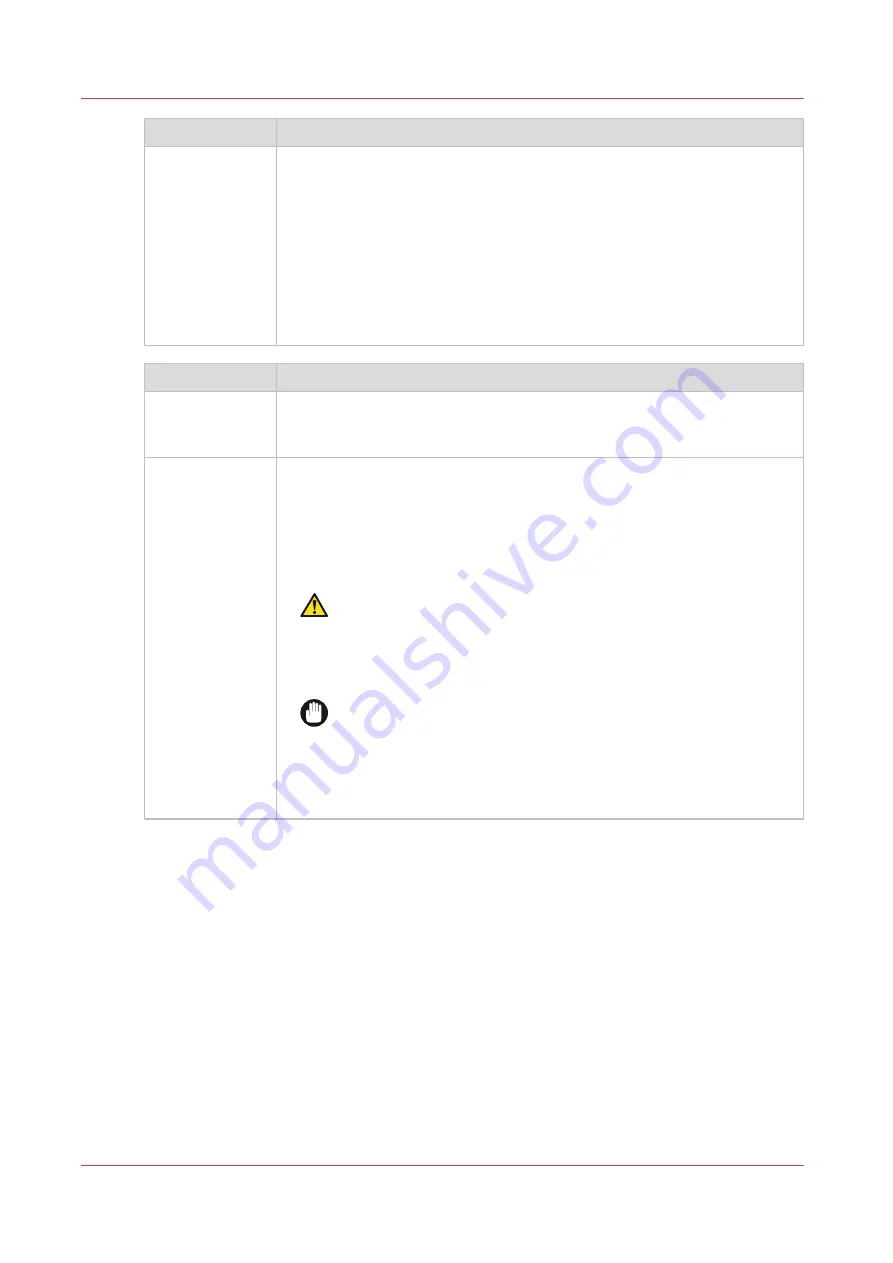
[Media setting ]
Description
[ Advanced me-
dia step calibra-
tion]
With this setting you can enable or disable an additional calibration. SAV
media is more sensitive to a certain OD banding. With this calibration the
paperstep is optimized for this OD banding. For SAV media this setting is
automatically enabled.
This setting can be disabled to reduce media calibration time and media
waste.
This additional calibration is intended for SAV media and should be enabled
to get the optimal performance.
In exceptional cases for media with OD banding enabling this setting might
reduce the OD banding.
Media setting
Description
[Printer platen
temperature]
Controls the temperature of the platen. Generally there is no need to change
this settings. Therefore recommended to keep this setting as defined in the
media profile, and only adjust after consulting with an application specialist.
[Precure power]
Controls the curing intensity of the LED for the first part of the curing zone.
Default value is 0. Tune by decreasing or increasing the setting and mini-
mize gloss banding, especially in dark areas. When you turn the [Precure
power ] completely off ink adhesion can improve, but this can result in gloss
banding. The LED is off when the value is set to -5. Tune with small steps of
1 or 2 at a time.
CAUTION
Changing the curing settings can result in insufficient curing of
the UV-ink layer. When you have changed the settings, wear Col‐
orado 1630 approved gloves the first time you handle the printed
output to prevent any possible contact with uncured ink.
IMPORTANT
Changing the curing settings can result in insufficient curing of the
UV-ink layer. Especially in combination with the [Moist protection]
setting there is a risk the printer can get polluted. When the ma-
chine is polluted make sure you clean it or call your local service
representative.
4
Change the media settings
72
Chapter 4 - Handle the media
Summary of Contents for Colorado 1630
Page 1: ...Colorado 1630 Extended operation guide 2021 2022 Canon Production Printing ...
Page 9: ...Chapter 1 Introduction ...
Page 18: ...Optional features 18 Chapter 1 Introduction ...
Page 19: ...Chapter 2 Safety information ...
Page 30: ...Safety System 30 Chapter 2 Safety information ...
Page 31: ...Chapter 3 Explore the system ...
Page 38: ...The components of the printer top cover open 38 Chapter 3 Explore the system ...
Page 39: ...Chapter 4 Handle the media ...
Page 81: ...FLXfinish in the RIP Chapter 4 Handle the media 81 ...
Page 157: ...Chapter 5 Print a job ...
Page 166: ...Use the PRISMAsync Remote Control app 166 Chapter 5 Print a job ...
Page 167: ...Chapter 6 Maintain the system ...
Page 257: ...Chapter 7 Improve quality ...
Page 267: ...Chapter 8 Configure the network and security settings ...
Page 298: ...Enable system installation from USB 298 Chapter 8 Configure the network and security settings ...
Page 299: ...Chapter 9 Troubleshooting and support ...
Page 318: ...Install a license via ORS 318 Chapter 9 Troubleshooting and support ...
Page 372: ...Error codes overview 372 Chapter 9 Troubleshooting and support ...
Page 373: ...Appendix A Regulation Notices ...
Page 387: ......






























