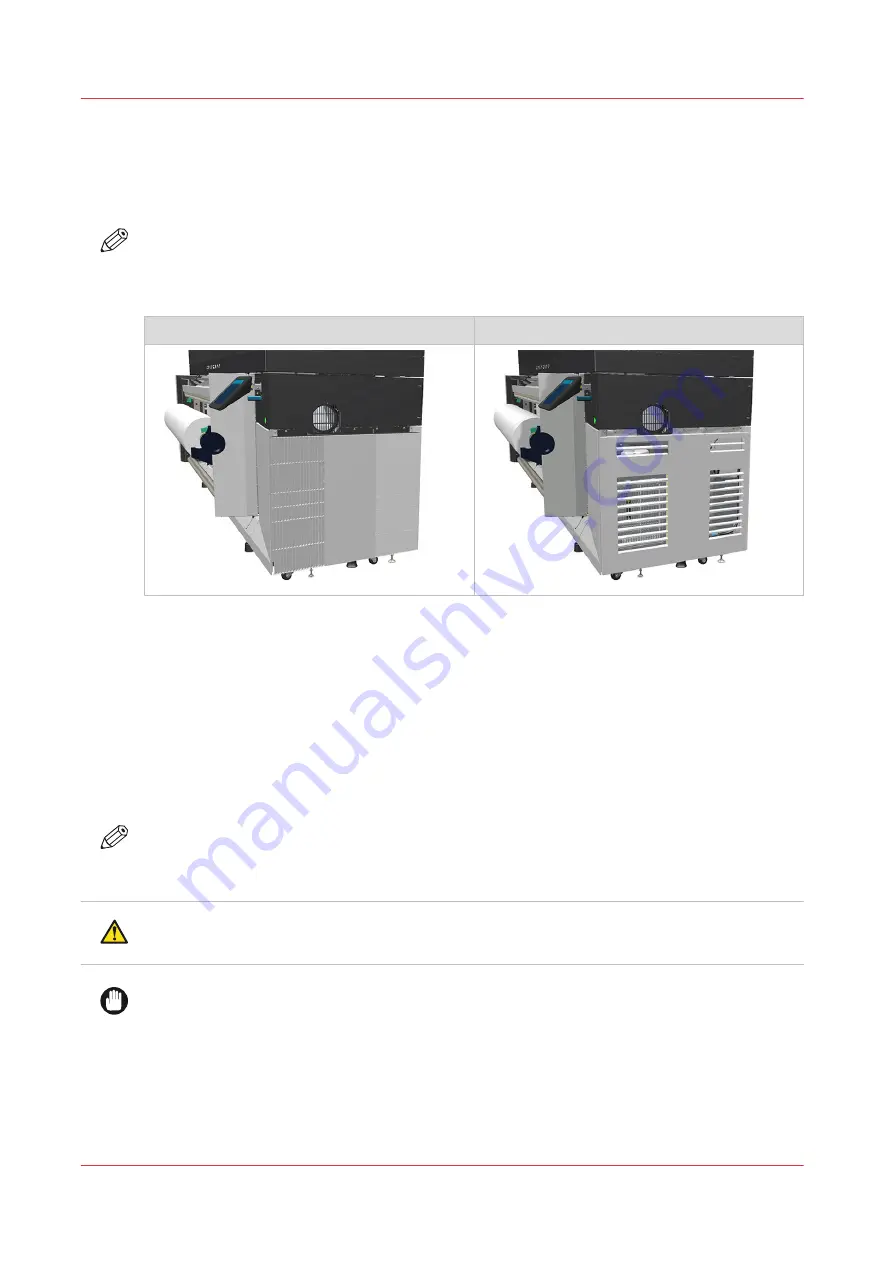
Refill the chiller (new design)
Introduction
You can refill the chiller without service assistance.
NOTE
There are 2 types of chillers. In the first design, the condenser surface is located on the left side
of the chiller. In the new design, the condenser surface is located directly behind the cover. This
procedure describes the new design.
First design
New design
When to do
Refill the chiller when the fluid level is near the bottom of the green zone on the level gauge
glass. See
Vacuum the chiller and check the fluid level (new design) on page 234
.
Before you begin
Use Colorado 1630 prescribed:
• Demineralized water
• Pouring can
• Screwdriver (Torx-25)
NOTE
For information on the prescribed maintenance materials, see
maintenance materials on page 255
CAUTION
Wear specified gloves when you refill the chiller to protect your skin.
IMPORTANT
Only refill one liter of demineralized water. When you use more the liquid can spill and damage
the machine.
Procedure
1.
On the operator panel, tap on the [System] icon on the right.
2.
Tap on [Power management].
Refill the chiller (new design)
242
Chapter 6 - Maintain the system
Summary of Contents for Colorado 1630
Page 1: ...Colorado 1630 Extended operation guide 2021 2022 Canon Production Printing ...
Page 9: ...Chapter 1 Introduction ...
Page 18: ...Optional features 18 Chapter 1 Introduction ...
Page 19: ...Chapter 2 Safety information ...
Page 30: ...Safety System 30 Chapter 2 Safety information ...
Page 31: ...Chapter 3 Explore the system ...
Page 38: ...The components of the printer top cover open 38 Chapter 3 Explore the system ...
Page 39: ...Chapter 4 Handle the media ...
Page 81: ...FLXfinish in the RIP Chapter 4 Handle the media 81 ...
Page 157: ...Chapter 5 Print a job ...
Page 166: ...Use the PRISMAsync Remote Control app 166 Chapter 5 Print a job ...
Page 167: ...Chapter 6 Maintain the system ...
Page 257: ...Chapter 7 Improve quality ...
Page 267: ...Chapter 8 Configure the network and security settings ...
Page 298: ...Enable system installation from USB 298 Chapter 8 Configure the network and security settings ...
Page 299: ...Chapter 9 Troubleshooting and support ...
Page 318: ...Install a license via ORS 318 Chapter 9 Troubleshooting and support ...
Page 372: ...Error codes overview 372 Chapter 9 Troubleshooting and support ...
Page 373: ...Appendix A Regulation Notices ...
Page 387: ......






























