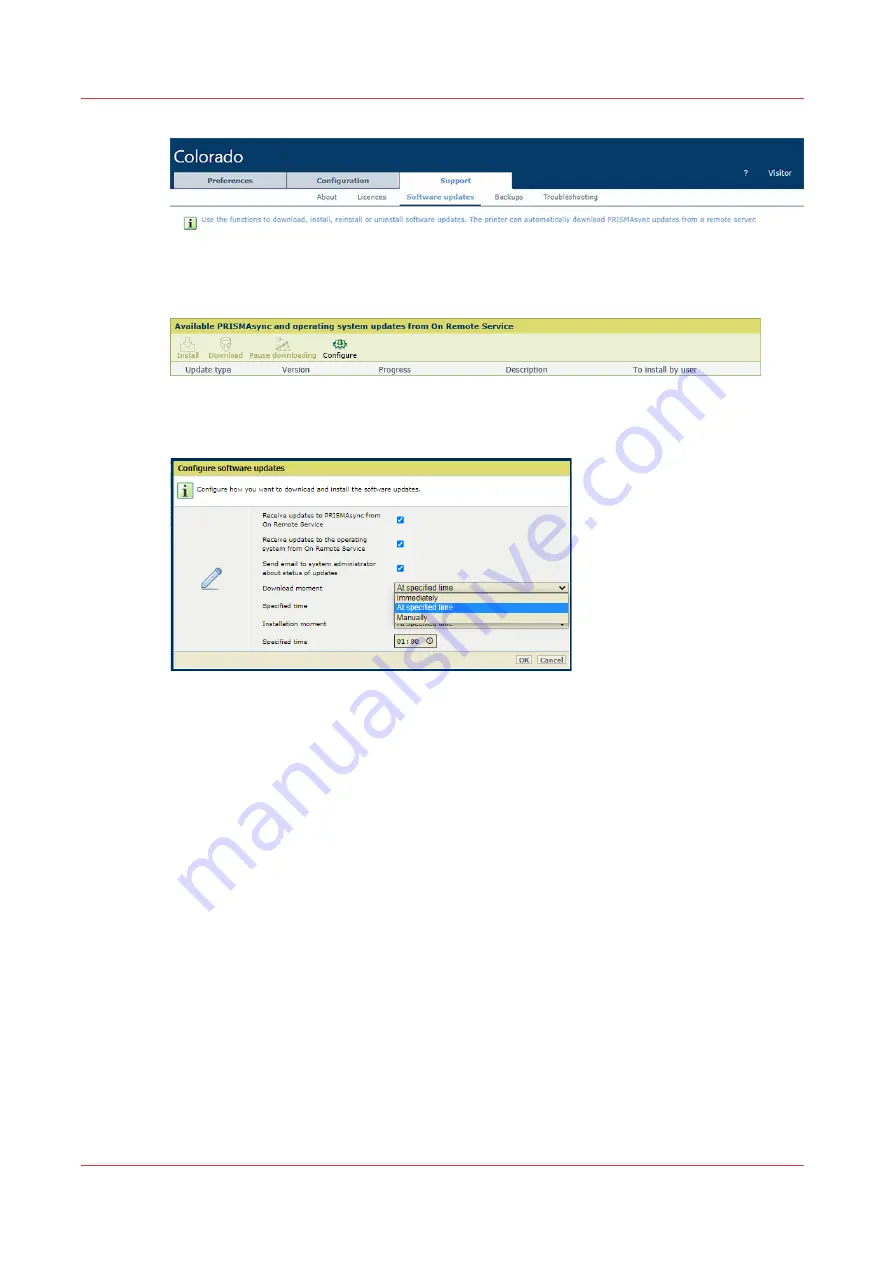
2. Go to [Available PRISMAsync and operating system updates from On Remote Service].
3. Click [Configure].
4. By default, the checkboxes to receive software updates are checked. You can uncheck a
checkbox if you do not want to receive software updates from On Remote Service.
5. Use the [Download moment] setting to select the download moment.
• [Immediately]: The printer downloads the software updates when they are available.
• [At specified time]: The printer downloads the software updates at the time you specify.
• [Manually]: You initiate the download of software updates manually.
6. Use the [Installation moment] to select the installation time.
• [Immediately]: The printer installs the software after they are downloaded. The printer
remains operational. To finalize the installation, you must restart the system.
• [At specified time]: The printer installs the software updates at the time you specify. The
printer remains operational. To finalize the installation, you must restart the system.
• [Manually]: You install software updates manually after they are downloaded. The printer
remains operational. To finalize the installation, you must restart the system.
7. Select [Send email to system administrator about status of updates] to receive status
information about the download and installation process. System administrators who have a
configured email address receive these emails.
You receive an email when the following status has been reached:
• When you select [Manually] in the [Download moment] setting, you receive an email when
software updates are available for download.
• When you select [Manually] in the [Installation moment] setting, you receive an email
when software updates are available for installation and when you must restart the system
to finalize the installation.
• You receive an email when software updates are being installed.
• You receive an email when software updates have been installed.
Configure, download, and install software updates from On Remote Service
308
Chapter 9 - Troubleshooting and support
Summary of Contents for Colorado 1630
Page 1: ...Colorado 1630 Extended operation guide 2021 2022 Canon Production Printing ...
Page 9: ...Chapter 1 Introduction ...
Page 18: ...Optional features 18 Chapter 1 Introduction ...
Page 19: ...Chapter 2 Safety information ...
Page 30: ...Safety System 30 Chapter 2 Safety information ...
Page 31: ...Chapter 3 Explore the system ...
Page 38: ...The components of the printer top cover open 38 Chapter 3 Explore the system ...
Page 39: ...Chapter 4 Handle the media ...
Page 81: ...FLXfinish in the RIP Chapter 4 Handle the media 81 ...
Page 157: ...Chapter 5 Print a job ...
Page 166: ...Use the PRISMAsync Remote Control app 166 Chapter 5 Print a job ...
Page 167: ...Chapter 6 Maintain the system ...
Page 257: ...Chapter 7 Improve quality ...
Page 267: ...Chapter 8 Configure the network and security settings ...
Page 298: ...Enable system installation from USB 298 Chapter 8 Configure the network and security settings ...
Page 299: ...Chapter 9 Troubleshooting and support ...
Page 318: ...Install a license via ORS 318 Chapter 9 Troubleshooting and support ...
Page 372: ...Error codes overview 372 Chapter 9 Troubleshooting and support ...
Page 373: ...Appendix A Regulation Notices ...
Page 387: ......






























