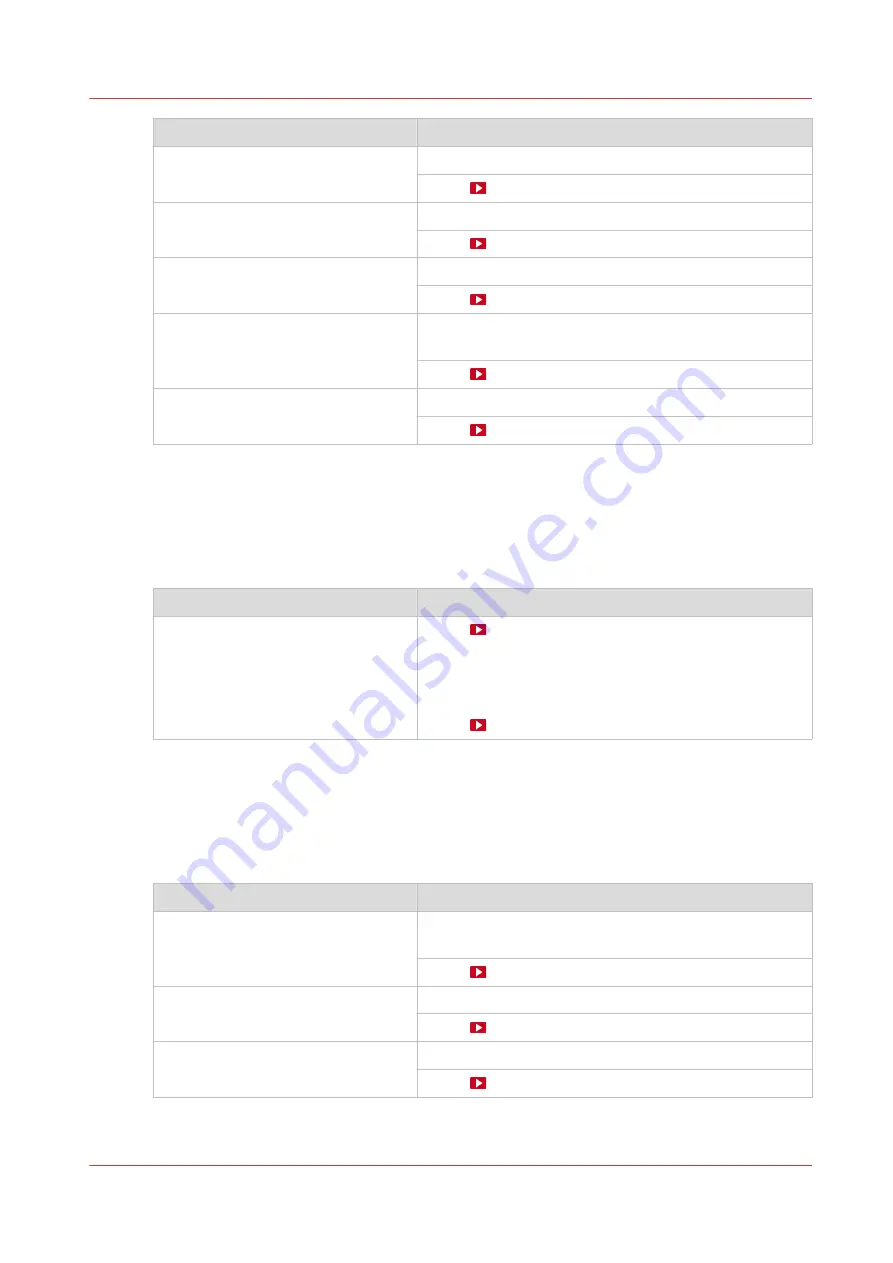
Action
Procedure
Clean the MC Scanner
Clean the M&C scanner on page 188
Video:
Clean the platen
Video:
Clean the buffer plate
Clean the buffer plate on page 194
Video:
Vacuum the chiller and check the flu-
id level
Vacuum the chiller and check the fluid level (first design)
on page 231
Video:
Clean the ink unit
Clean the ink unit on page 251
Video:
Overview of maintenance actions to maintain the print quality
Automatic maintenance
This is the shortest of the three maintenance procedures. Automatic maintenance is performed
fully by the printer, the operator only has to start the procedure. Always start with automatic
maintenance first in case of print quality problems.
Action
Procedure
The printer performs a purge and
wipe to clean the nozzles.
Video:
You can select the option [Automatic nozzle optimiza-
tion].
A test pattern will be printed that will be checked by the
system to obtain the best print quality.
Video:
Manual maintenance
When automatic maintenance has not worked sufficiently then start manual maintenance in case
of print quality problems. Manual maintenance is mainly done by the operator. You can also start
manual maintenance in case of a paper jam or crash. For more information, see
.
Action
Procedure
Clean the maintenance station, in-
cluding the wiper and clean wall.
Clean the maintenance station, wiper and clean wall on
page 178
Video:
Clean the matrix plate area.
Clean the matrix plate area on page 182
Video:
Clean the M&C scanner.
Clean the M&C scanner on page 188
Video:
4
Guidelines to maintain the print quality
Chapter 6 - Maintain the system
169
Summary of Contents for Colorado 1630
Page 1: ...Colorado 1630 Extended operation guide 2021 2022 Canon Production Printing ...
Page 9: ...Chapter 1 Introduction ...
Page 18: ...Optional features 18 Chapter 1 Introduction ...
Page 19: ...Chapter 2 Safety information ...
Page 30: ...Safety System 30 Chapter 2 Safety information ...
Page 31: ...Chapter 3 Explore the system ...
Page 38: ...The components of the printer top cover open 38 Chapter 3 Explore the system ...
Page 39: ...Chapter 4 Handle the media ...
Page 81: ...FLXfinish in the RIP Chapter 4 Handle the media 81 ...
Page 157: ...Chapter 5 Print a job ...
Page 166: ...Use the PRISMAsync Remote Control app 166 Chapter 5 Print a job ...
Page 167: ...Chapter 6 Maintain the system ...
Page 257: ...Chapter 7 Improve quality ...
Page 267: ...Chapter 8 Configure the network and security settings ...
Page 298: ...Enable system installation from USB 298 Chapter 8 Configure the network and security settings ...
Page 299: ...Chapter 9 Troubleshooting and support ...
Page 318: ...Install a license via ORS 318 Chapter 9 Troubleshooting and support ...
Page 372: ...Error codes overview 372 Chapter 9 Troubleshooting and support ...
Page 373: ...Appendix A Regulation Notices ...
Page 387: ......






























