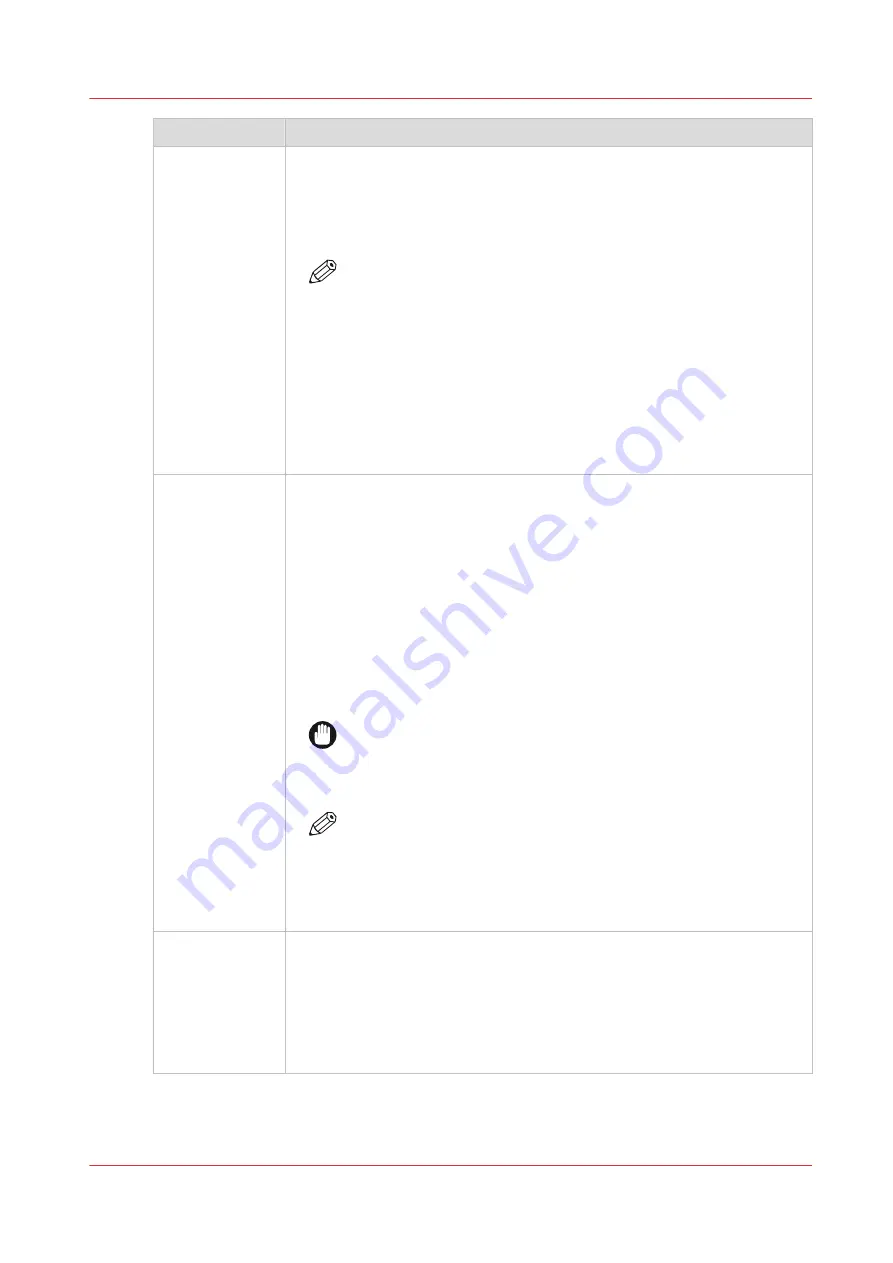
[Media setting ]
Description
[Media thick-
ness ]
Fill in the thickness of the media before the media is loaded for the first time
This value represents the total thickness of the media, e.g. for self-adhesive
vinyl, PVC including the liner.
The media thickness determines the printhead carriage height and must be
set correctly in order to perform printhead carriage calibration.
NOTE
• An incorrect setting of the media thickness can lead to a wrong
calculation of the length of the media on the media roll.
• The media thickness must be set correctly and is crucial for
good print quality.
Incorrect media thickness can lead to print quality artefacts like
banding or unsharp fonts and even can cause media touches
which can damage the printhead.
• After you have changed the setting, make sure to reload the
media roll in the media drawer. Only then the change will take
effect.
[Moist sensitivity] Prevents to print on media that might have been affected by humidity or
moisture. When you create a new media profile, [Moist sensitivity] is disa-
bled by default: the value is set to 0. When enabled, the printer spools the
media forward at the start of a print job or at the request of a manual cut
after the defined inactivity time limit is reached: where value[1] is the lon-
gest time (1800 sec.), [2] (250 sec.), and [3] the shortest time (120 sec.).
By spooling the media forward, the part of the media that is on the platen or
that sits idle in the loaded position is not used to print on. It is advised to
use the moist sensitivity setting when you use paper-based media that is
sensitive to and exposed to temperature and humidity variation. This way
you prevent printing on waved and wrinkled media and the print quality is
not compromised.
IMPORTANT
Incorrect moist sensitivity can cause waved and wrinkled media.
This can lead to a carriage crash and can damage the machine,
which may void your machine warranty service.
NOTE
• After you have changed the setting, make sure to reload the
media roll in the media drawer. Only then the change will take
effect.
• After you finish printing on sensitive media, it is advised to roll
up the media roll in the media drawer.
[Print Gap]
The Print Gap controls the height of the carriage with respect to the media.
The print gap can be set to "Medium" or "High". Default setting is "Medium".
High position should only be used when experimenting with new media, to
prevent the printhead from touching the medium. Some print quality arti-
facts can appear when the carriage is too far from the media surface. These
artifacts can be reduced by choosing the "Medium" print gap option. How-
ever, a smaller print gap increases the chance on media touches.
4
Change the media settings
Chapter 4 - Handle the media
71
Summary of Contents for Colorado 1630
Page 1: ...Colorado 1630 Extended operation guide 2021 2022 Canon Production Printing ...
Page 9: ...Chapter 1 Introduction ...
Page 18: ...Optional features 18 Chapter 1 Introduction ...
Page 19: ...Chapter 2 Safety information ...
Page 30: ...Safety System 30 Chapter 2 Safety information ...
Page 31: ...Chapter 3 Explore the system ...
Page 38: ...The components of the printer top cover open 38 Chapter 3 Explore the system ...
Page 39: ...Chapter 4 Handle the media ...
Page 81: ...FLXfinish in the RIP Chapter 4 Handle the media 81 ...
Page 157: ...Chapter 5 Print a job ...
Page 166: ...Use the PRISMAsync Remote Control app 166 Chapter 5 Print a job ...
Page 167: ...Chapter 6 Maintain the system ...
Page 257: ...Chapter 7 Improve quality ...
Page 267: ...Chapter 8 Configure the network and security settings ...
Page 298: ...Enable system installation from USB 298 Chapter 8 Configure the network and security settings ...
Page 299: ...Chapter 9 Troubleshooting and support ...
Page 318: ...Install a license via ORS 318 Chapter 9 Troubleshooting and support ...
Page 372: ...Error codes overview 372 Chapter 9 Troubleshooting and support ...
Page 373: ...Appendix A Regulation Notices ...
Page 387: ......






























