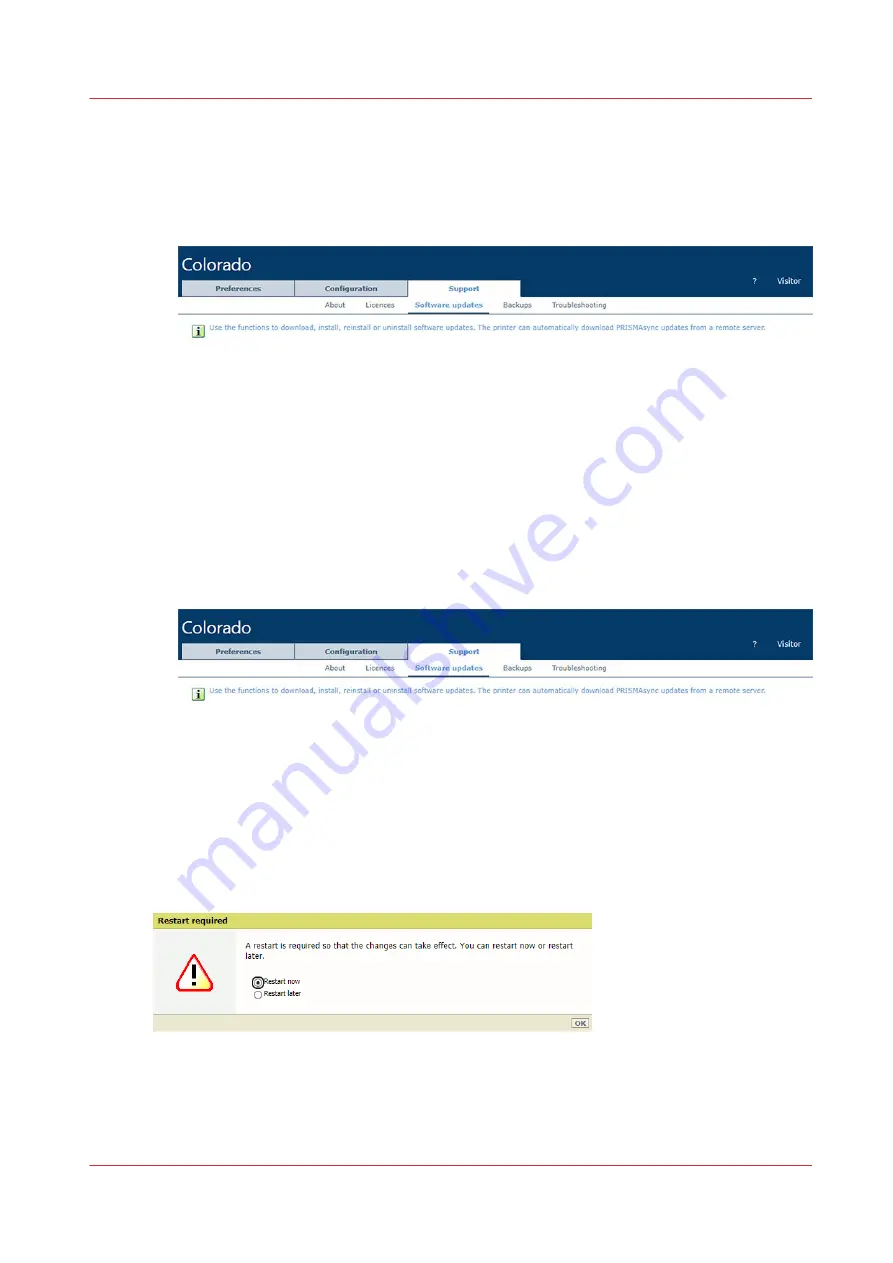
• You receive an email when an error occurs during downloading or installation of the
software updates.
Download the software update from ORS manually
1. Open the Settings Editor and go to: [Support]
→
[Software updates].
2. Go to [Available PRISMAsync and operating system updates from On Remote Service].
3. Select the available software update. Click [Download].
View the progress of the download in the [Progress] column.
4. It is possible to pause the download process.
Click [Pause downloading] to pause the download process. Click [Resume downloading] to
resume the download process.
5. The download is finished when the progress indicator states [-] and the [Install] button is
available.
Install the software update from ORS manually
1. Open the Settings Editor and go to: [Support]
→
[Software updates].
2. Go to [Available PRISMAsync and operating system updates from On Remote Service].
3. Select the downloaded software update. Click [Install].
4. To finalize the installation, you must restart the system.
Reboot the system
In all cases, the printer requests a restart after installation. You can restart immediately, or later.
Select the restart moment and click on [OK].
After you restart the system, the software update is removed from the list in [Available
PRISMAsync and operating system updates from On Remote Service].
The installed software update can be seen in one of the following lists:
• [Installed PRISMAsync updates], if the software update is a printer software update.
Configure, download, and install software updates from On Remote Service
Chapter 9 - Troubleshooting and support
309
Summary of Contents for Colorado 1630
Page 1: ...Colorado 1630 Extended operation guide 2021 2022 Canon Production Printing ...
Page 9: ...Chapter 1 Introduction ...
Page 18: ...Optional features 18 Chapter 1 Introduction ...
Page 19: ...Chapter 2 Safety information ...
Page 30: ...Safety System 30 Chapter 2 Safety information ...
Page 31: ...Chapter 3 Explore the system ...
Page 38: ...The components of the printer top cover open 38 Chapter 3 Explore the system ...
Page 39: ...Chapter 4 Handle the media ...
Page 81: ...FLXfinish in the RIP Chapter 4 Handle the media 81 ...
Page 157: ...Chapter 5 Print a job ...
Page 166: ...Use the PRISMAsync Remote Control app 166 Chapter 5 Print a job ...
Page 167: ...Chapter 6 Maintain the system ...
Page 257: ...Chapter 7 Improve quality ...
Page 267: ...Chapter 8 Configure the network and security settings ...
Page 298: ...Enable system installation from USB 298 Chapter 8 Configure the network and security settings ...
Page 299: ...Chapter 9 Troubleshooting and support ...
Page 318: ...Install a license via ORS 318 Chapter 9 Troubleshooting and support ...
Page 372: ...Error codes overview 372 Chapter 9 Troubleshooting and support ...
Page 373: ...Appendix A Regulation Notices ...
Page 387: ......






























