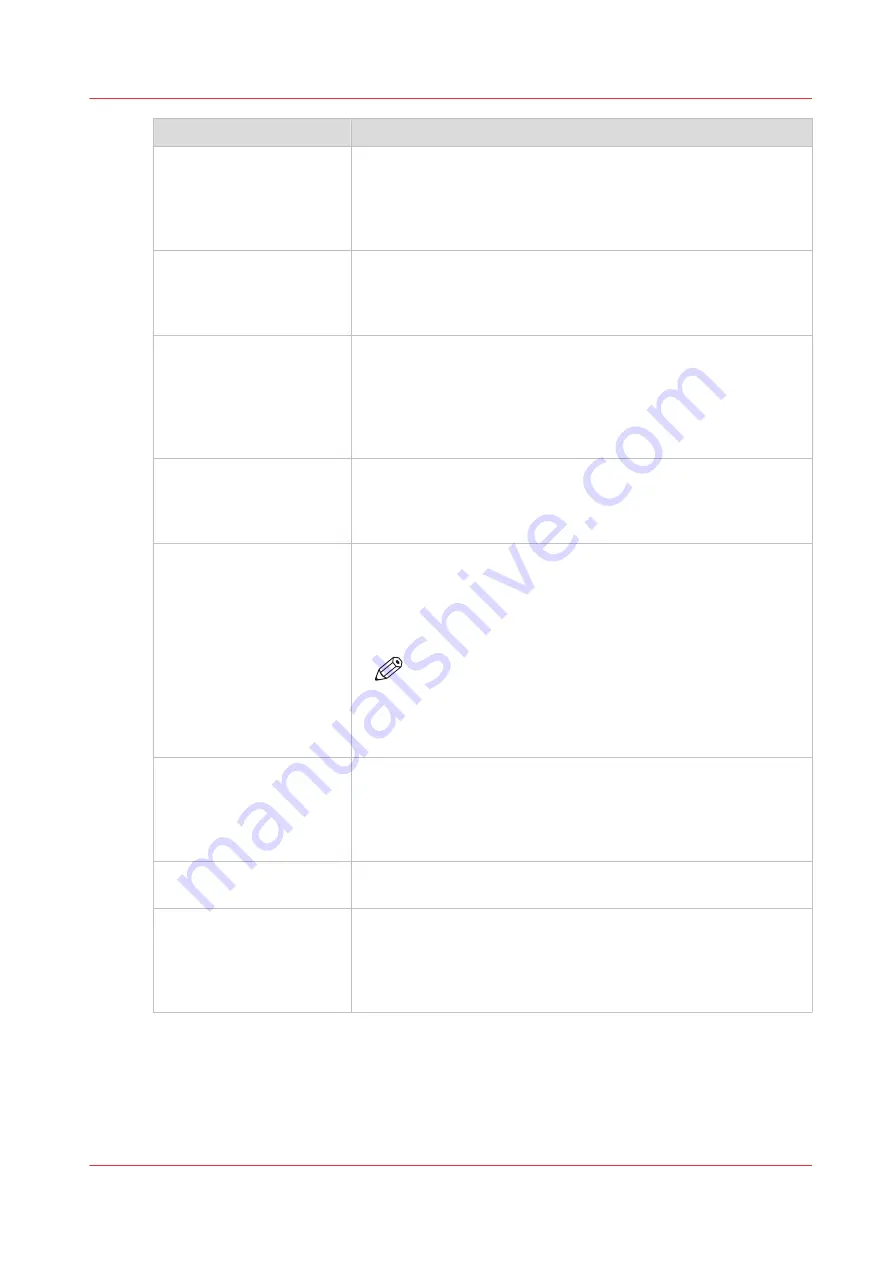
Subject
Tip
Tape leading edge straight
In case of winding, the leading edge of the media must be aligned
and taped straight on the take-up roll core for best winding and
printing quality. Tape first the center and then the sides.
For more information, see
Print with or without winding on
.
Position media guides
When you wind without a tension bar, position the media guides
against the media for best winding quality.
For more information, see
Print and wind without a tension bar on
.
Print is not rolled up
When you have taped your print to the take-up roll but the roll
winder has not wound up your print, move the media towards the
printer to start the winder. Move the part of the print that is hang-
ing just above the ground in front of the lower sensor towards the
sensor. The printer then sees the media and will start winding au-
tomatically.
New media type
Always calibrate a new media type in order to optimize the print
quality. Calibrate media of the same type with different media
sizes for each size.
For more information, see
Calibrate the media on page 113
Printing on a larger media
width
When you run out of media while printing you will get a media re-
quest message. When you want to finish your jobs you can also
continue printing on a larger width media roll. Load the larger
width media roll and select it, the printer will then continue print-
ing on the larger media width.
NOTE
Note that you will always have to load the larger width
media roll, even if it has already been loaded in the
printer. In that case, the printer will only recognize the
larger width and start printing on it when it is reloaded.
Media calibration
Perform media calibration from the empty leading edge of the me-
dia roll. So start calibration after you made a cut or when you start
with a new roll. Do not perform media calibration when there is al-
ready a print on the roll.
For more information, see
Calibrate the media on page 113
Moist sensitive media
Take note that moist sensitive media will deform when lying on
the print platen for some time.
Uncured ink pollution
Be aware of uncured ink on media or the printer. Do not remove
uncured prints via the winder or drawer, but only via the top cov-
er. Follow the referred procedure carefully.
For more information, see
Clean pollution on the printer on
.
Tips and tricks
Chapter 9 - Troubleshooting and support
301
Summary of Contents for Colorado 1630
Page 1: ...Colorado 1630 Extended operation guide 2021 2022 Canon Production Printing ...
Page 9: ...Chapter 1 Introduction ...
Page 18: ...Optional features 18 Chapter 1 Introduction ...
Page 19: ...Chapter 2 Safety information ...
Page 30: ...Safety System 30 Chapter 2 Safety information ...
Page 31: ...Chapter 3 Explore the system ...
Page 38: ...The components of the printer top cover open 38 Chapter 3 Explore the system ...
Page 39: ...Chapter 4 Handle the media ...
Page 81: ...FLXfinish in the RIP Chapter 4 Handle the media 81 ...
Page 157: ...Chapter 5 Print a job ...
Page 166: ...Use the PRISMAsync Remote Control app 166 Chapter 5 Print a job ...
Page 167: ...Chapter 6 Maintain the system ...
Page 257: ...Chapter 7 Improve quality ...
Page 267: ...Chapter 8 Configure the network and security settings ...
Page 298: ...Enable system installation from USB 298 Chapter 8 Configure the network and security settings ...
Page 299: ...Chapter 9 Troubleshooting and support ...
Page 318: ...Install a license via ORS 318 Chapter 9 Troubleshooting and support ...
Page 372: ...Error codes overview 372 Chapter 9 Troubleshooting and support ...
Page 373: ...Appendix A Regulation Notices ...
Page 387: ......






























