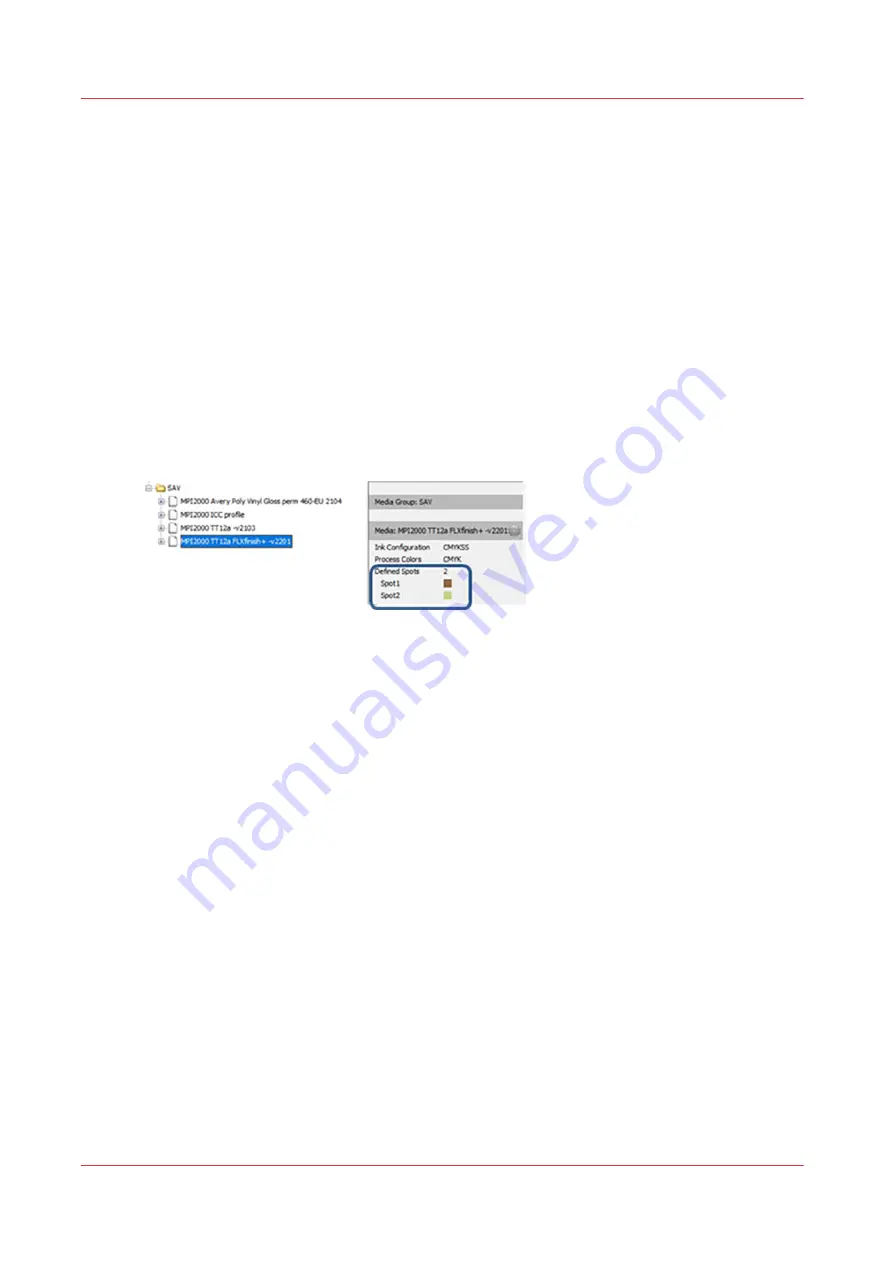
FLXfinish
+
in the RIP
Introduction
In order to use FLXfinish
+
applications, a CMYKSS profile with a FLXfinish
+
print mode is needed.
These media profiles can be downloaded from
media profile with FLXfinish
+
print mode can also be created from scratch, using the profiling
documentation from the Colorado 1630. This documentation can be found on
and
on the downloads website
Media profile settings for Onyx
In order to print both matte and gloss, the media profile needs to be a CMYKSS profile.
To check this, select the media profile in the media manager. The information regarding spot
colors will be provided on the right hand side. If the media is set up correctly, it will show:
• CMYKSS at the ink configuration
• 2 defined spots
Media profile settings for Caldera
Caldera does not need to use a CMYKSS profile. The current CMYK profiles can have FLXfinish
+
added to it. The only thing that needs to be done is that either the [Gloss High Quality] print mode
is copied to FLXfinish
+
or that a FLXfinish
+
print mode is made from scratch.
PDF file settings for Onyx
In order to verify if the PDF file is made up correctly, some things need to be checked.
1. Open the PDF file in Job Editor.
2. Select the correct media profile and print mode.
When the file has been made up for FLXfinish
+
:
• [Output] should equal [CMYK + 2 spots]
• [Format] in the [Source Image] section should equal [CMYK + 2 spots].
FL in the RIP
78
Chapter 4 - Handle the media
Summary of Contents for Colorado 1630
Page 1: ...Colorado 1630 Extended operation guide 2021 2022 Canon Production Printing ...
Page 9: ...Chapter 1 Introduction ...
Page 18: ...Optional features 18 Chapter 1 Introduction ...
Page 19: ...Chapter 2 Safety information ...
Page 30: ...Safety System 30 Chapter 2 Safety information ...
Page 31: ...Chapter 3 Explore the system ...
Page 38: ...The components of the printer top cover open 38 Chapter 3 Explore the system ...
Page 39: ...Chapter 4 Handle the media ...
Page 81: ...FLXfinish in the RIP Chapter 4 Handle the media 81 ...
Page 157: ...Chapter 5 Print a job ...
Page 166: ...Use the PRISMAsync Remote Control app 166 Chapter 5 Print a job ...
Page 167: ...Chapter 6 Maintain the system ...
Page 257: ...Chapter 7 Improve quality ...
Page 267: ...Chapter 8 Configure the network and security settings ...
Page 298: ...Enable system installation from USB 298 Chapter 8 Configure the network and security settings ...
Page 299: ...Chapter 9 Troubleshooting and support ...
Page 318: ...Install a license via ORS 318 Chapter 9 Troubleshooting and support ...
Page 372: ...Error codes overview 372 Chapter 9 Troubleshooting and support ...
Page 373: ...Appendix A Regulation Notices ...
Page 387: ......






























