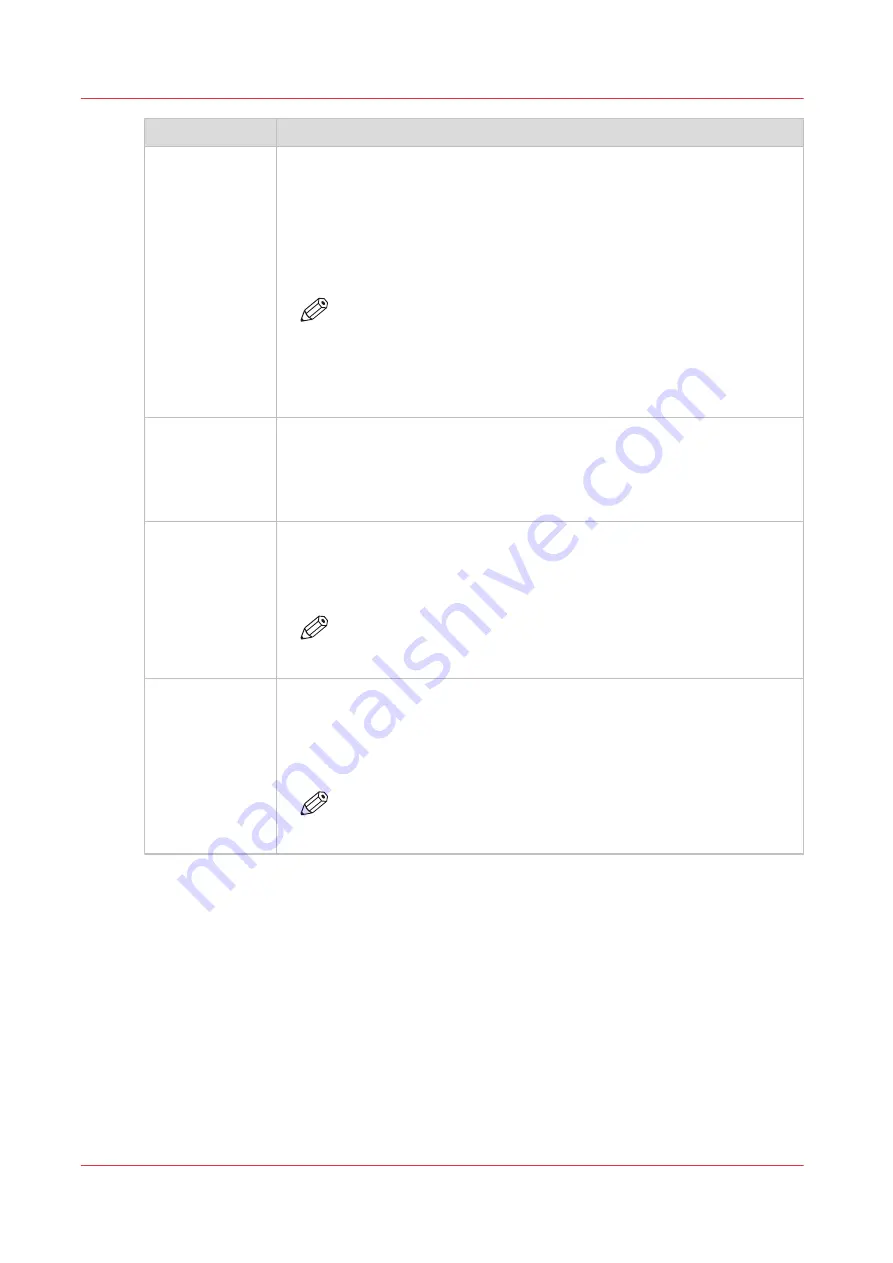
[Media setting ]
Description
[Auto media ad-
vance]
Prevents pinch roller marks that can occur on sensitive media while it sits
idle in the loaded position or while it lies on the printer platen for more than
two minutes. When you create a new media profile, [Auto media advance] is
disabled by default. When enabled, this setting advances the media past the
pressure point at the start of a print job or at the request of a manual cut.
Depending on the media position, the setting can spool forward a longer
media length.
NOTE
• After you have changed the setting, make sure to reload the
media roll in the media drawer. Only then the change will take
effect.
• After you finish printing on sensitive media, it is advised to roll
up the media roll in the media drawer.
[Manual loading] Use this setting when you print on weak or curled media.
Mostly used with a leading strip of rigid media. Width detection will be done
just before printing at the position of the printhead.
You can open the top cover and you can place the media manually in posi-
tion.
[Suitable for
printer cutter ]
Controls the use of the printer cutter. Disable the use of the automatic cutter
when it is not suitable for the media type, for example with textile, canvas or
heavy banners. When disabled the printer will request the operator to cut
the media manually.
NOTE
After you have changed the setting, make sure to reload the me-
dia roll in the media drawer. Only then the change will take effect.
[Outer core diam-
eter ]
Fill in the outer core diameter of the media roll in millimeters. With this in-
formation and the data collected while printing jobs, the printer will calcu-
late the remaining media length.
If the [Remaining length] is displayed as [Unknown] on the operator panel,
continue printing until the remaining media length can be calculated.
NOTE
After you have changed the setting, make sure to reload the me-
dia roll in the media drawer. Only then the change will take effect.
4
Change the media settings
70
Chapter 4 - Handle the media
Summary of Contents for Colorado 1630
Page 1: ...Colorado 1630 Extended operation guide 2021 2022 Canon Production Printing ...
Page 9: ...Chapter 1 Introduction ...
Page 18: ...Optional features 18 Chapter 1 Introduction ...
Page 19: ...Chapter 2 Safety information ...
Page 30: ...Safety System 30 Chapter 2 Safety information ...
Page 31: ...Chapter 3 Explore the system ...
Page 38: ...The components of the printer top cover open 38 Chapter 3 Explore the system ...
Page 39: ...Chapter 4 Handle the media ...
Page 81: ...FLXfinish in the RIP Chapter 4 Handle the media 81 ...
Page 157: ...Chapter 5 Print a job ...
Page 166: ...Use the PRISMAsync Remote Control app 166 Chapter 5 Print a job ...
Page 167: ...Chapter 6 Maintain the system ...
Page 257: ...Chapter 7 Improve quality ...
Page 267: ...Chapter 8 Configure the network and security settings ...
Page 298: ...Enable system installation from USB 298 Chapter 8 Configure the network and security settings ...
Page 299: ...Chapter 9 Troubleshooting and support ...
Page 318: ...Install a license via ORS 318 Chapter 9 Troubleshooting and support ...
Page 372: ...Error codes overview 372 Chapter 9 Troubleshooting and support ...
Page 373: ...Appendix A Regulation Notices ...
Page 387: ......






























