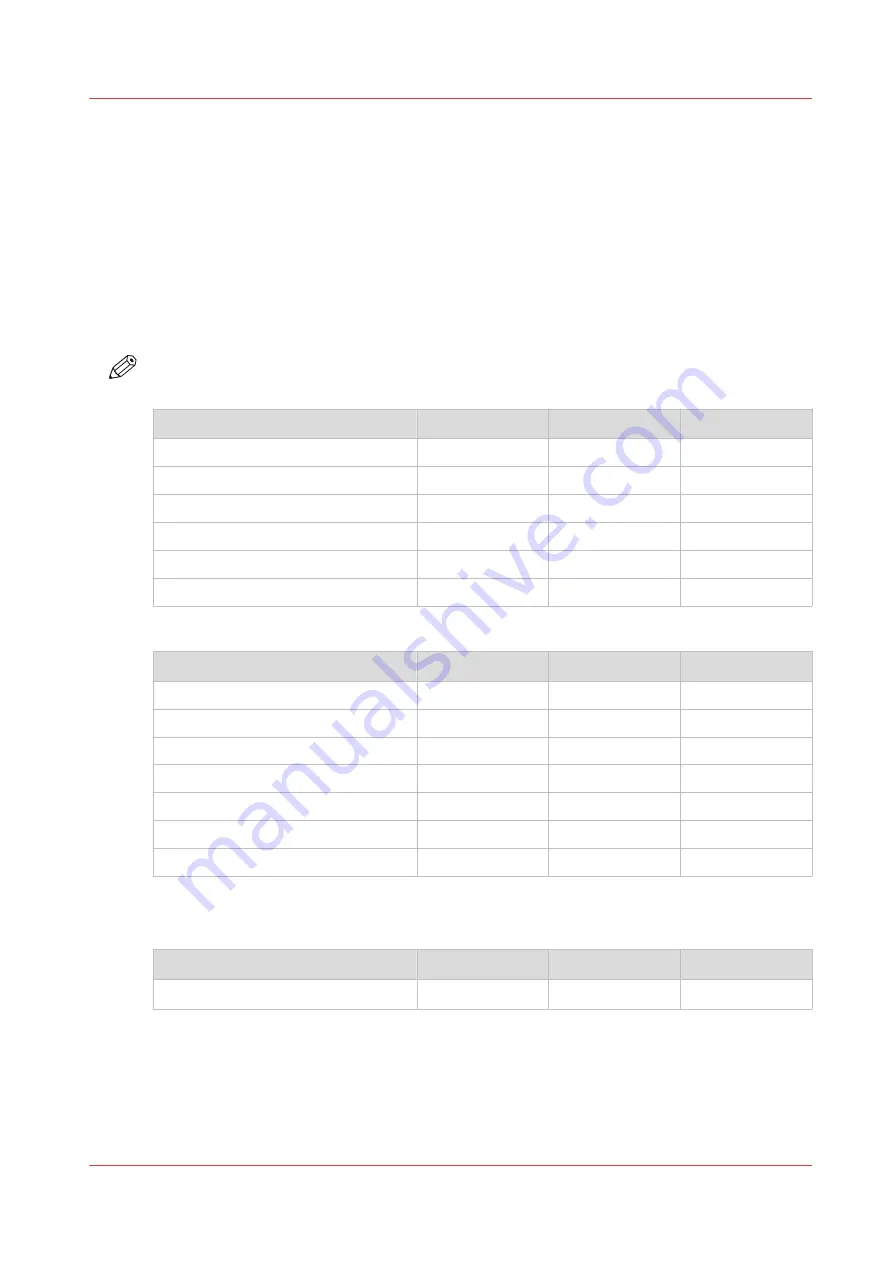
Select a print mode
Introduction
You can select a print mode that best suits your application. Choose a gloss, matte or mixed
matte/gloss finish and select your print mode in the RIP software.
The location of the print modes differs, depending on the RIP you are using. For more
information, see
Manage media profiles in ONYX on page 42
Manage media profiles in Caldera
Print modes
NOTE
The available print modes can differ, depending on the media type configuration in the RIP.
Print mode
Passes
m
2
/hr
ft
2
/hr
[Max Speed]
1
111
1195
[High speed]
2
78
840
[Speed]
2
55
592
[Production]
3
39
420
[High quality]
4
29
312
[Specialty]
8
19
205
Gloss print modes
Print mode
Passes
m
2
/hr
ft
2
/hr
[Matte high speed]
3
36
388
[Matte speed]
4
27
291
[Matte production]
5
22
237
[Matte quality]
6
18
194
[Matte specialty]*
8
13
140
[Backlit]
8
18
194
[Backlit density]
14
10
108
Matte print modes
* Matte specialty in the Monodirectional strategy has 6 passes and 9m2/h / 97 ft2.
Print mode
Passes
m
2
/hr
ft
2
/hr
[FLXfinish
+
]*
14
7
75
Mixed Matte/Gloss print mode
* FLXfinish
+
has 6 passes for gloss and 8 for matte.
Select a print mode
Chapter 4 - Handle the media
75
Summary of Contents for Colorado 1630
Page 1: ...Colorado 1630 Extended operation guide 2021 2022 Canon Production Printing ...
Page 9: ...Chapter 1 Introduction ...
Page 18: ...Optional features 18 Chapter 1 Introduction ...
Page 19: ...Chapter 2 Safety information ...
Page 30: ...Safety System 30 Chapter 2 Safety information ...
Page 31: ...Chapter 3 Explore the system ...
Page 38: ...The components of the printer top cover open 38 Chapter 3 Explore the system ...
Page 39: ...Chapter 4 Handle the media ...
Page 81: ...FLXfinish in the RIP Chapter 4 Handle the media 81 ...
Page 157: ...Chapter 5 Print a job ...
Page 166: ...Use the PRISMAsync Remote Control app 166 Chapter 5 Print a job ...
Page 167: ...Chapter 6 Maintain the system ...
Page 257: ...Chapter 7 Improve quality ...
Page 267: ...Chapter 8 Configure the network and security settings ...
Page 298: ...Enable system installation from USB 298 Chapter 8 Configure the network and security settings ...
Page 299: ...Chapter 9 Troubleshooting and support ...
Page 318: ...Install a license via ORS 318 Chapter 9 Troubleshooting and support ...
Page 372: ...Error codes overview 372 Chapter 9 Troubleshooting and support ...
Page 373: ...Appendix A Regulation Notices ...
Page 387: ......






























