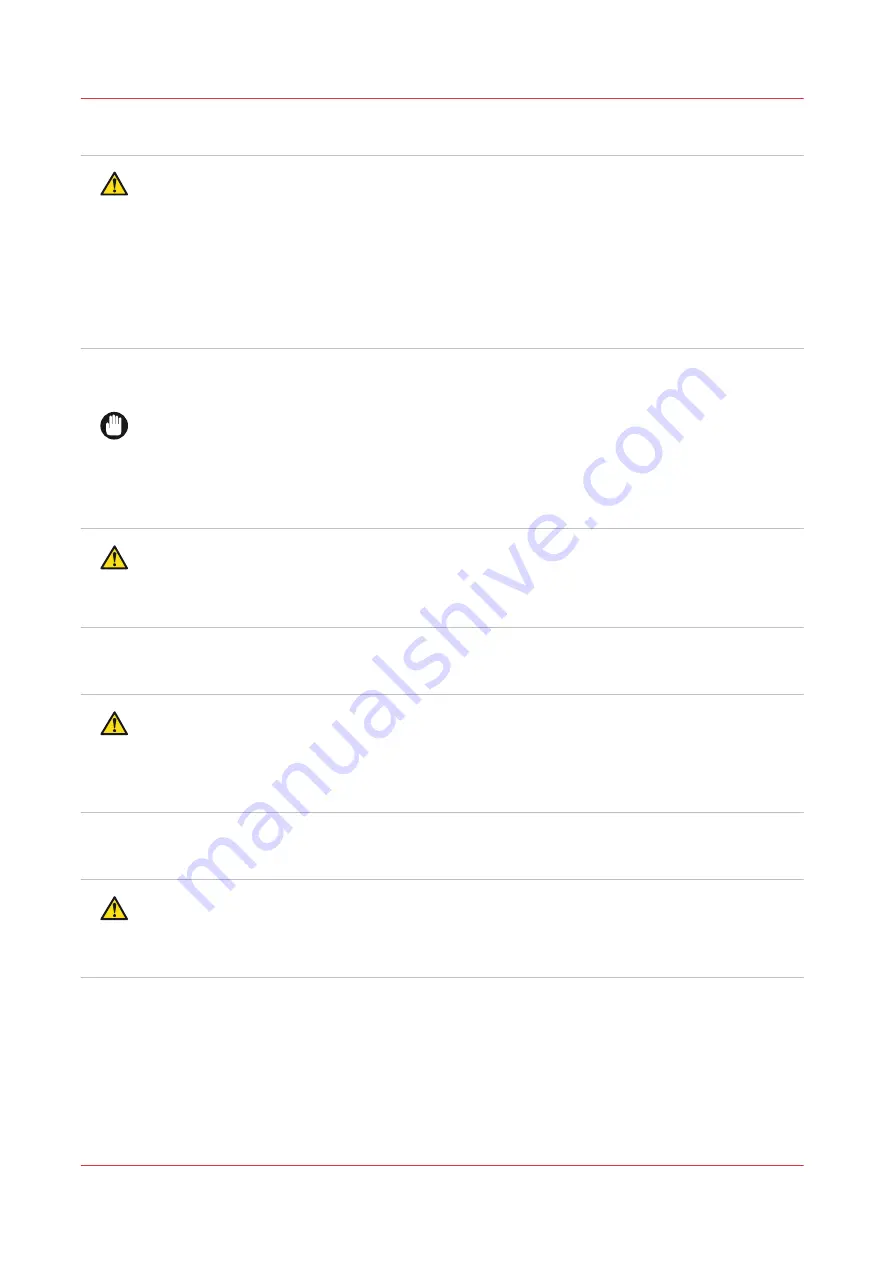
Liquid Crystal Display (LCD)
CAUTION
• Do not touch or ingest fluids from a broken Liquid Crystal Display (LCD). When clothes or
skin come into contact with the fluid, immediately clean the clothes and skin with soap and
water. After eye contact, immediately rinse the eyes with a washing lotion for at least 15
minutes and consult a physician.
• Do not rub, press or touch the (LCD) display surface with a hard material, because the
polarizer at the surface can be easily scratched. The LCD module can get damaged when you
drop, pinch too hard or punch the module, as it is made of glass. When glass breaks, be
careful you do not get injured by pieces of glass.
Printing room (pollution)
IMPORTANT
• Keep your printing room environments clean. This prevents dust buildup inside the printer
and avoids damage to the machine.
Disposal of parts
WARNING
• All parts are produced according to the sustainability policy of Canon Production Printing.
You can discard all used parts into a common dustbin, or follow your local or national
sustainability and waste disposal procedures.
Magnetic parts
WARNING
• This machine contains static magnetic part(s) where there may be a risk of interference with
Active Implanted Medical Devices (AIMD) e.g. cardiac pacemakers. Persons with an AIMD
please keep at a safe distance. For more information please contact: Canon Production
Printing.
Commissioning, disassembly, recycling and disposal
CAUTION
• For any information (e.g. requirements) about commissioning, disassembly, recycling, and
disposal of CPP machines and/or materials (e.g. packaging waste, supplies, consumables) in
your country or state please consult your local Canon NSO, Canon RSHQ and/or dealer.
Safety and Environment Information
28
Chapter 2 - Safety information
Summary of Contents for Colorado 1630
Page 1: ...Colorado 1630 Extended operation guide 2021 2022 Canon Production Printing ...
Page 9: ...Chapter 1 Introduction ...
Page 18: ...Optional features 18 Chapter 1 Introduction ...
Page 19: ...Chapter 2 Safety information ...
Page 30: ...Safety System 30 Chapter 2 Safety information ...
Page 31: ...Chapter 3 Explore the system ...
Page 38: ...The components of the printer top cover open 38 Chapter 3 Explore the system ...
Page 39: ...Chapter 4 Handle the media ...
Page 81: ...FLXfinish in the RIP Chapter 4 Handle the media 81 ...
Page 157: ...Chapter 5 Print a job ...
Page 166: ...Use the PRISMAsync Remote Control app 166 Chapter 5 Print a job ...
Page 167: ...Chapter 6 Maintain the system ...
Page 257: ...Chapter 7 Improve quality ...
Page 267: ...Chapter 8 Configure the network and security settings ...
Page 298: ...Enable system installation from USB 298 Chapter 8 Configure the network and security settings ...
Page 299: ...Chapter 9 Troubleshooting and support ...
Page 318: ...Install a license via ORS 318 Chapter 9 Troubleshooting and support ...
Page 372: ...Error codes overview 372 Chapter 9 Troubleshooting and support ...
Page 373: ...Appendix A Regulation Notices ...
Page 387: ......






























