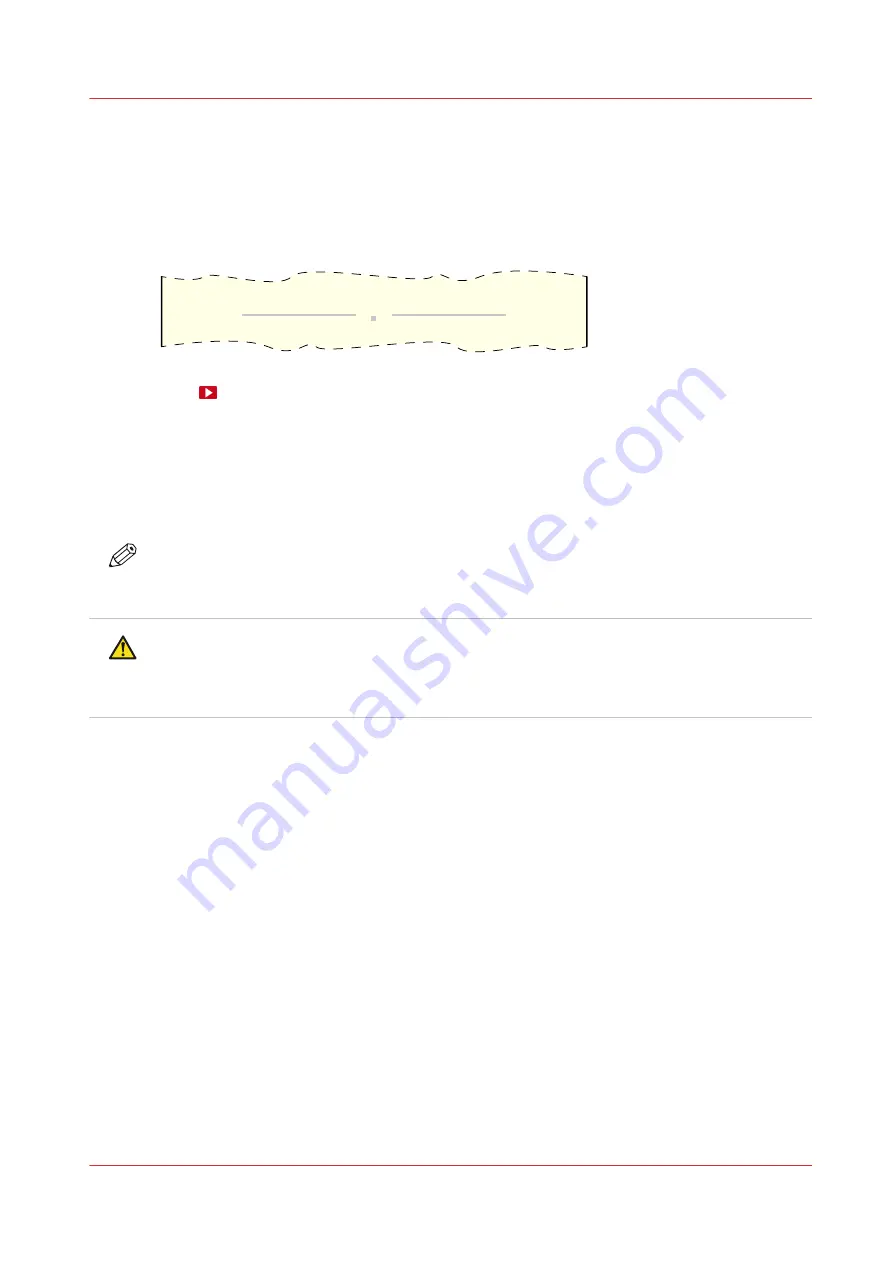
Clean the guide plate and replace the foams and roller assy
Introduction
When you see your print is polluted with a clear ink stamp coming from the guide plate, you must
clean the guide plate and replace the foams and roller assy.
Video:
Replace the winder foams and the roller assy
Before you begin
Use Colorado 1630 prescribed:
• Microflex gloves for handling ink
• Lint free cloths and swabs
• Cleaning liquid (IPA)
NOTE
For information on the prescribed maintenance materials, see
maintenance materials on page 255
.
CAUTION
• Wear the prescribed gloves when contact with ink or maintenance materials is possible.
Gloves should always overlap sleeves. Follow the Safety Data Sheets (SDS) guidelines
carefully in order to ensure maximum safety.
Procedure
1.
Make sure the printer is not printing and the guide plate is in open position.
2.
Remove the media before you replace the foams and roller assy. For more information, see
Remove media from the paper path on page 333
3.
Put on the Colorado 1630 approved gloves.
Clean the guide plate and replace the foams and roller assy
Chapter 9 - Troubleshooting and support
367
Summary of Contents for Colorado 1630
Page 1: ...Colorado 1630 Extended operation guide 2021 2022 Canon Production Printing ...
Page 9: ...Chapter 1 Introduction ...
Page 18: ...Optional features 18 Chapter 1 Introduction ...
Page 19: ...Chapter 2 Safety information ...
Page 30: ...Safety System 30 Chapter 2 Safety information ...
Page 31: ...Chapter 3 Explore the system ...
Page 38: ...The components of the printer top cover open 38 Chapter 3 Explore the system ...
Page 39: ...Chapter 4 Handle the media ...
Page 81: ...FLXfinish in the RIP Chapter 4 Handle the media 81 ...
Page 157: ...Chapter 5 Print a job ...
Page 166: ...Use the PRISMAsync Remote Control app 166 Chapter 5 Print a job ...
Page 167: ...Chapter 6 Maintain the system ...
Page 257: ...Chapter 7 Improve quality ...
Page 267: ...Chapter 8 Configure the network and security settings ...
Page 298: ...Enable system installation from USB 298 Chapter 8 Configure the network and security settings ...
Page 299: ...Chapter 9 Troubleshooting and support ...
Page 318: ...Install a license via ORS 318 Chapter 9 Troubleshooting and support ...
Page 372: ...Error codes overview 372 Chapter 9 Troubleshooting and support ...
Page 373: ...Appendix A Regulation Notices ...
Page 387: ......






























