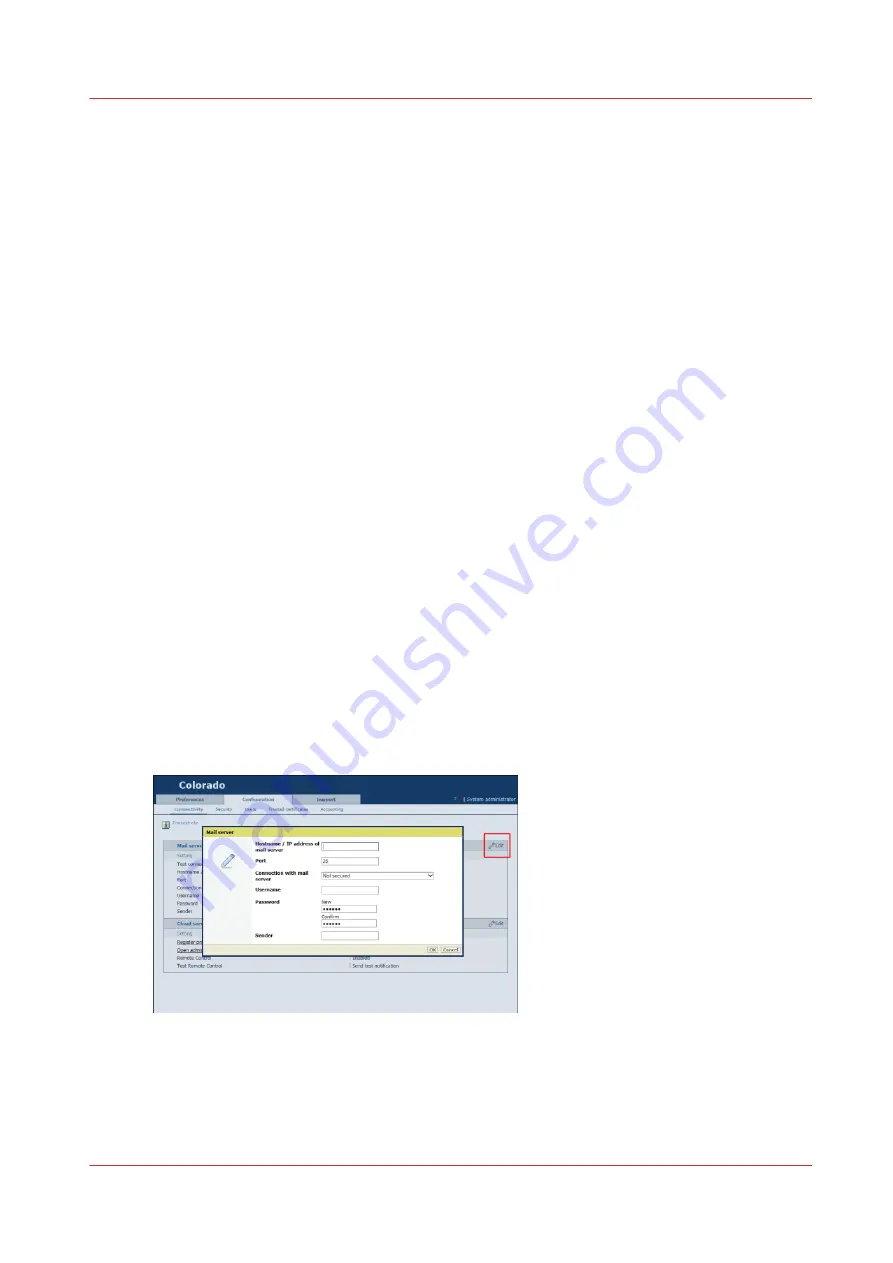
Configure a mail server for password recovery and
notifications
Introduction
When you have forgotten your System administrator password you can recover it, but only when
you have configured an email server first.
The email address is also used to send a notification email when security updates and system
updates are available.
When to do
Make sure you configure the mail server as soon as possible, otherwise you cannot recover your
password or send security updates.
Before you begin
Make sure you collect the following information before you begin. If you do not have the
information, ask your IT administrator.
• Hostname of the mail server
• The port used for the mail server
• Type of mail server connection: secured or not
• In case of a secured connection: the username and password
• The email address you want to use to receive the password recovery link
• If necessary, change the mail server port number (default 25)
Procedure
1.
Open the settings editor.
2.
Click on [Configuration]
→
[Connectivity].
3.
Click on [Edit] in the [Mail server] header.
A window opens.
4.
Under [Hostname / IP address of mail server] fill in the hostname or IP address of the mail server.
5.
Under [Port] you can change the port, generally TCP 25 for SMTP protocol.
6.
Under [Connection with mail server] select the type of connection.
If you do not know the type of connection, ask your IT administrator.
Configure a mail server for password recovery and notifications
Chapter 8 - Configure the network and security settings
277
Summary of Contents for Colorado 1630
Page 1: ...Colorado 1630 Extended operation guide 2021 2022 Canon Production Printing ...
Page 9: ...Chapter 1 Introduction ...
Page 18: ...Optional features 18 Chapter 1 Introduction ...
Page 19: ...Chapter 2 Safety information ...
Page 30: ...Safety System 30 Chapter 2 Safety information ...
Page 31: ...Chapter 3 Explore the system ...
Page 38: ...The components of the printer top cover open 38 Chapter 3 Explore the system ...
Page 39: ...Chapter 4 Handle the media ...
Page 81: ...FLXfinish in the RIP Chapter 4 Handle the media 81 ...
Page 157: ...Chapter 5 Print a job ...
Page 166: ...Use the PRISMAsync Remote Control app 166 Chapter 5 Print a job ...
Page 167: ...Chapter 6 Maintain the system ...
Page 257: ...Chapter 7 Improve quality ...
Page 267: ...Chapter 8 Configure the network and security settings ...
Page 298: ...Enable system installation from USB 298 Chapter 8 Configure the network and security settings ...
Page 299: ...Chapter 9 Troubleshooting and support ...
Page 318: ...Install a license via ORS 318 Chapter 9 Troubleshooting and support ...
Page 372: ...Error codes overview 372 Chapter 9 Troubleshooting and support ...
Page 373: ...Appendix A Regulation Notices ...
Page 387: ......






























