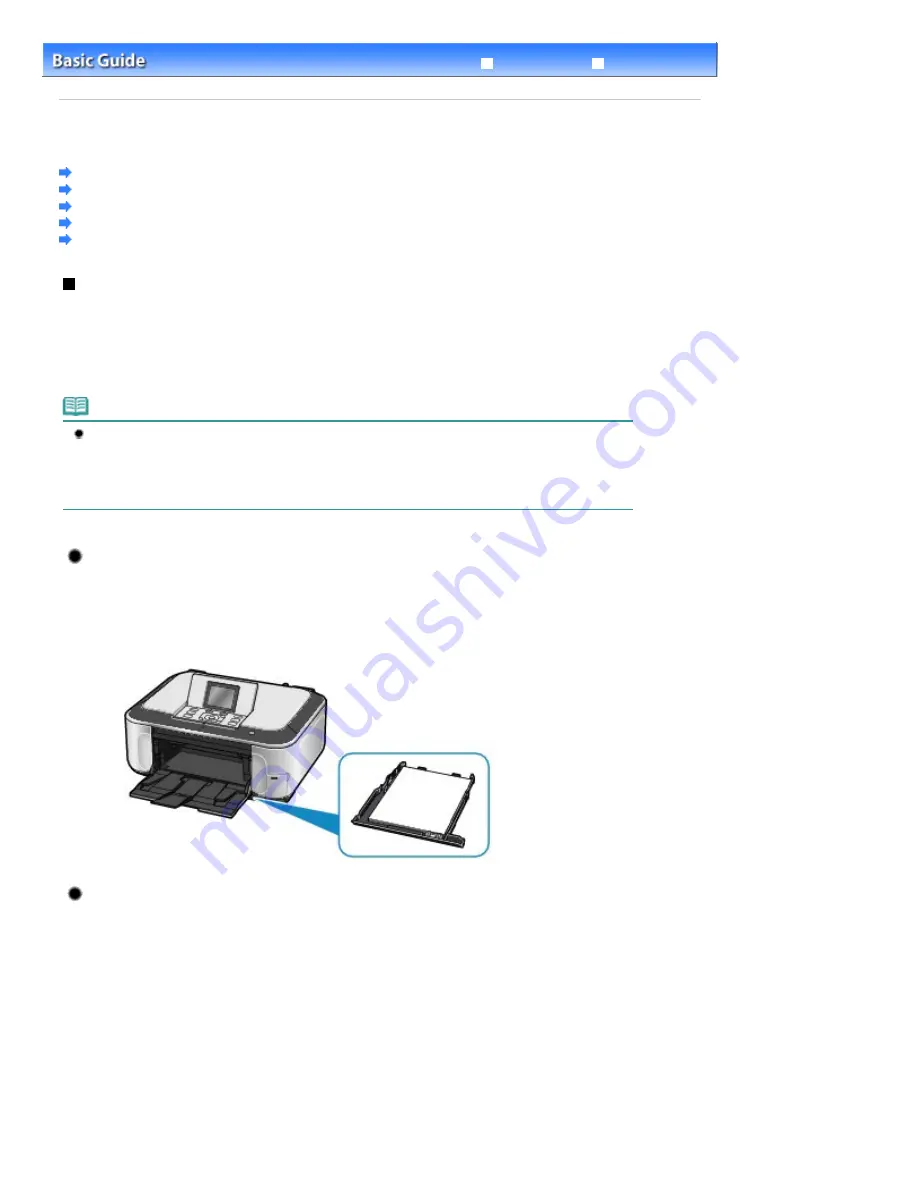
Advanced Guide
Troubleshooting
Contents
>
Loading Paper / Originals
> Loading Paper
Loading Paper
Paper Source to Load Paper
Loading Paper in the Cassette
Loading Paper in the Rear Tray
Media Types You Can Use
Media Types You Cannot Use
Paper Source to Load Paper
The machine has two paper sources to feed paper; Cassette and Rear Tray.
You can load paper in either one of the paper sources, depending on the page size and media type of
paper. Paper is fed from the Cassette or Rear Tray depending on the selection of the page size or media
type.
See
Media Types You Can Use
.
Note
When printing, select the correct page size and media type. If you select the wrong page size or
media type, the machine may feed paper from the wrong paper source or may not print with the
proper print quality.
For details on how to load paper in each paper source, see
Loading Paper in the Cassette
or
Loading Paper in the Rear Tray
.
Loading Plain Paper in the Cassette
When you use A4, B5, A5, or Letter-sized plain paper, load it in the Cassette.
The machine feeds paper from the Cassette automatically by selecting plain paper (A4, B5, A5, or
Letter size) in the print settings with the Operation Panel or the printer driver when printing.
For details on how to change the paper source setting, refer to the on-screen manual:
Advanced
Guide
.
Loading Photo Paper in the Rear Tray
When you use photo paper, load it in the Rear Tray.
The machine feeds paper from the Rear Tray automatically by selecting the media types other than
plain paper, such as photo paper, in the print settings with the Operation Panel or the printer driver
when printing.
When you use plain paper other than A4, B5, A5, or Letter size, also load it in the Rear Tray.
Page 87 of 1086 pages
Loading Paper
Summary of Contents for 3749B002
Page 19: ...Page top Page 19 of 1086 pages Printing Photos Saved on the Memory Card USB Flash Drive ...
Page 22: ...Page top Page 22 of 1086 pages Using Various Functions ...
Page 28: ...Page top Page 28 of 1086 pages Inserting the USB Flash Drive ...
Page 57: ...Page top Page 57 of 1086 pages Using Various Scan Functions ...
Page 82: ...Page top Page 82 of 1086 pages Machine Settings ...
Page 88: ...Page top Page 88 of 1086 pages Loading Paper ...
Page 103: ...break 2 Close the Document Cover gently Page top Page 103 of 1086 pages Loading Originals ...
Page 118: ...Page top Page 118 of 1086 pages Printing the Nozzle Check Pattern ...
Page 164: ...Page top Page 164 of 1086 pages What Is Easy PhotoPrint EX ...
Page 193: ...See Help for details on the Edit screen Page top Page 193 of 1086 pages Editing ...
Page 202: ...Page top Page 202 of 1086 pages Printing ...
Page 211: ...Adjusting Images Page top Page 211 of 1086 pages Correcting and Enhancing Photos ...
Page 254: ...Page top Page 254 of 1086 pages Printing ID Photos ID Photo Print ...
Page 273: ...Page top Page 273 of 1086 pages Printing Dates on Photos ...
Page 298: ...Page top Page 298 of 1086 pages Printing ...
Page 332: ...Page top Page 332 of 1086 pages Borderless Printing ...
Page 393: ...Page top Page 393 of 1086 pages Smoothing Jagged Outlines ...
Page 687: ...Advanced Mode Tab Page top Page 687 of 1086 pages Scanning in Advanced Mode ...
Page 689: ...Related Topic Auto Scan Mode Tab Page top Page 689 of 1086 pages Scanning in Auto Scan Mode ...
Page 692: ...Advanced Mode Tab Page top Page 692 of 1086 pages Scanning Film in Advanced Mode ...
Page 746: ...Page top Page 746 of 1086 pages Scanner Tab ...
Page 768: ...Page top Page 768 of 1086 pages Scanning with WIA Driver ...
Page 866: ...Page top Page 866 of 1086 pages Printer Cannot be Registered ...
Page 899: ...Page top Page 899 of 1086 pages If an Error Occurs ...
Page 931: ...Page top Page 931 of 1086 pages Printing Does Not Start ...
Page 1001: ...Page top Page 1001 of 1086 pages Before Printing on Art Paper ...
Page 1024: ...Page top Page 1024 of 1086 pages Using Easy PhotoPrint EX ...
Page 1053: ...Page top Page 1053 of 1086 pages How to Set a Network Key Network Password ...
















































