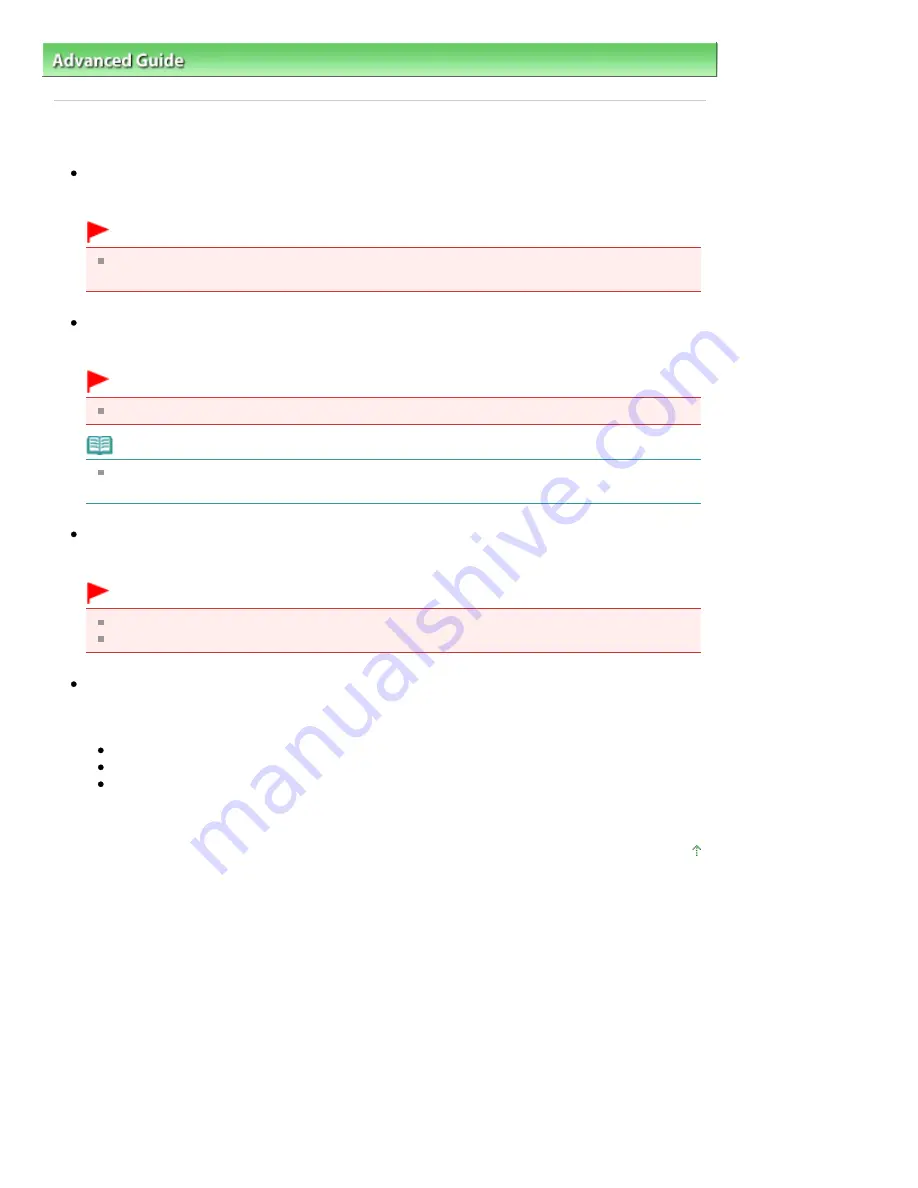
Advanced Guide
>
Changing the Machine Settings
>
Changing the Machine Settings on the LCD
> Print settings
Print settings
Prevent paper abrasion
Use this setting only if the print surface becomes smudged.
Important
Be sure to set this back to OFF after printing since it may result in lower printing speed or lower
print quality.
Extended copy amount
Selects the amount of image that extends off the paper when printing in borderless (full).
Important
This setting can be applied only when copy or easy photo reprint mode is selected.
Note
If printouts contain margins even though you are printing in Borderless, specifying Large for
this setting may help solve the problem.
Film print cutting range
Use this setting to specify the cutting range of the 35 mm film.
Important
Select Undersize cut when the frame of film is scanned on the edge of the image.
Select Oversize cut when the edge of image is not scanned.
Auto Photo Fix setting
When ON is selected, you can select whether to print photos using the Exif information recorded in
the image files in the following cases.
Auto photo fix ON is selected when printing from a memory card
When a Photo Index Sheet with "Auto Photo Fix OFF" not filled in is used for printing
When printing with PictBridge compliant device that meets both the following conditions:
-The print setting on the PictBridge compliant device is set to Default
-Auto photo fix ON is selected for PictBridge print settings
Page top
Page 875 of 1086 pages
Print settings
Summary of Contents for 3749B002
Page 19: ...Page top Page 19 of 1086 pages Printing Photos Saved on the Memory Card USB Flash Drive ...
Page 22: ...Page top Page 22 of 1086 pages Using Various Functions ...
Page 28: ...Page top Page 28 of 1086 pages Inserting the USB Flash Drive ...
Page 57: ...Page top Page 57 of 1086 pages Using Various Scan Functions ...
Page 82: ...Page top Page 82 of 1086 pages Machine Settings ...
Page 88: ...Page top Page 88 of 1086 pages Loading Paper ...
Page 103: ...break 2 Close the Document Cover gently Page top Page 103 of 1086 pages Loading Originals ...
Page 118: ...Page top Page 118 of 1086 pages Printing the Nozzle Check Pattern ...
Page 164: ...Page top Page 164 of 1086 pages What Is Easy PhotoPrint EX ...
Page 193: ...See Help for details on the Edit screen Page top Page 193 of 1086 pages Editing ...
Page 202: ...Page top Page 202 of 1086 pages Printing ...
Page 211: ...Adjusting Images Page top Page 211 of 1086 pages Correcting and Enhancing Photos ...
Page 254: ...Page top Page 254 of 1086 pages Printing ID Photos ID Photo Print ...
Page 273: ...Page top Page 273 of 1086 pages Printing Dates on Photos ...
Page 298: ...Page top Page 298 of 1086 pages Printing ...
Page 332: ...Page top Page 332 of 1086 pages Borderless Printing ...
Page 393: ...Page top Page 393 of 1086 pages Smoothing Jagged Outlines ...
Page 687: ...Advanced Mode Tab Page top Page 687 of 1086 pages Scanning in Advanced Mode ...
Page 689: ...Related Topic Auto Scan Mode Tab Page top Page 689 of 1086 pages Scanning in Auto Scan Mode ...
Page 692: ...Advanced Mode Tab Page top Page 692 of 1086 pages Scanning Film in Advanced Mode ...
Page 746: ...Page top Page 746 of 1086 pages Scanner Tab ...
Page 768: ...Page top Page 768 of 1086 pages Scanning with WIA Driver ...
Page 866: ...Page top Page 866 of 1086 pages Printer Cannot be Registered ...
Page 899: ...Page top Page 899 of 1086 pages If an Error Occurs ...
Page 931: ...Page top Page 931 of 1086 pages Printing Does Not Start ...
Page 1001: ...Page top Page 1001 of 1086 pages Before Printing on Art Paper ...
Page 1024: ...Page top Page 1024 of 1086 pages Using Easy PhotoPrint EX ...
Page 1053: ...Page top Page 1053 of 1086 pages How to Set a Network Key Network Password ...
















































