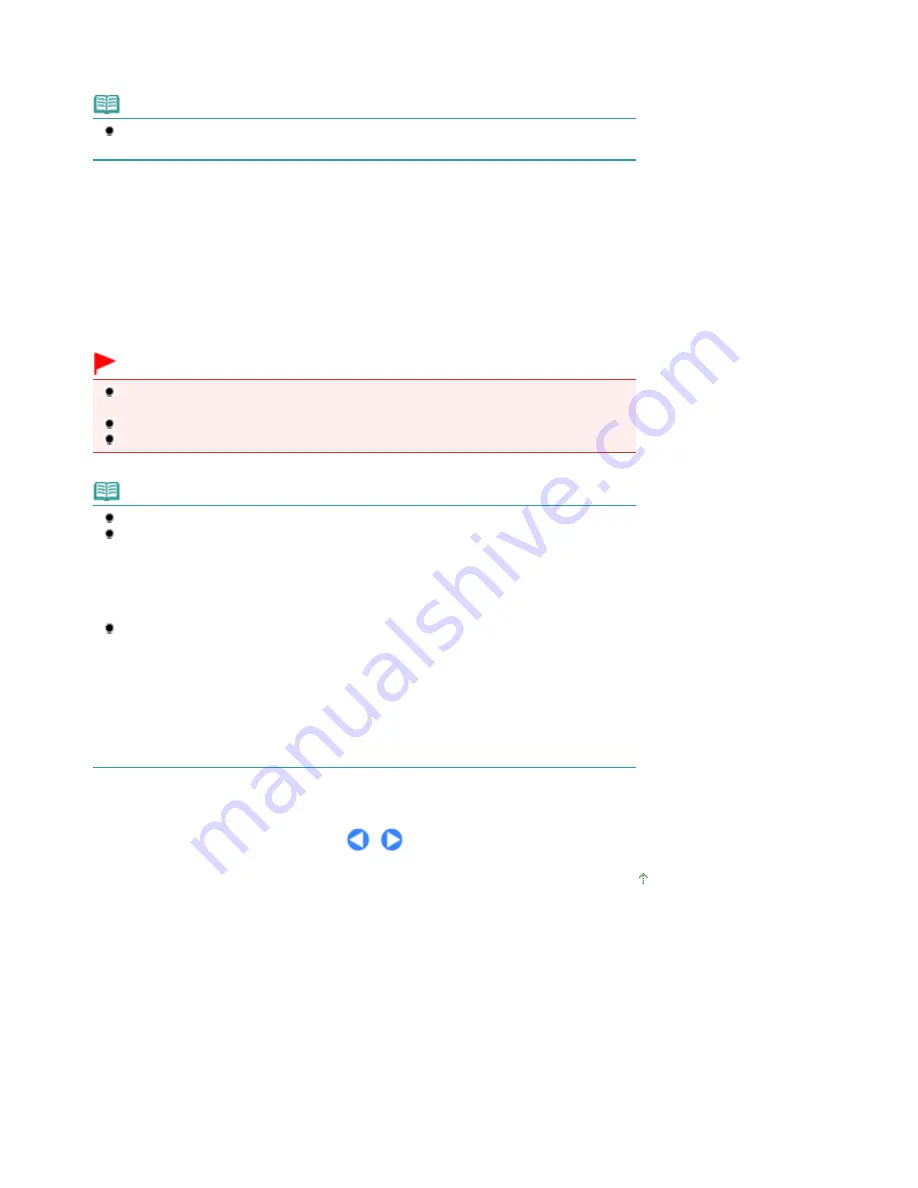
Make sure to load the original correctly according to the type of original that you have selected.
See
Loading Originals
.
Note
Characters and lines written with a light colored pen or highlight pen may not be scanned
properly.
3.
Press the
Color
or
Black
button to start scanning.
MP Navigator EX will be started, the original will be scanned according to the settings specified with MP
Navigator EX, and then the scanned data will be forwarded to the computer.
Scanning... will appear while scanning the original.
If you want to scan another original, load it on the Platen Glass, and press the
Color
or
Black
button again.
Remove the original on the Platen Glass after scanning is completed.
Important
Do not stare at the light directly for an extended period of time when scanning originals or
photos.
Do not turn off the power while the machine is operating.
Do not open the Document Cover or move the loaded original until scanning is completed.
Note
Press the
HOME
button to exit the Scan menu and display the
HOME
screen.
The position or size of the original may not be scanned correctly depending on the type of
original.
If the scan is not performed correctly, refer to the on-screen manual:
Advanced Guide
to
change the settings in Document Type and Document Size of MP Navigator EX to match the
original and scan it again.
When the program selection screen appears:
The program selection screen may appear after performing step 3.
If the program selection screen appears, select MP Navigator EX Ver3.0 and click OK.
To start MP Navigator EX automatically without displaying the program selection screen, follow
the procedure below.
- For Windows Vista users, refer to "For Windows Users" in "
Troubleshooting
" of the on-
screen manual:
Advanced Guide
.
- For Windows XP users, select MP Navigator EX Ver3.0 as the software application to be
used in the program selection screen, select Always use this program for this action, then
click OK.
Page top
Page 55 of 1086 pages
Forwarding Scanned Data to the Computer
Summary of Contents for 3749B002
Page 19: ...Page top Page 19 of 1086 pages Printing Photos Saved on the Memory Card USB Flash Drive ...
Page 22: ...Page top Page 22 of 1086 pages Using Various Functions ...
Page 28: ...Page top Page 28 of 1086 pages Inserting the USB Flash Drive ...
Page 57: ...Page top Page 57 of 1086 pages Using Various Scan Functions ...
Page 82: ...Page top Page 82 of 1086 pages Machine Settings ...
Page 88: ...Page top Page 88 of 1086 pages Loading Paper ...
Page 103: ...break 2 Close the Document Cover gently Page top Page 103 of 1086 pages Loading Originals ...
Page 118: ...Page top Page 118 of 1086 pages Printing the Nozzle Check Pattern ...
Page 164: ...Page top Page 164 of 1086 pages What Is Easy PhotoPrint EX ...
Page 193: ...See Help for details on the Edit screen Page top Page 193 of 1086 pages Editing ...
Page 202: ...Page top Page 202 of 1086 pages Printing ...
Page 211: ...Adjusting Images Page top Page 211 of 1086 pages Correcting and Enhancing Photos ...
Page 254: ...Page top Page 254 of 1086 pages Printing ID Photos ID Photo Print ...
Page 273: ...Page top Page 273 of 1086 pages Printing Dates on Photos ...
Page 298: ...Page top Page 298 of 1086 pages Printing ...
Page 332: ...Page top Page 332 of 1086 pages Borderless Printing ...
Page 393: ...Page top Page 393 of 1086 pages Smoothing Jagged Outlines ...
Page 687: ...Advanced Mode Tab Page top Page 687 of 1086 pages Scanning in Advanced Mode ...
Page 689: ...Related Topic Auto Scan Mode Tab Page top Page 689 of 1086 pages Scanning in Auto Scan Mode ...
Page 692: ...Advanced Mode Tab Page top Page 692 of 1086 pages Scanning Film in Advanced Mode ...
Page 746: ...Page top Page 746 of 1086 pages Scanner Tab ...
Page 768: ...Page top Page 768 of 1086 pages Scanning with WIA Driver ...
Page 866: ...Page top Page 866 of 1086 pages Printer Cannot be Registered ...
Page 899: ...Page top Page 899 of 1086 pages If an Error Occurs ...
Page 931: ...Page top Page 931 of 1086 pages Printing Does Not Start ...
Page 1001: ...Page top Page 1001 of 1086 pages Before Printing on Art Paper ...
Page 1024: ...Page top Page 1024 of 1086 pages Using Easy PhotoPrint EX ...
Page 1053: ...Page top Page 1053 of 1086 pages How to Set a Network Key Network Password ...






























