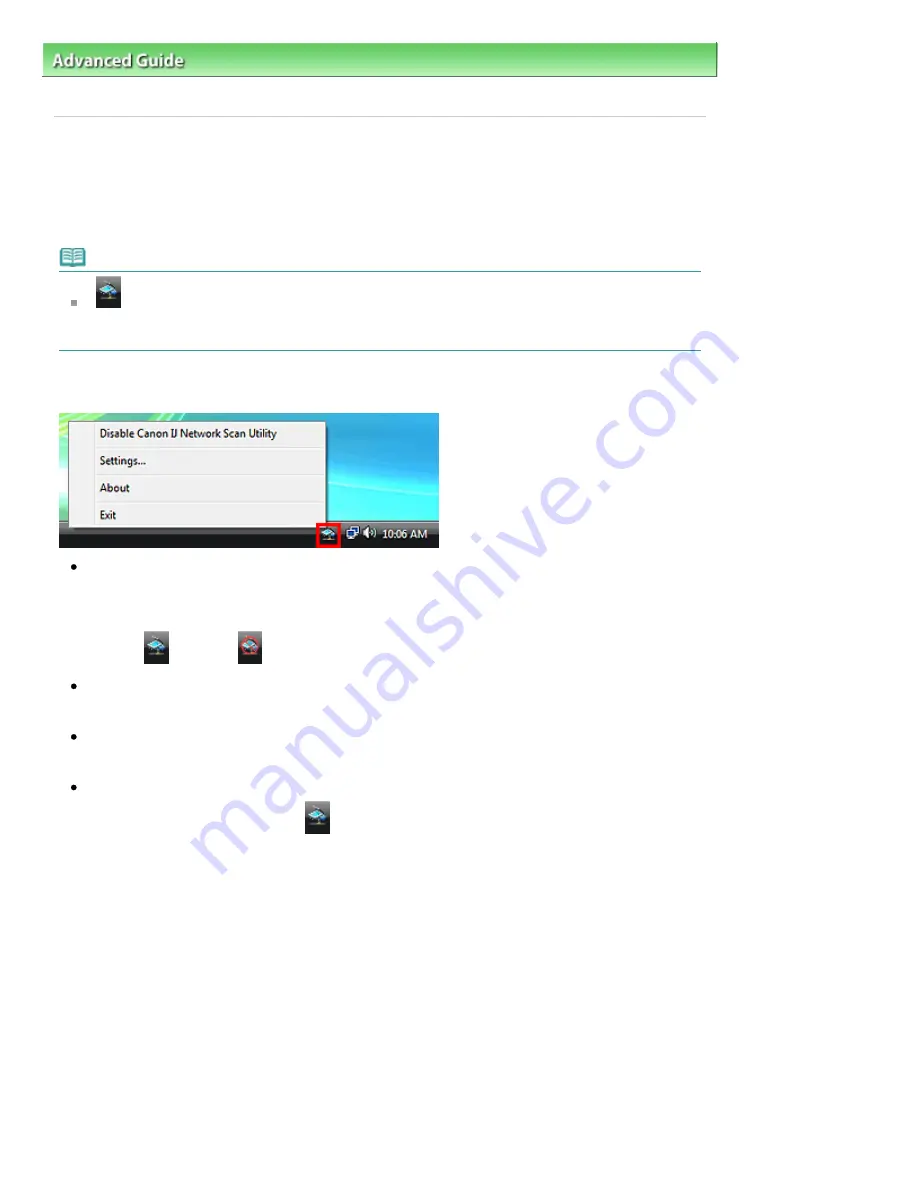
Advanced Guide
>
Scanning
>
Canon IJ Network Scan Utility Screens
> Canon IJ Network Scan Utility Menu and Setting
Screen
Canon IJ Network Scan Utility Menu and Setting Screen
Set up Canon IJ Network Scan Utility to scan images into a computer over a network using the Operation
Panel of the machine.
After installation, Canon IJ Network Scan Utility appears in the notification area of the taskbar.
Note
If
(Enabled) is not displayed in the notification area of the taskbar, from the Start menu, select
(All) Programs > Canon IJ Network Utilities > Canon IJ Network Scan Utility > Canon IJ Network
Scan Utility to start it.
Menu
Disable Canon IJ Network Scan Utility or Enable Canon IJ Network Scan Utility
Enables or disables Canon IJ Network Scan Utility.
When you select Disable Canon IJ Network Scan Utility, you will not be able to scan over a network
using the Operation Panel.
Enabled:
, Disabled:
Settings...
The Canon IJ Network Scan Utility dialog box opens. You can select the product you want to use.
About
Displays the version information.
Exit
Exits Canon IJ Network Scan Utility.
(Enabled) disappears from the notification area of the
taskbar.
Canon IJ Network Scan Utility Dialog Box
The machine must be selected with Canon IJ Network Scan Utility before scanning over a network.
In the notification area of the taskbar, right-click the icon and select Settings... to open the Canon IJ
Network Scan Utility dialog box.
Normally, the machine is already selected. In that case, you do not need to select it again.
Page 762 of 1086 pages
Canon IJ Network Scan Utility Menu and Setting Screen
Summary of Contents for 3749B002
Page 19: ...Page top Page 19 of 1086 pages Printing Photos Saved on the Memory Card USB Flash Drive ...
Page 22: ...Page top Page 22 of 1086 pages Using Various Functions ...
Page 28: ...Page top Page 28 of 1086 pages Inserting the USB Flash Drive ...
Page 57: ...Page top Page 57 of 1086 pages Using Various Scan Functions ...
Page 82: ...Page top Page 82 of 1086 pages Machine Settings ...
Page 88: ...Page top Page 88 of 1086 pages Loading Paper ...
Page 103: ...break 2 Close the Document Cover gently Page top Page 103 of 1086 pages Loading Originals ...
Page 118: ...Page top Page 118 of 1086 pages Printing the Nozzle Check Pattern ...
Page 164: ...Page top Page 164 of 1086 pages What Is Easy PhotoPrint EX ...
Page 193: ...See Help for details on the Edit screen Page top Page 193 of 1086 pages Editing ...
Page 202: ...Page top Page 202 of 1086 pages Printing ...
Page 211: ...Adjusting Images Page top Page 211 of 1086 pages Correcting and Enhancing Photos ...
Page 254: ...Page top Page 254 of 1086 pages Printing ID Photos ID Photo Print ...
Page 273: ...Page top Page 273 of 1086 pages Printing Dates on Photos ...
Page 298: ...Page top Page 298 of 1086 pages Printing ...
Page 332: ...Page top Page 332 of 1086 pages Borderless Printing ...
Page 393: ...Page top Page 393 of 1086 pages Smoothing Jagged Outlines ...
Page 687: ...Advanced Mode Tab Page top Page 687 of 1086 pages Scanning in Advanced Mode ...
Page 689: ...Related Topic Auto Scan Mode Tab Page top Page 689 of 1086 pages Scanning in Auto Scan Mode ...
Page 692: ...Advanced Mode Tab Page top Page 692 of 1086 pages Scanning Film in Advanced Mode ...
Page 746: ...Page top Page 746 of 1086 pages Scanner Tab ...
Page 768: ...Page top Page 768 of 1086 pages Scanning with WIA Driver ...
Page 866: ...Page top Page 866 of 1086 pages Printer Cannot be Registered ...
Page 899: ...Page top Page 899 of 1086 pages If an Error Occurs ...
Page 931: ...Page top Page 931 of 1086 pages Printing Does Not Start ...
Page 1001: ...Page top Page 1001 of 1086 pages Before Printing on Art Paper ...
Page 1024: ...Page top Page 1024 of 1086 pages Using Easy PhotoPrint EX ...
Page 1053: ...Page top Page 1053 of 1086 pages How to Set a Network Key Network Password ...






























