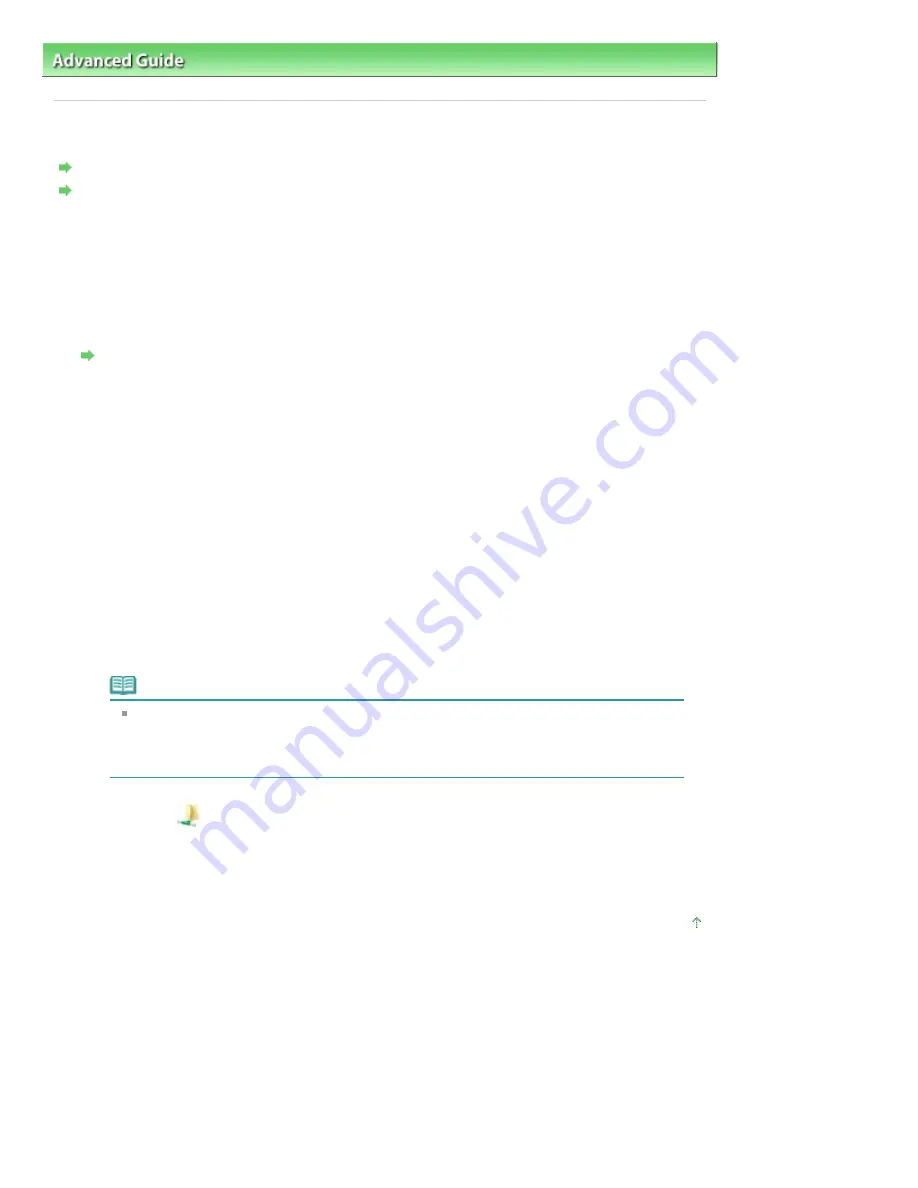
Advanced Guide
>
About Network Communication
>
Troubleshooting
> Cannot Mount the Card Slot
Cannot Mount the Card Slot
The Available Drive Letter Cannot Be Selected on the Network Setup of the Card Slot Dialog Box
The Card Slot Cannot Be Mounted with the Canon IJ Network Tool
The Available Drive Letter Cannot Be Selected on the Network Setup of the Card Slot
Dialog Box
On this dialog box, only D to Z can be selected as the network drive for the Card Slot.
When the Card Slot has been set up to be used over network, you cannot select a drive letter. If you
want to assign another drive letter to the network drive for the Card Slot, disconnect it from the
network, then set up the Card Slot again using the Canon IJ Network Tool.
Using the Card Slot over a Network
The Card Slot Cannot Be Mounted with the Canon IJ Network Tool
If you cannot mount the Card Slot to use it over network with the Canon IJ Network Tool, follow the
procedure below to mount the Card Slot manually.
1.
Check the Default Name of the machine by selecting Network Information on the View
menu of the Canon IJ Network Tool.
2.
Click Start > All Programs > Accessories > Run.
In Windows XP and Windows 2000, click Start > Run.
3.
Input "\\xxxxxxxxxxxx\", then click OK.
For example, if the Default Name is "0000000847B6\canon_memory", then input only "\\
0000000847B6\".
Note
If you cannot mount the Card Slot with the method above, input the IP address of the
machine instead of the 12 alphanumeric characters of the Default Name, and try again.
For example, "\\192.168.1.1\". If you mount the Card Slot with the IP address, you have to
remount it whenever the machine's IP address changes.
4.
When the
canon_memory icon appears, right-click the icon, then select Map Network
Drive.
5.
Select the drive letter, then click Finish.
Page top
Page 1069 of 1086 pages
Cannot Mount the Card Slot
Summary of Contents for 3749B002
Page 19: ...Page top Page 19 of 1086 pages Printing Photos Saved on the Memory Card USB Flash Drive ...
Page 22: ...Page top Page 22 of 1086 pages Using Various Functions ...
Page 28: ...Page top Page 28 of 1086 pages Inserting the USB Flash Drive ...
Page 57: ...Page top Page 57 of 1086 pages Using Various Scan Functions ...
Page 82: ...Page top Page 82 of 1086 pages Machine Settings ...
Page 88: ...Page top Page 88 of 1086 pages Loading Paper ...
Page 103: ...break 2 Close the Document Cover gently Page top Page 103 of 1086 pages Loading Originals ...
Page 118: ...Page top Page 118 of 1086 pages Printing the Nozzle Check Pattern ...
Page 164: ...Page top Page 164 of 1086 pages What Is Easy PhotoPrint EX ...
Page 193: ...See Help for details on the Edit screen Page top Page 193 of 1086 pages Editing ...
Page 202: ...Page top Page 202 of 1086 pages Printing ...
Page 211: ...Adjusting Images Page top Page 211 of 1086 pages Correcting and Enhancing Photos ...
Page 254: ...Page top Page 254 of 1086 pages Printing ID Photos ID Photo Print ...
Page 273: ...Page top Page 273 of 1086 pages Printing Dates on Photos ...
Page 298: ...Page top Page 298 of 1086 pages Printing ...
Page 332: ...Page top Page 332 of 1086 pages Borderless Printing ...
Page 393: ...Page top Page 393 of 1086 pages Smoothing Jagged Outlines ...
Page 687: ...Advanced Mode Tab Page top Page 687 of 1086 pages Scanning in Advanced Mode ...
Page 689: ...Related Topic Auto Scan Mode Tab Page top Page 689 of 1086 pages Scanning in Auto Scan Mode ...
Page 692: ...Advanced Mode Tab Page top Page 692 of 1086 pages Scanning Film in Advanced Mode ...
Page 746: ...Page top Page 746 of 1086 pages Scanner Tab ...
Page 768: ...Page top Page 768 of 1086 pages Scanning with WIA Driver ...
Page 866: ...Page top Page 866 of 1086 pages Printer Cannot be Registered ...
Page 899: ...Page top Page 899 of 1086 pages If an Error Occurs ...
Page 931: ...Page top Page 931 of 1086 pages Printing Does Not Start ...
Page 1001: ...Page top Page 1001 of 1086 pages Before Printing on Art Paper ...
Page 1024: ...Page top Page 1024 of 1086 pages Using Easy PhotoPrint EX ...
Page 1053: ...Page top Page 1053 of 1086 pages How to Set a Network Key Network Password ...






























