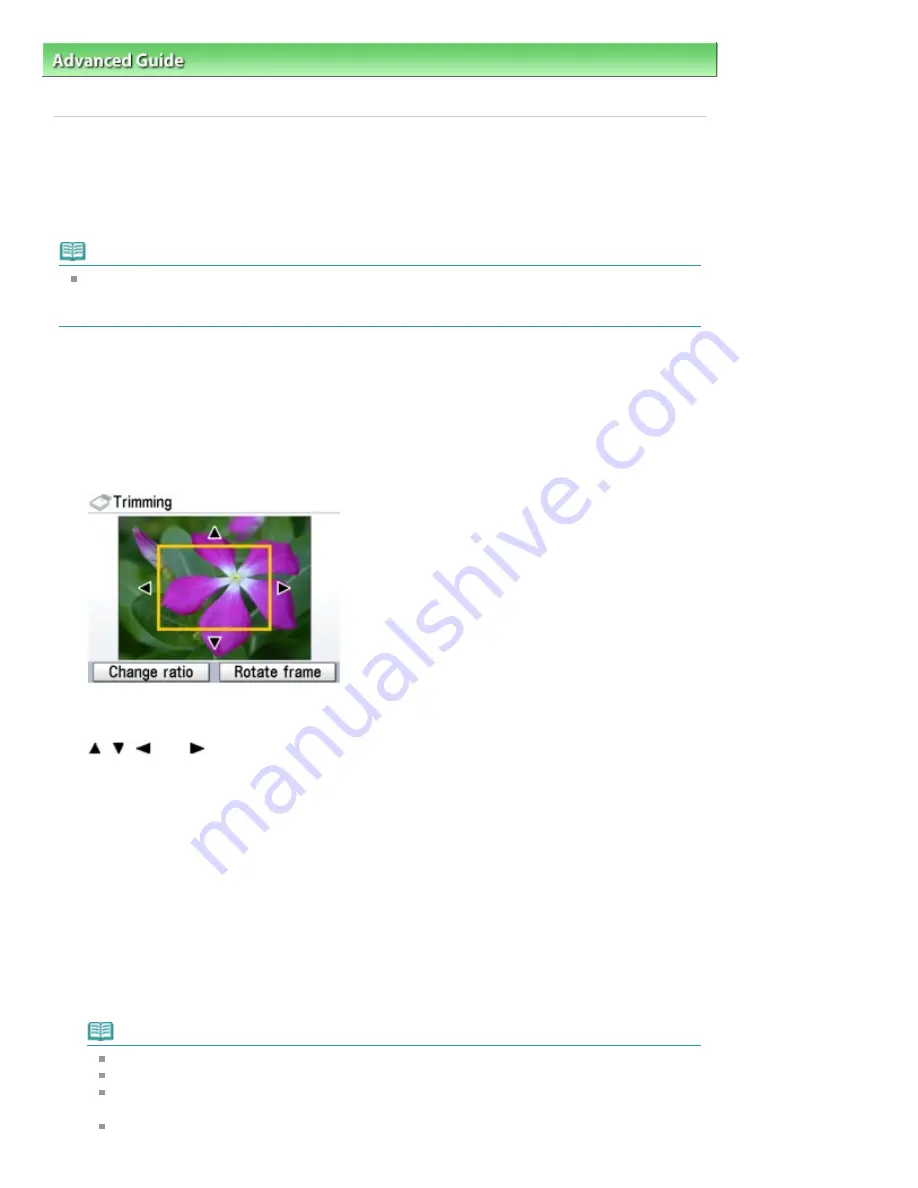
Advanced Guide
>
Printing Using the Operation Panel of the Machine
>
Printing from a Memory Card
>
Using Useful
Display Functions
> Printing a Specified Area (Trimming)
Printing a Specified Area (Trimming)
You can edit images displayed on the LCD by cropping them.
* This function is available both for printing photos on a memory card and for printing photos on a USB
flash drive.
Note
Crop images after specifying the page size, media type, and bordered or borderless printing in the
print settings screen. If you change the paper settings after cropping, the cropped area may be
adjusted to match the paper, or be disabled completely.
1.
Select the photo to crop.
2.
Press the right Function button when Edit is displayed on the screen.
3.
Select Trimming, then press the
OK
button.
The cropping edit screen is displayed.
4.
Choose the area to print.
,
,
, and
buttons:
Position the cropping frame.
Easy-Scroll Wheel:
Sets the cropping frame size.
Turn the Easy-Scroll Wheel clockwise to enlarge the size of the cropping frame or counterclockwise
to reduce it.
Left Function button:
Changes the aspect ratio of the cropping frame.
Right Function button:
Rotates the cropping frame.
To switch the cropping frame between portrait and landscape orientations, press this button.
5.
Press the
OK
button to finalize your selection of cropping area.
The area to be cropped is specified, and the original photo is displayed.
Note
The cropped image cannot be newly saved on the memory card/USB flash drive.
The cropping area is displayed only for photos which have been cropped.
To change the cropped area once it has been set, press the right Function button when Edit is
displayed on the screen, select Trimming, then press the
OK
button.
To cancel cropping after cropping has been complete, press the right Function button again
Page 473 of 1086 pages
Printing a Specified Area (Trimming)
Summary of Contents for 3749B002
Page 19: ...Page top Page 19 of 1086 pages Printing Photos Saved on the Memory Card USB Flash Drive ...
Page 22: ...Page top Page 22 of 1086 pages Using Various Functions ...
Page 28: ...Page top Page 28 of 1086 pages Inserting the USB Flash Drive ...
Page 57: ...Page top Page 57 of 1086 pages Using Various Scan Functions ...
Page 82: ...Page top Page 82 of 1086 pages Machine Settings ...
Page 88: ...Page top Page 88 of 1086 pages Loading Paper ...
Page 103: ...break 2 Close the Document Cover gently Page top Page 103 of 1086 pages Loading Originals ...
Page 118: ...Page top Page 118 of 1086 pages Printing the Nozzle Check Pattern ...
Page 164: ...Page top Page 164 of 1086 pages What Is Easy PhotoPrint EX ...
Page 193: ...See Help for details on the Edit screen Page top Page 193 of 1086 pages Editing ...
Page 202: ...Page top Page 202 of 1086 pages Printing ...
Page 211: ...Adjusting Images Page top Page 211 of 1086 pages Correcting and Enhancing Photos ...
Page 254: ...Page top Page 254 of 1086 pages Printing ID Photos ID Photo Print ...
Page 273: ...Page top Page 273 of 1086 pages Printing Dates on Photos ...
Page 298: ...Page top Page 298 of 1086 pages Printing ...
Page 332: ...Page top Page 332 of 1086 pages Borderless Printing ...
Page 393: ...Page top Page 393 of 1086 pages Smoothing Jagged Outlines ...
Page 687: ...Advanced Mode Tab Page top Page 687 of 1086 pages Scanning in Advanced Mode ...
Page 689: ...Related Topic Auto Scan Mode Tab Page top Page 689 of 1086 pages Scanning in Auto Scan Mode ...
Page 692: ...Advanced Mode Tab Page top Page 692 of 1086 pages Scanning Film in Advanced Mode ...
Page 746: ...Page top Page 746 of 1086 pages Scanner Tab ...
Page 768: ...Page top Page 768 of 1086 pages Scanning with WIA Driver ...
Page 866: ...Page top Page 866 of 1086 pages Printer Cannot be Registered ...
Page 899: ...Page top Page 899 of 1086 pages If an Error Occurs ...
Page 931: ...Page top Page 931 of 1086 pages Printing Does Not Start ...
Page 1001: ...Page top Page 1001 of 1086 pages Before Printing on Art Paper ...
Page 1024: ...Page top Page 1024 of 1086 pages Using Easy PhotoPrint EX ...
Page 1053: ...Page top Page 1053 of 1086 pages How to Set a Network Key Network Password ...
















































