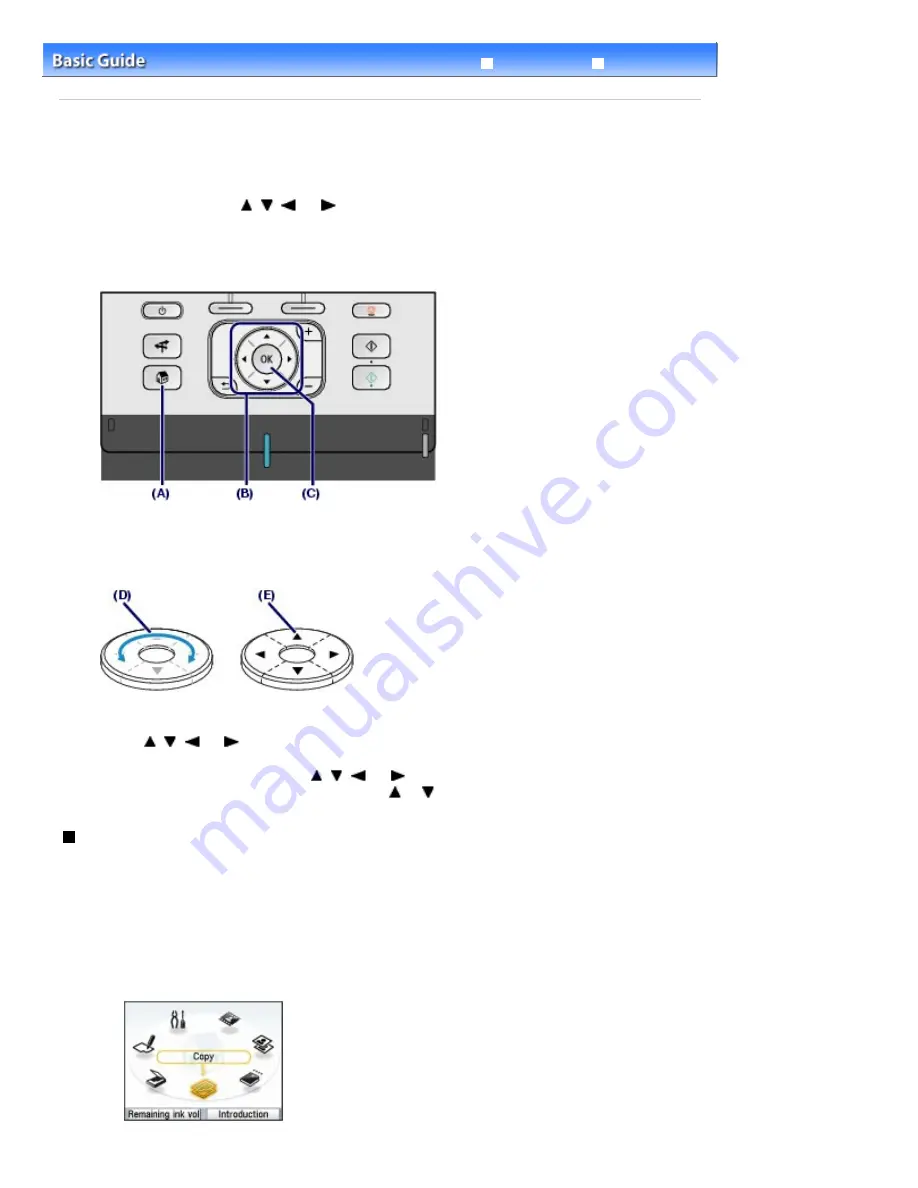
Advanced Guide
Troubleshooting
Contents
>
Overview of the Machine
> How to Navigate Menus on the LCD
How to Navigate Menus on the LCD
This machine allows you to print photos on a memory card or USB flash drive, make copies, or scan an
original without a computer. To operate the machine, you can turn around the
Easy-Scroll Wheel
on the
Operation Panel or press the
,
,
, or
button on the
Easy-Scroll Wheel
to navigate menus or
select setting items on the LCD, then press the
OK
button.
This section describes the basic operation to navigate menus on the
HOME
screen and to select setting
items necessary for printing.
Using the Easy-Scroll Wheel (B)
The
Easy-Scroll Wheel
is used to select menus or setting items.
The
Easy-Scroll Wheel
can be used in two ways. You can operate the machine either way.
(D) Turn around the
Easy-Scroll Wheel
with your finger to select items.
Or
(E) Press the
,
,
, or
button to select items.
When it is indicated in this guide that the
,
,
, or
button can be used, it is also described in the
operation procedure, i.e., "the
Easy-Scroll Wheel
(the
or
button)".
Selecting Menus on the HOME Screen
The
HOME
screen will appear when the power is turned on or when the
HOME
button is pressed.
To start printing photos on a memory card or USB flash drive, copying, or scanning, select menus on the
HOME
screen.
1.
Press the
HOME
button (A).
The
HOME
screen will appear.
Page 9 of 1086 pages
How to Navigate Menus on the LCD
Summary of Contents for 3749B002
Page 19: ...Page top Page 19 of 1086 pages Printing Photos Saved on the Memory Card USB Flash Drive ...
Page 22: ...Page top Page 22 of 1086 pages Using Various Functions ...
Page 28: ...Page top Page 28 of 1086 pages Inserting the USB Flash Drive ...
Page 57: ...Page top Page 57 of 1086 pages Using Various Scan Functions ...
Page 82: ...Page top Page 82 of 1086 pages Machine Settings ...
Page 88: ...Page top Page 88 of 1086 pages Loading Paper ...
Page 103: ...break 2 Close the Document Cover gently Page top Page 103 of 1086 pages Loading Originals ...
Page 118: ...Page top Page 118 of 1086 pages Printing the Nozzle Check Pattern ...
Page 164: ...Page top Page 164 of 1086 pages What Is Easy PhotoPrint EX ...
Page 193: ...See Help for details on the Edit screen Page top Page 193 of 1086 pages Editing ...
Page 202: ...Page top Page 202 of 1086 pages Printing ...
Page 211: ...Adjusting Images Page top Page 211 of 1086 pages Correcting and Enhancing Photos ...
Page 254: ...Page top Page 254 of 1086 pages Printing ID Photos ID Photo Print ...
Page 273: ...Page top Page 273 of 1086 pages Printing Dates on Photos ...
Page 298: ...Page top Page 298 of 1086 pages Printing ...
Page 332: ...Page top Page 332 of 1086 pages Borderless Printing ...
Page 393: ...Page top Page 393 of 1086 pages Smoothing Jagged Outlines ...
Page 687: ...Advanced Mode Tab Page top Page 687 of 1086 pages Scanning in Advanced Mode ...
Page 689: ...Related Topic Auto Scan Mode Tab Page top Page 689 of 1086 pages Scanning in Auto Scan Mode ...
Page 692: ...Advanced Mode Tab Page top Page 692 of 1086 pages Scanning Film in Advanced Mode ...
Page 746: ...Page top Page 746 of 1086 pages Scanner Tab ...
Page 768: ...Page top Page 768 of 1086 pages Scanning with WIA Driver ...
Page 866: ...Page top Page 866 of 1086 pages Printer Cannot be Registered ...
Page 899: ...Page top Page 899 of 1086 pages If an Error Occurs ...
Page 931: ...Page top Page 931 of 1086 pages Printing Does Not Start ...
Page 1001: ...Page top Page 1001 of 1086 pages Before Printing on Art Paper ...
Page 1024: ...Page top Page 1024 of 1086 pages Using Easy PhotoPrint EX ...
Page 1053: ...Page top Page 1053 of 1086 pages How to Set a Network Key Network Password ...
























