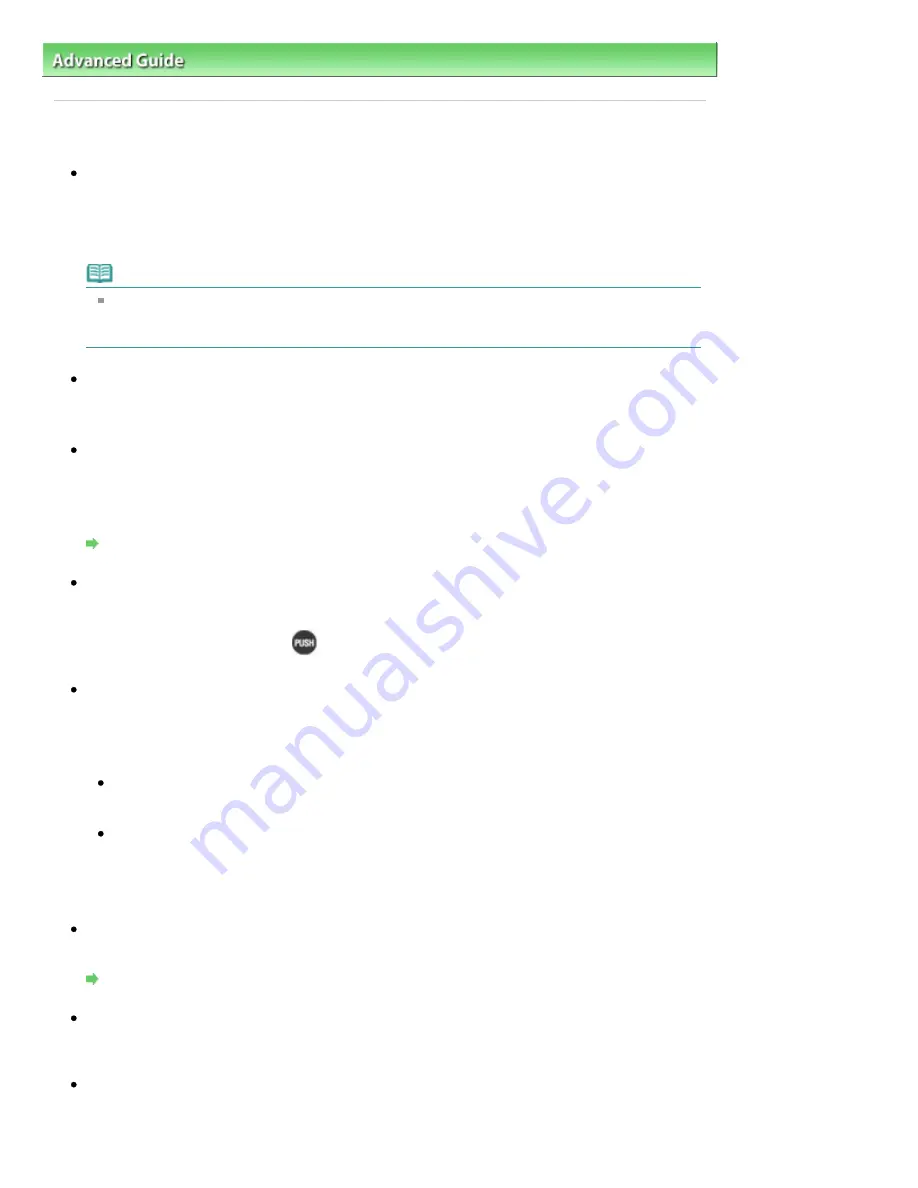
Advanced Guide
>
Troubleshooting
> Printing Does Not Start
Printing Does Not Start
Check 1: Make sure that the power plug is securely plugged in, then
turn the machine on.
While the
Power
lamp is flashing blue, the machine is initializing. Wait until the
Power
lamp stops
flashing and remains lit blue.
Note
When printing large data such as a photo or graphics, it may take longer to start printing. While
the
Power
lamp is flashing blue, the computer is processing data and sending it to the
machine. Wait until printing starts.
Check 2: Check the status of ink tanks. Replace the ink tank if ink has
run out.
Check 3: Open the Scanning Unit (Cover) and check to see if the ink
lamps are flashing red.
If there is still sufficient ink but its ink lamp is flashing red, an ink tank may not be installed in a right
position.
Routine Maintenance
Check 4: Open the Scanning Unit (Cover) and make sure that the ink
lamps light up red.
If the ink lamp is not lit, press the
mark on the ink tank until it clicks into place.
Check 5: Make sure that the machine is connected to your computer
properly.
When the machine is connected to your computer with a USB cable, make sure that the USB cable
is securely plugged in to the machine and the computer, then check the followings:
If you are using a relay device such as a USB hub, disconnect it, connect the machine directly to
the computer, and try printing again. If printing starts normally, there is a problem with the relay
device. Consult the reseller of the relay device for details.
There could also be a problem with the USB cable. Replace the USB cable and try printing
again.
When you use the machine over LAN, make sure that the machine is set up to be used over network
correctly. For details, refer to your setup manual.
Check 6: Restart your computer if you are printing from the computer.
If there are any unnecessary print jobs, delete them.
Deleting the Undesired Print Job
Check 7: Make sure that the Inner Cover is closed.
If the Inner Cover is opened, close the Inner Cover and press the
OK
button on the machine.
Check 8: Are the Media Type and the Page Size settings of the printer
driver correct?
When using Fine Art Paper "Photo Rag" or non Canon genuine specialty paper, be sure to select the
Page 929 of 1086 pages
Printing Does Not Start
Summary of Contents for 3749B002
Page 19: ...Page top Page 19 of 1086 pages Printing Photos Saved on the Memory Card USB Flash Drive ...
Page 22: ...Page top Page 22 of 1086 pages Using Various Functions ...
Page 28: ...Page top Page 28 of 1086 pages Inserting the USB Flash Drive ...
Page 57: ...Page top Page 57 of 1086 pages Using Various Scan Functions ...
Page 82: ...Page top Page 82 of 1086 pages Machine Settings ...
Page 88: ...Page top Page 88 of 1086 pages Loading Paper ...
Page 103: ...break 2 Close the Document Cover gently Page top Page 103 of 1086 pages Loading Originals ...
Page 118: ...Page top Page 118 of 1086 pages Printing the Nozzle Check Pattern ...
Page 164: ...Page top Page 164 of 1086 pages What Is Easy PhotoPrint EX ...
Page 193: ...See Help for details on the Edit screen Page top Page 193 of 1086 pages Editing ...
Page 202: ...Page top Page 202 of 1086 pages Printing ...
Page 211: ...Adjusting Images Page top Page 211 of 1086 pages Correcting and Enhancing Photos ...
Page 254: ...Page top Page 254 of 1086 pages Printing ID Photos ID Photo Print ...
Page 273: ...Page top Page 273 of 1086 pages Printing Dates on Photos ...
Page 298: ...Page top Page 298 of 1086 pages Printing ...
Page 332: ...Page top Page 332 of 1086 pages Borderless Printing ...
Page 393: ...Page top Page 393 of 1086 pages Smoothing Jagged Outlines ...
Page 687: ...Advanced Mode Tab Page top Page 687 of 1086 pages Scanning in Advanced Mode ...
Page 689: ...Related Topic Auto Scan Mode Tab Page top Page 689 of 1086 pages Scanning in Auto Scan Mode ...
Page 692: ...Advanced Mode Tab Page top Page 692 of 1086 pages Scanning Film in Advanced Mode ...
Page 746: ...Page top Page 746 of 1086 pages Scanner Tab ...
Page 768: ...Page top Page 768 of 1086 pages Scanning with WIA Driver ...
Page 866: ...Page top Page 866 of 1086 pages Printer Cannot be Registered ...
Page 899: ...Page top Page 899 of 1086 pages If an Error Occurs ...
Page 931: ...Page top Page 931 of 1086 pages Printing Does Not Start ...
Page 1001: ...Page top Page 1001 of 1086 pages Before Printing on Art Paper ...
Page 1024: ...Page top Page 1024 of 1086 pages Using Easy PhotoPrint EX ...
Page 1053: ...Page top Page 1053 of 1086 pages How to Set a Network Key Network Password ...






























