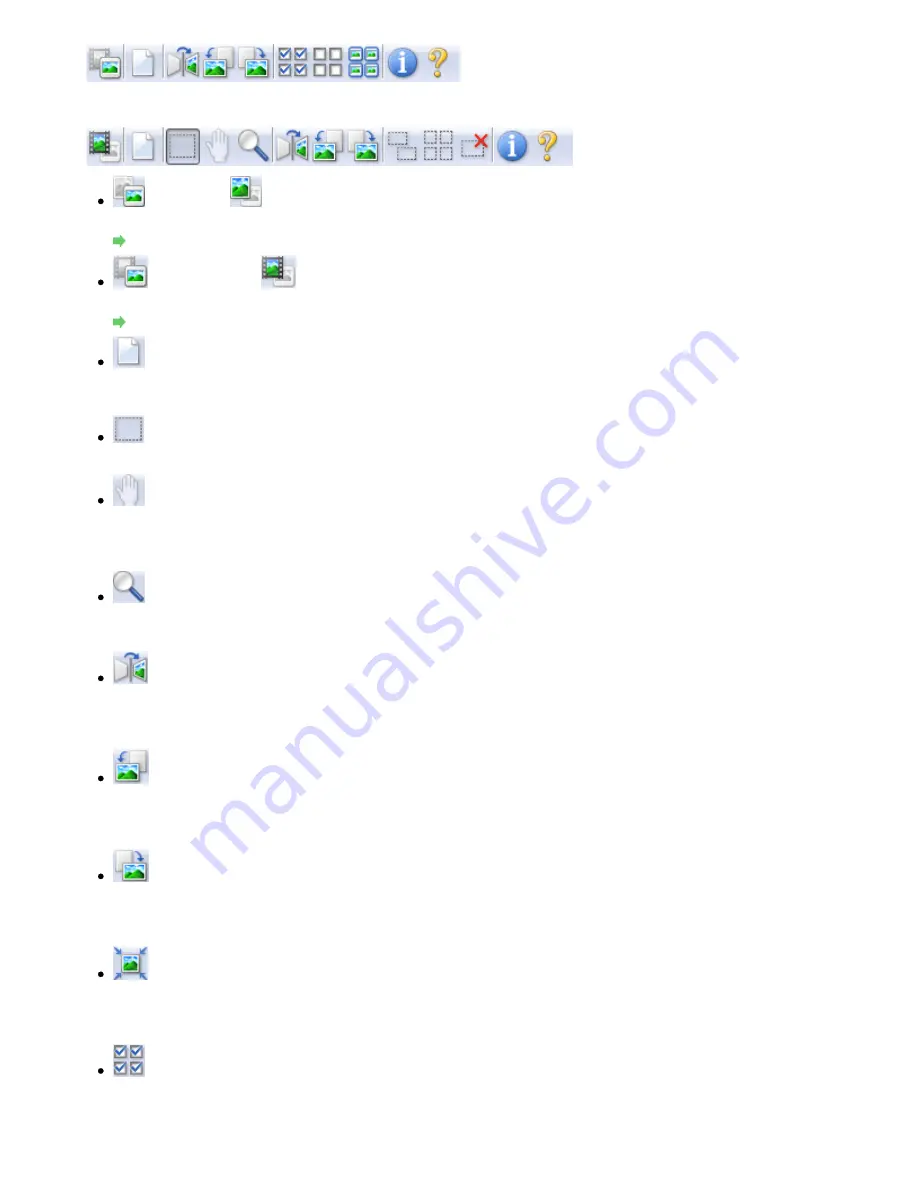
When Select Source is film and in whole image view
(Thumbnail)/
(Whole Image)
Switches the view in the Preview area when document type is Platen.
Preview Area
(Film Thumbnail)/
(Whole Film Image)
Switches the view in the Preview area when document type is film.
Preview Area
(Clear)
Click this button to delete the preview image.
It also resets the Toolbar and color adjustment settings.
(Crop)
Allows you to specify the scan area by dragging the mouse.
(Move Image)
If an enlarged image is too large to fit in the Preview area, you can click this button and drag the
image across the screen until the part you want to see is displayed. You can also move the
image using the scroll bars.
(Enlarge/Reduce)
Click this button then click on the image to enlarge it (zoom in). Right-click on the image to
reduce it (zoom out).
(Mirror)
Inverts the preview image horizontally.
- The result will be reflected in the scanned image.
- The image returns to its original state when you preview again.
(Rotate Left)
Rotates the preview image 90 degrees counter-clockwise.
- The result will be reflected in the scanned image.
- The image returns to its original state when you preview again.
(Rotate Right)
Rotates the preview image 90 degrees clockwise.
- The result will be reflected in the scanned image.
- The image returns to its original state when you preview again.
(Auto Crop)
Displays and adjusts the cropping frame automatically to the size of the document displayed in
the Preview area. The scan area is reduced every time you click this button if there are
croppable areas within the cropping frame.
(Check All Frames)
This button is available when two or more frames are displayed.
Selects the checkbox of the image in thumbnail view.
Page 726 of 1086 pages
Advanced Mode Tab
Summary of Contents for 3749B002
Page 19: ...Page top Page 19 of 1086 pages Printing Photos Saved on the Memory Card USB Flash Drive ...
Page 22: ...Page top Page 22 of 1086 pages Using Various Functions ...
Page 28: ...Page top Page 28 of 1086 pages Inserting the USB Flash Drive ...
Page 57: ...Page top Page 57 of 1086 pages Using Various Scan Functions ...
Page 82: ...Page top Page 82 of 1086 pages Machine Settings ...
Page 88: ...Page top Page 88 of 1086 pages Loading Paper ...
Page 103: ...break 2 Close the Document Cover gently Page top Page 103 of 1086 pages Loading Originals ...
Page 118: ...Page top Page 118 of 1086 pages Printing the Nozzle Check Pattern ...
Page 164: ...Page top Page 164 of 1086 pages What Is Easy PhotoPrint EX ...
Page 193: ...See Help for details on the Edit screen Page top Page 193 of 1086 pages Editing ...
Page 202: ...Page top Page 202 of 1086 pages Printing ...
Page 211: ...Adjusting Images Page top Page 211 of 1086 pages Correcting and Enhancing Photos ...
Page 254: ...Page top Page 254 of 1086 pages Printing ID Photos ID Photo Print ...
Page 273: ...Page top Page 273 of 1086 pages Printing Dates on Photos ...
Page 298: ...Page top Page 298 of 1086 pages Printing ...
Page 332: ...Page top Page 332 of 1086 pages Borderless Printing ...
Page 393: ...Page top Page 393 of 1086 pages Smoothing Jagged Outlines ...
Page 687: ...Advanced Mode Tab Page top Page 687 of 1086 pages Scanning in Advanced Mode ...
Page 689: ...Related Topic Auto Scan Mode Tab Page top Page 689 of 1086 pages Scanning in Auto Scan Mode ...
Page 692: ...Advanced Mode Tab Page top Page 692 of 1086 pages Scanning Film in Advanced Mode ...
Page 746: ...Page top Page 746 of 1086 pages Scanner Tab ...
Page 768: ...Page top Page 768 of 1086 pages Scanning with WIA Driver ...
Page 866: ...Page top Page 866 of 1086 pages Printer Cannot be Registered ...
Page 899: ...Page top Page 899 of 1086 pages If an Error Occurs ...
Page 931: ...Page top Page 931 of 1086 pages Printing Does Not Start ...
Page 1001: ...Page top Page 1001 of 1086 pages Before Printing on Art Paper ...
Page 1024: ...Page top Page 1024 of 1086 pages Using Easy PhotoPrint EX ...
Page 1053: ...Page top Page 1053 of 1086 pages How to Set a Network Key Network Password ...






























