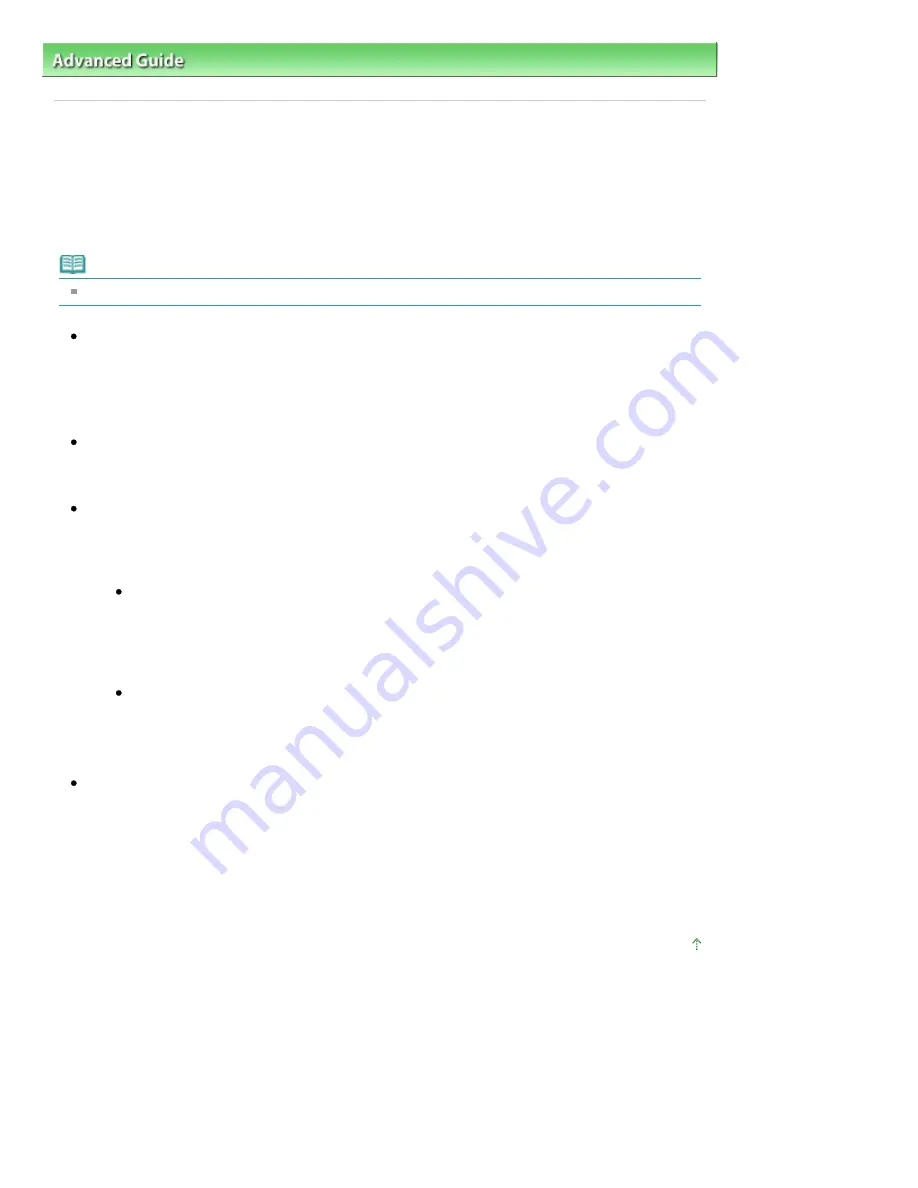
Advanced Guide
>
Changing the Machine Settings
>
Changing the Machine Settings on the LCD
> Bluetooth settings
Bluetooth settings
You can change the device name of the machine, passkey, and so on in the Bluetooth settings.
For details on how to print from a mobile phone through Bluetooth communication, see
Printing
Photographs from a Wireless Communication Device
.
For details on how to print from a computer through Bluetooth communication, refer to
About Bluetooth
Communication
.
Note
This menu is displayed only when the optional Bluetooth Unit is attached.
Device name
Specifies the name of this machine that is displayed on a Bluetooth-compatible device.
For example, if you set it to XXX-2, the machine will be displayed as "Canon XXX-2" on the Bluetooth
device. The default value is XXX-1 (where "XXX" is your machine's name).
Access refusal
Selecting ON will disable searching of this machine by a Bluetooth-compatible device.
Security
When you select Enable, the passkey set on the Passkey screen becomes effective. Setting the
passkey prevents unwanted access from other Bluetooth devices. You can choose either of the
security modes below.
Mode 2
This mode is activated on service level enforced security.
The passkey will be required when printing through the Bluetooth communication.
After setting the security mode, we recommend making a trial print through Bluetooth
communication.
If printing does not start, change the security mode and try again.
Mode 3(recommended)
This mode is activated on link level enforced security.
The passkey will be required when a Bluetooth device communicates with the machine.
Normally select this mode.
Passkey
Changes the passkey. The passkey is a four-digit number used to prevent unwanted access from
other Bluetooth devices.
The initial value is "0000".
After you change the passkey, you may be required to input the new passkey on a Bluetooth device,
even though it had previous access to the machine. In this case, input the new passkey on the
device.
Page top
Page 882 of 1086 pages
Bluetooth settings
Summary of Contents for 3749B002
Page 19: ...Page top Page 19 of 1086 pages Printing Photos Saved on the Memory Card USB Flash Drive ...
Page 22: ...Page top Page 22 of 1086 pages Using Various Functions ...
Page 28: ...Page top Page 28 of 1086 pages Inserting the USB Flash Drive ...
Page 57: ...Page top Page 57 of 1086 pages Using Various Scan Functions ...
Page 82: ...Page top Page 82 of 1086 pages Machine Settings ...
Page 88: ...Page top Page 88 of 1086 pages Loading Paper ...
Page 103: ...break 2 Close the Document Cover gently Page top Page 103 of 1086 pages Loading Originals ...
Page 118: ...Page top Page 118 of 1086 pages Printing the Nozzle Check Pattern ...
Page 164: ...Page top Page 164 of 1086 pages What Is Easy PhotoPrint EX ...
Page 193: ...See Help for details on the Edit screen Page top Page 193 of 1086 pages Editing ...
Page 202: ...Page top Page 202 of 1086 pages Printing ...
Page 211: ...Adjusting Images Page top Page 211 of 1086 pages Correcting and Enhancing Photos ...
Page 254: ...Page top Page 254 of 1086 pages Printing ID Photos ID Photo Print ...
Page 273: ...Page top Page 273 of 1086 pages Printing Dates on Photos ...
Page 298: ...Page top Page 298 of 1086 pages Printing ...
Page 332: ...Page top Page 332 of 1086 pages Borderless Printing ...
Page 393: ...Page top Page 393 of 1086 pages Smoothing Jagged Outlines ...
Page 687: ...Advanced Mode Tab Page top Page 687 of 1086 pages Scanning in Advanced Mode ...
Page 689: ...Related Topic Auto Scan Mode Tab Page top Page 689 of 1086 pages Scanning in Auto Scan Mode ...
Page 692: ...Advanced Mode Tab Page top Page 692 of 1086 pages Scanning Film in Advanced Mode ...
Page 746: ...Page top Page 746 of 1086 pages Scanner Tab ...
Page 768: ...Page top Page 768 of 1086 pages Scanning with WIA Driver ...
Page 866: ...Page top Page 866 of 1086 pages Printer Cannot be Registered ...
Page 899: ...Page top Page 899 of 1086 pages If an Error Occurs ...
Page 931: ...Page top Page 931 of 1086 pages Printing Does Not Start ...
Page 1001: ...Page top Page 1001 of 1086 pages Before Printing on Art Paper ...
Page 1024: ...Page top Page 1024 of 1086 pages Using Easy PhotoPrint EX ...
Page 1053: ...Page top Page 1053 of 1086 pages How to Set a Network Key Network Password ...
















































