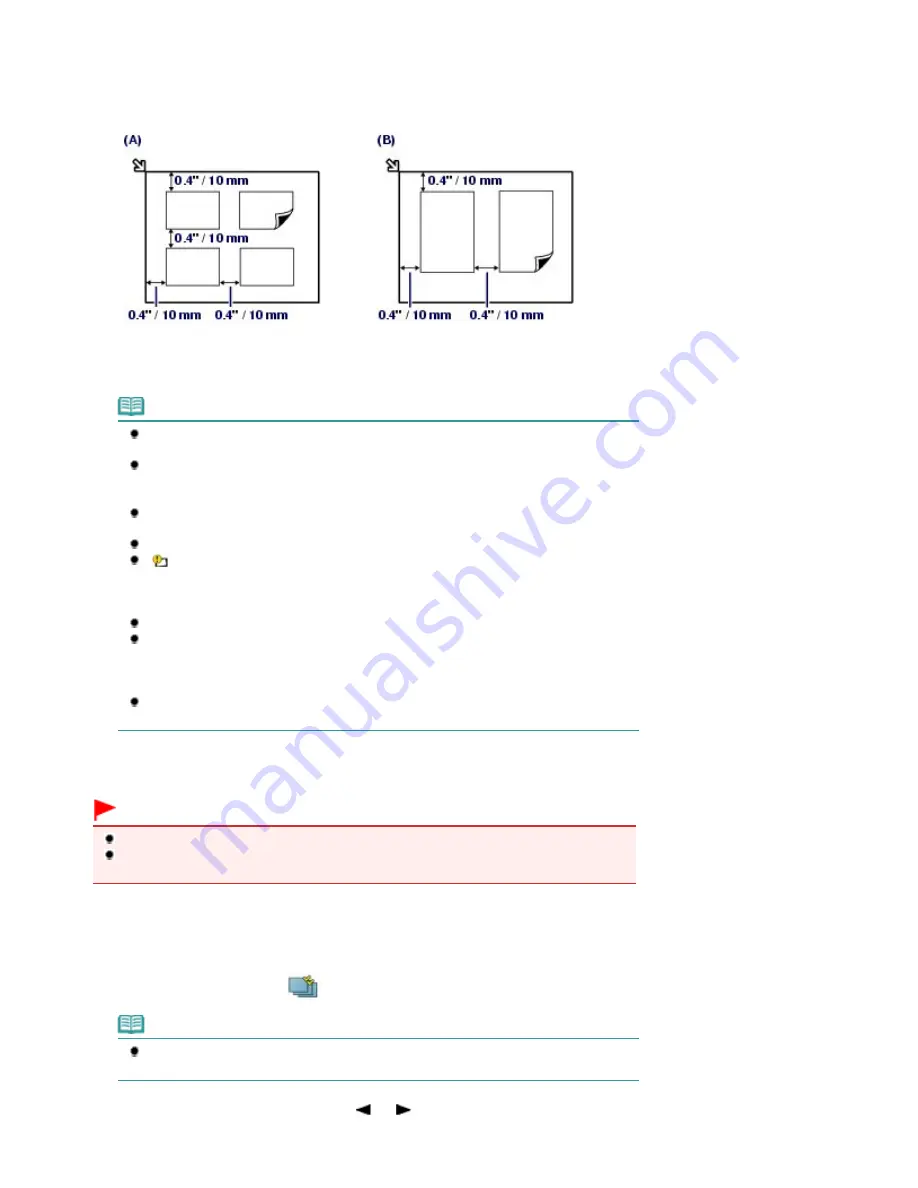
(1)
Open the Document Cover.
(2)
Load the photos WITH THE SIDE TO SCAN FACING DOWN on the Platen
Glass.
See
Loading Originals
.
(A) To load four photos on the Platen Glass
(B) To load two photos on the Platen Glass
Note
Place the photo(s) at least 0.4 inches / 10 mm away from and in square with the edges of
the Platen Glass.
When loading two or more photos at the same time, place them at least 0.4 inches / 10 mm
apart from each other. If photos are placed closer, they may be scanned as a single
image.
The Skew Correction function automatically compensates for photos placed at an angle of
up to approximately 10 degrees.
Slanted photos with a long edge of 7.1 inches / 180 mm or more cannot be corrected.
If
appears on the preview screen, check the followings and reset the photos properly
to scan them again.
- The slant is not too large.
- The photos are not placed too close to the edge of the Platen Glass.
Photos smaller than approximately 1 inch / 25 mm square will not be scanned properly.
The types of photos listed below may not be scanned properly.
- Photos that are non-rectangular or irregular shaped (such as cut out photos)
- Photos that are entirely white
- Photos that have white surrounds
The borders of bordered photos may not be scanned properly. Crop photos if necessary.
Refer to the on-screen manual:
Advanced Guide
.
(3)
Close the Document Cover gently, and press the
OK
button.
The machine starts scanning.
Important
Do not stare at the light directly for an extended period of time when scanning photos.
The photos are rescanned before printing starts. Do not open the Document Cover or move the
loaded photos until printing is completed.
3.
Select a menu option to print scanned photos.
(1)
Select Select and print
, and press the
OK
button.
Note
You can also select useful printing functions other than Select and print.
See
Using Various Functions
.
(2)
Use the
Easy-Scroll Wheel
(the
or
button) to display a photo to print.
Page 37 of 1086 pages
Reprinting Printed Photos
Summary of Contents for 3749B002
Page 19: ...Page top Page 19 of 1086 pages Printing Photos Saved on the Memory Card USB Flash Drive ...
Page 22: ...Page top Page 22 of 1086 pages Using Various Functions ...
Page 28: ...Page top Page 28 of 1086 pages Inserting the USB Flash Drive ...
Page 57: ...Page top Page 57 of 1086 pages Using Various Scan Functions ...
Page 82: ...Page top Page 82 of 1086 pages Machine Settings ...
Page 88: ...Page top Page 88 of 1086 pages Loading Paper ...
Page 103: ...break 2 Close the Document Cover gently Page top Page 103 of 1086 pages Loading Originals ...
Page 118: ...Page top Page 118 of 1086 pages Printing the Nozzle Check Pattern ...
Page 164: ...Page top Page 164 of 1086 pages What Is Easy PhotoPrint EX ...
Page 193: ...See Help for details on the Edit screen Page top Page 193 of 1086 pages Editing ...
Page 202: ...Page top Page 202 of 1086 pages Printing ...
Page 211: ...Adjusting Images Page top Page 211 of 1086 pages Correcting and Enhancing Photos ...
Page 254: ...Page top Page 254 of 1086 pages Printing ID Photos ID Photo Print ...
Page 273: ...Page top Page 273 of 1086 pages Printing Dates on Photos ...
Page 298: ...Page top Page 298 of 1086 pages Printing ...
Page 332: ...Page top Page 332 of 1086 pages Borderless Printing ...
Page 393: ...Page top Page 393 of 1086 pages Smoothing Jagged Outlines ...
Page 687: ...Advanced Mode Tab Page top Page 687 of 1086 pages Scanning in Advanced Mode ...
Page 689: ...Related Topic Auto Scan Mode Tab Page top Page 689 of 1086 pages Scanning in Auto Scan Mode ...
Page 692: ...Advanced Mode Tab Page top Page 692 of 1086 pages Scanning Film in Advanced Mode ...
Page 746: ...Page top Page 746 of 1086 pages Scanner Tab ...
Page 768: ...Page top Page 768 of 1086 pages Scanning with WIA Driver ...
Page 866: ...Page top Page 866 of 1086 pages Printer Cannot be Registered ...
Page 899: ...Page top Page 899 of 1086 pages If an Error Occurs ...
Page 931: ...Page top Page 931 of 1086 pages Printing Does Not Start ...
Page 1001: ...Page top Page 1001 of 1086 pages Before Printing on Art Paper ...
Page 1024: ...Page top Page 1024 of 1086 pages Using Easy PhotoPrint EX ...
Page 1053: ...Page top Page 1053 of 1086 pages How to Set a Network Key Network Password ...






























