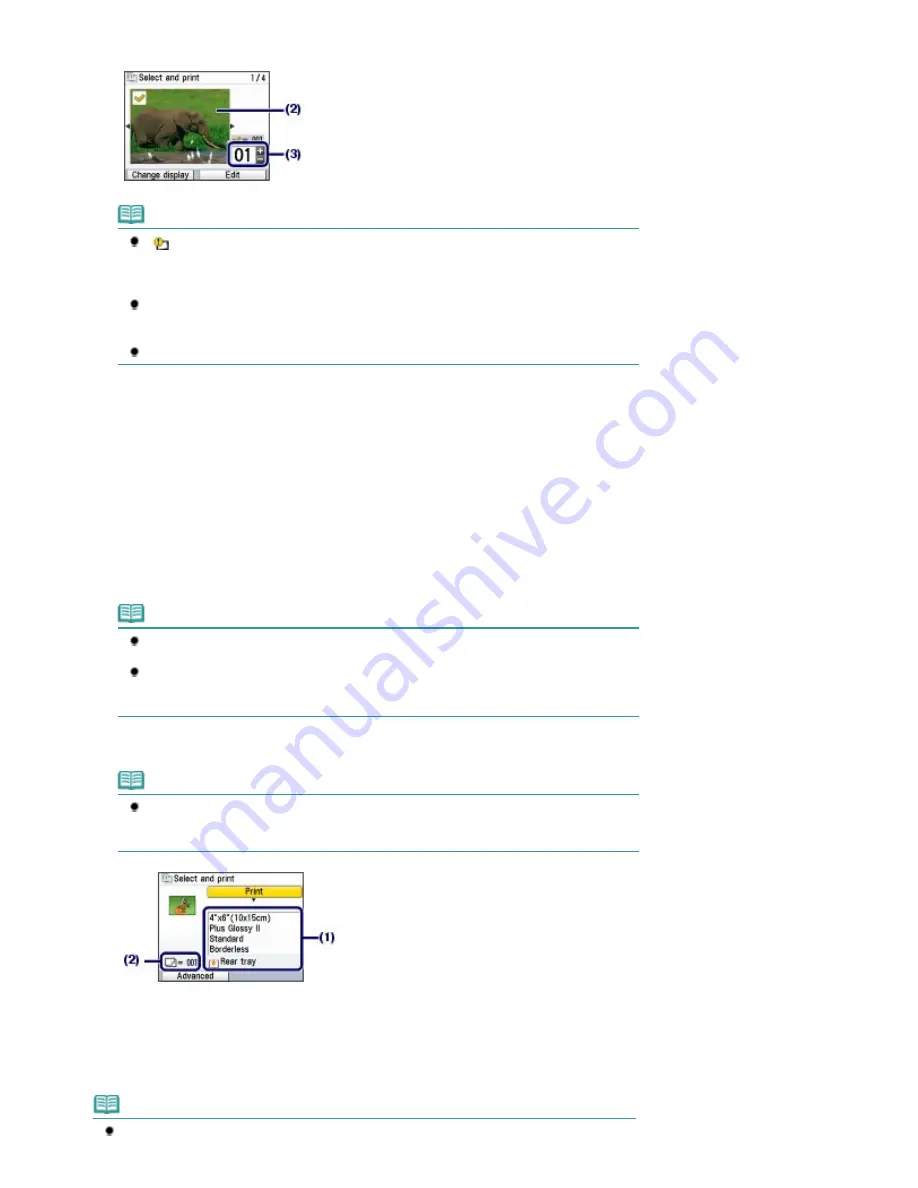
(3)
Press the [
+
] or [
-
] button to specify the number of copies.
Note
If
appears next to the photo on the screen, it may not have been scanned properly.
Press the
Back
button, and press the left
Function
button to select Rescan. Confirm the
message, and repeat the procedures from step 2 to scan the photo again.
Other options
To change the display of photos, see
Changing the Display
.
(You can also select Full-screen display and Enlarged display other than Normal screen
display.)
To crop photos (Trimming), see
Cropping Photos / Searching Photos by a Specified Date
.
(4)
Repeat the procedures of (2) and (3) to specify the number of copies for each
photo.
(5)
Press the
OK
button.
4.
Start printing.
(1)
Confirm the page size, media type, print quality, etc.
Here we confirm that 4"x6" (10x15cm) is selected for Page size and the type of loaded photo paper for
Media type.
Note
To change the settings, select each item, and press the
OK
button.
See
Changing the Settings
.
The settings of the page size, media type, print quality, etc. are retained, and these
settings will appear next time when the Easy photo reprint menu is selected even if the
power is turned off and on.
(2)
Confirm the number of sheets to be used for printing the selected photos.
Note
You can correct photos automatically or manually, if you press the left
Function
button to
select Advanced.
See
Using Various Functions
.
(3)
Press the
Color
button to print in color, or the
Black
button to print in black &
white.
The machine starts printing.
Remove the photos on the Platen Glass after printing is completed.
Note
Press the
Stop
button to cancel printing.
Page 38 of 1086 pages
Reprinting Printed Photos
Summary of Contents for 3749B002
Page 19: ...Page top Page 19 of 1086 pages Printing Photos Saved on the Memory Card USB Flash Drive ...
Page 22: ...Page top Page 22 of 1086 pages Using Various Functions ...
Page 28: ...Page top Page 28 of 1086 pages Inserting the USB Flash Drive ...
Page 57: ...Page top Page 57 of 1086 pages Using Various Scan Functions ...
Page 82: ...Page top Page 82 of 1086 pages Machine Settings ...
Page 88: ...Page top Page 88 of 1086 pages Loading Paper ...
Page 103: ...break 2 Close the Document Cover gently Page top Page 103 of 1086 pages Loading Originals ...
Page 118: ...Page top Page 118 of 1086 pages Printing the Nozzle Check Pattern ...
Page 164: ...Page top Page 164 of 1086 pages What Is Easy PhotoPrint EX ...
Page 193: ...See Help for details on the Edit screen Page top Page 193 of 1086 pages Editing ...
Page 202: ...Page top Page 202 of 1086 pages Printing ...
Page 211: ...Adjusting Images Page top Page 211 of 1086 pages Correcting and Enhancing Photos ...
Page 254: ...Page top Page 254 of 1086 pages Printing ID Photos ID Photo Print ...
Page 273: ...Page top Page 273 of 1086 pages Printing Dates on Photos ...
Page 298: ...Page top Page 298 of 1086 pages Printing ...
Page 332: ...Page top Page 332 of 1086 pages Borderless Printing ...
Page 393: ...Page top Page 393 of 1086 pages Smoothing Jagged Outlines ...
Page 687: ...Advanced Mode Tab Page top Page 687 of 1086 pages Scanning in Advanced Mode ...
Page 689: ...Related Topic Auto Scan Mode Tab Page top Page 689 of 1086 pages Scanning in Auto Scan Mode ...
Page 692: ...Advanced Mode Tab Page top Page 692 of 1086 pages Scanning Film in Advanced Mode ...
Page 746: ...Page top Page 746 of 1086 pages Scanner Tab ...
Page 768: ...Page top Page 768 of 1086 pages Scanning with WIA Driver ...
Page 866: ...Page top Page 866 of 1086 pages Printer Cannot be Registered ...
Page 899: ...Page top Page 899 of 1086 pages If an Error Occurs ...
Page 931: ...Page top Page 931 of 1086 pages Printing Does Not Start ...
Page 1001: ...Page top Page 1001 of 1086 pages Before Printing on Art Paper ...
Page 1024: ...Page top Page 1024 of 1086 pages Using Easy PhotoPrint EX ...
Page 1053: ...Page top Page 1053 of 1086 pages How to Set a Network Key Network Password ...






























