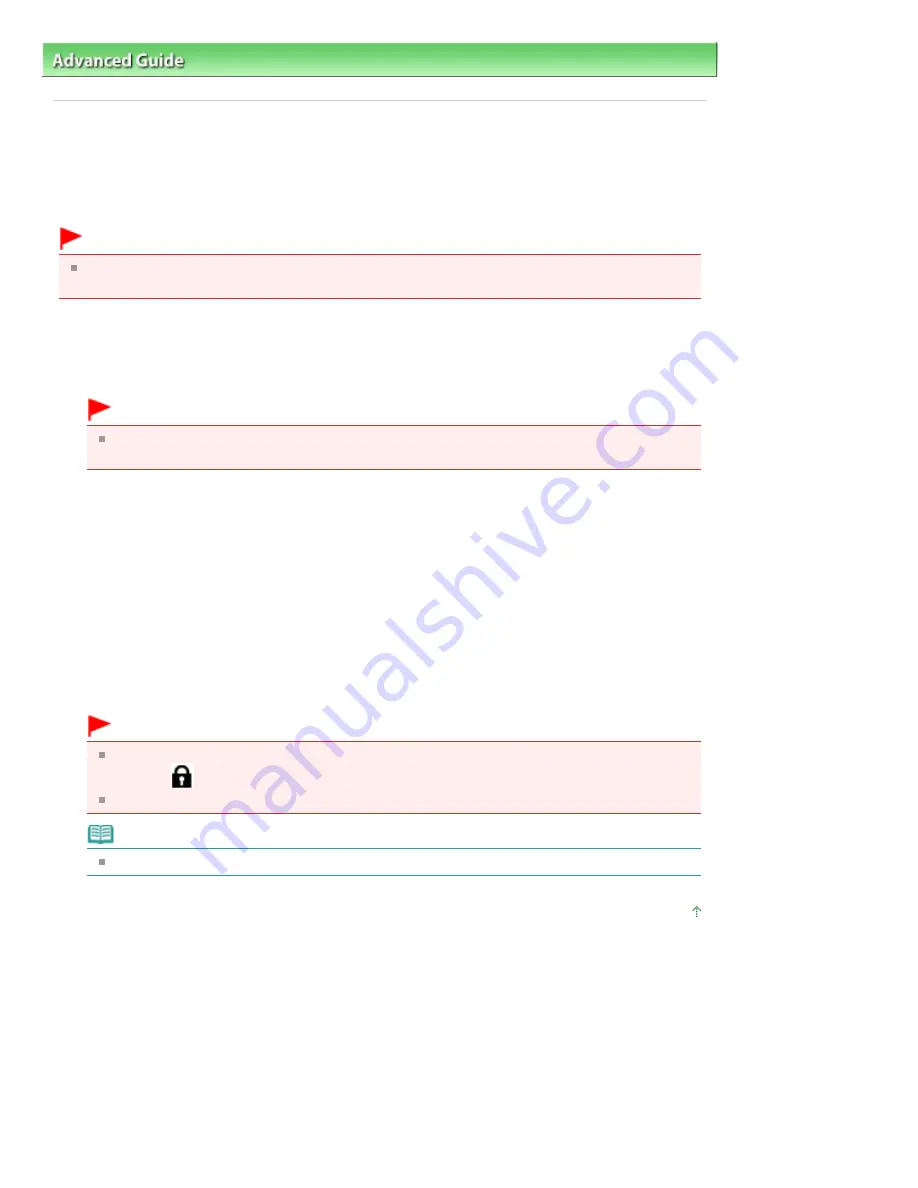
Advanced Guide
>
Appendix
> Transporting the Machine
Transporting the Machine
When relocating the machine, pack the machine using the original packing materials.
If you do not have the original packing materials, pack the machine carefully using protective material
and place it inside a sturdy box.
Important
Do not transport or store the machine slanted, vertically, or upside-down, as the ink may leak and
damage the machine.
1.
Turn the machine off.
2.
Confirm that the
Power
lamp is off and unplug the machine.
Important
Do not unplug the machine while the
Power
lamp is lit or flashing blue, as it may cause
malfunction or damage to the machine, making the machine unable to print.
3.
Retract the Paper Support and the Output Tray Extension, close the Paper Output
Tray, then close the Operation Panel.
4.
Disconnect the printer cable from the computer and from the machine, and then
disconnect the power plug from the machine.
5.
Use adhesive tape to secure all the covers on the machine to keep them from
opening during transportation. Then pack the machine in the plastic bag.
6.
Attach the protective material to the machine when packing the machine.
Important
Make sure to lock the Scanning Unit (Cover) by sliding the Scanner Lock Switch to the Lock
position (
).
Pack the machine with the Print Head and ink tanks left installed in the machine.
Note
Clearly label the box as "FRAGILE" or "HANDLE WITH CARE".
Page top
Page 1016 of 1086 pages
Transporting the Machine
Summary of Contents for 3749B002
Page 19: ...Page top Page 19 of 1086 pages Printing Photos Saved on the Memory Card USB Flash Drive ...
Page 22: ...Page top Page 22 of 1086 pages Using Various Functions ...
Page 28: ...Page top Page 28 of 1086 pages Inserting the USB Flash Drive ...
Page 57: ...Page top Page 57 of 1086 pages Using Various Scan Functions ...
Page 82: ...Page top Page 82 of 1086 pages Machine Settings ...
Page 88: ...Page top Page 88 of 1086 pages Loading Paper ...
Page 103: ...break 2 Close the Document Cover gently Page top Page 103 of 1086 pages Loading Originals ...
Page 118: ...Page top Page 118 of 1086 pages Printing the Nozzle Check Pattern ...
Page 164: ...Page top Page 164 of 1086 pages What Is Easy PhotoPrint EX ...
Page 193: ...See Help for details on the Edit screen Page top Page 193 of 1086 pages Editing ...
Page 202: ...Page top Page 202 of 1086 pages Printing ...
Page 211: ...Adjusting Images Page top Page 211 of 1086 pages Correcting and Enhancing Photos ...
Page 254: ...Page top Page 254 of 1086 pages Printing ID Photos ID Photo Print ...
Page 273: ...Page top Page 273 of 1086 pages Printing Dates on Photos ...
Page 298: ...Page top Page 298 of 1086 pages Printing ...
Page 332: ...Page top Page 332 of 1086 pages Borderless Printing ...
Page 393: ...Page top Page 393 of 1086 pages Smoothing Jagged Outlines ...
Page 687: ...Advanced Mode Tab Page top Page 687 of 1086 pages Scanning in Advanced Mode ...
Page 689: ...Related Topic Auto Scan Mode Tab Page top Page 689 of 1086 pages Scanning in Auto Scan Mode ...
Page 692: ...Advanced Mode Tab Page top Page 692 of 1086 pages Scanning Film in Advanced Mode ...
Page 746: ...Page top Page 746 of 1086 pages Scanner Tab ...
Page 768: ...Page top Page 768 of 1086 pages Scanning with WIA Driver ...
Page 866: ...Page top Page 866 of 1086 pages Printer Cannot be Registered ...
Page 899: ...Page top Page 899 of 1086 pages If an Error Occurs ...
Page 931: ...Page top Page 931 of 1086 pages Printing Does Not Start ...
Page 1001: ...Page top Page 1001 of 1086 pages Before Printing on Art Paper ...
Page 1024: ...Page top Page 1024 of 1086 pages Using Easy PhotoPrint EX ...
Page 1053: ...Page top Page 1053 of 1086 pages How to Set a Network Key Network Password ...






























