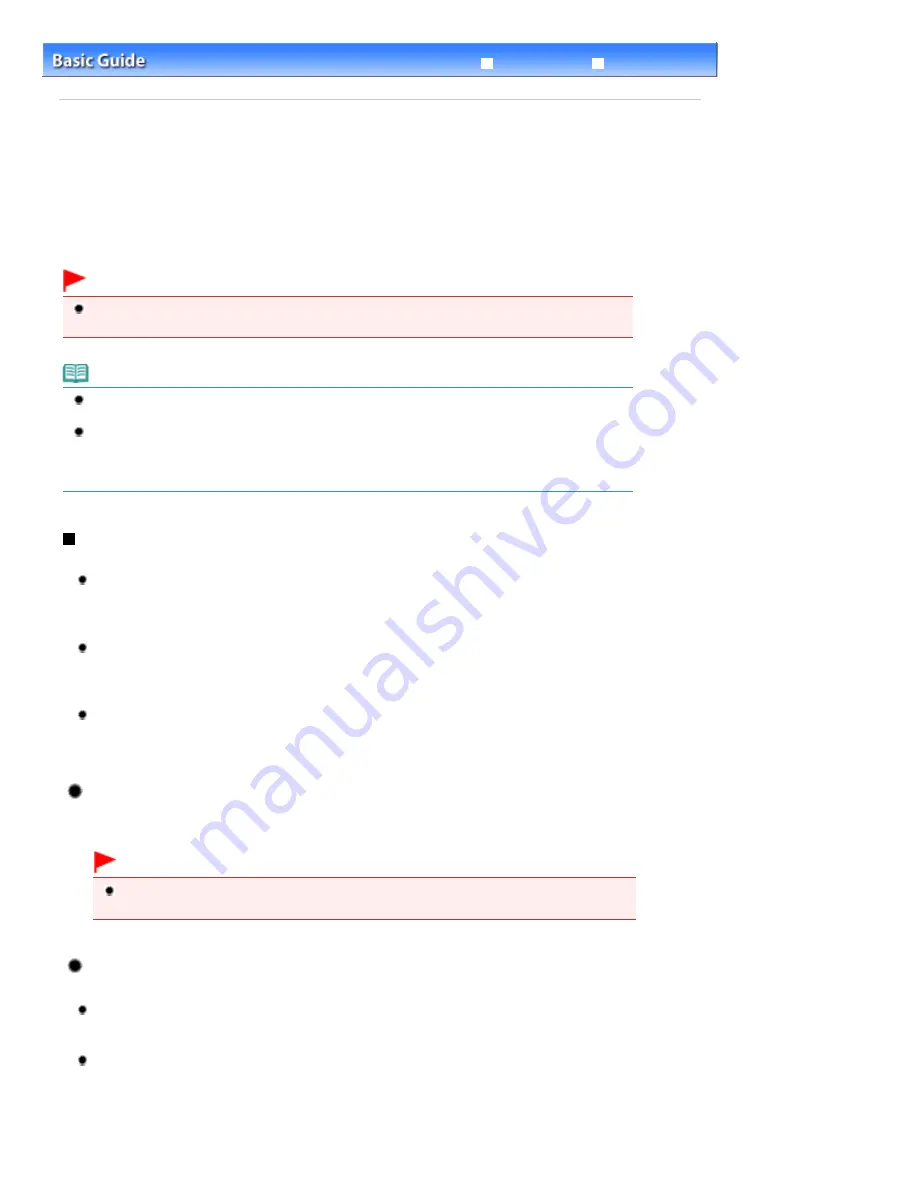
Advanced Guide
Troubleshooting
Contents
>
Scanning
> Forwarding Scanned Data to the Computer
Forwarding Scanned Data to the Computer
You can forward scanned data to the computer with the USB cable or via a network.
This section describes the procedure to detect the type of original automatically with Auto scan, and
forward the scanned data to the computer connecting with the USB cable, according to the settings
specified with MP Navigator EX.
For other operations to save scanned data on a memory card or USB flash drive and to scan originals
from the computer, refer to the on-screen manual:
Advanced Guide
.
Important
Please note that Canon shall not be liable for any damage or loss of the data for any reason
whatsoever, even within the warranty period of the machine.
Note
You can select Auto scan only when forwarding scanned data to the computer with the USB
cable.
The machine can detect the following types of originals with Auto scan: photo, postcard, business
card, magazine, newspaper, text document, and DVD/CD. For other originals, use the computer to
specify the type or size of originals and scan them.
For details, refer to the on-screen manual:
Advanced Guide
.
Preparing for Scanning with the Operation Panel
Before scanning originals, check the following:
Are the necessary software applications (MP Drivers and MP Navigator EX) installed?
Install MP Drivers and MP Navigator EX from the
Setup CD-ROM
when they have not been installed
or have been uninstalled. To install MP Drivers and MP Navigator EX, select MP Drivers and MP
Navigator EX in Custom Install.
Are the type of original and processing method specified with MP Navigator EX?
When you forward scanned data to the computer with the Operation Panel, you can specify the
settings such as the type of original and processing method in Preferences of MP Navigator EX.
For details on the settings, refer to the on-screen manual:
Advanced Guide
.
Does the original to be scanned meet the requirements for the original to be loaded on the Platen
Glass?
For details, see
Originals You Can Load
.
If the Machine Is Connected via USB or Wired LAN
Confirm that the connection with USB cable or LAN cable between the machine and the computer is
physically secure.
Important
Do not plug in or unplug the USB cable or LAN cable while the machine is scanning originals
with the computer.
If the Machine Is Connected over a Network
When you use a computer connected over a network, check the following:
Is the machine selected in the settings screen of the Canon IJ Network Scan Utility (Windows) or
Canon IJ Network Scanner Selector (Macintosh)?
For details on the setting procedure, refer to the on-screen manual:
Advanced Guide
.
Is the Canon IJ Network Scan Utility/Canon IJ Network Scanner Selector running?
For details, refer to the instructions for scanning over a network in the on-screen manual:
Advanced
Guide
.
Page 53 of 1086 pages
Forwarding Scanned Data to the Computer
Summary of Contents for 3749B002
Page 19: ...Page top Page 19 of 1086 pages Printing Photos Saved on the Memory Card USB Flash Drive ...
Page 22: ...Page top Page 22 of 1086 pages Using Various Functions ...
Page 28: ...Page top Page 28 of 1086 pages Inserting the USB Flash Drive ...
Page 57: ...Page top Page 57 of 1086 pages Using Various Scan Functions ...
Page 82: ...Page top Page 82 of 1086 pages Machine Settings ...
Page 88: ...Page top Page 88 of 1086 pages Loading Paper ...
Page 103: ...break 2 Close the Document Cover gently Page top Page 103 of 1086 pages Loading Originals ...
Page 118: ...Page top Page 118 of 1086 pages Printing the Nozzle Check Pattern ...
Page 164: ...Page top Page 164 of 1086 pages What Is Easy PhotoPrint EX ...
Page 193: ...See Help for details on the Edit screen Page top Page 193 of 1086 pages Editing ...
Page 202: ...Page top Page 202 of 1086 pages Printing ...
Page 211: ...Adjusting Images Page top Page 211 of 1086 pages Correcting and Enhancing Photos ...
Page 254: ...Page top Page 254 of 1086 pages Printing ID Photos ID Photo Print ...
Page 273: ...Page top Page 273 of 1086 pages Printing Dates on Photos ...
Page 298: ...Page top Page 298 of 1086 pages Printing ...
Page 332: ...Page top Page 332 of 1086 pages Borderless Printing ...
Page 393: ...Page top Page 393 of 1086 pages Smoothing Jagged Outlines ...
Page 687: ...Advanced Mode Tab Page top Page 687 of 1086 pages Scanning in Advanced Mode ...
Page 689: ...Related Topic Auto Scan Mode Tab Page top Page 689 of 1086 pages Scanning in Auto Scan Mode ...
Page 692: ...Advanced Mode Tab Page top Page 692 of 1086 pages Scanning Film in Advanced Mode ...
Page 746: ...Page top Page 746 of 1086 pages Scanner Tab ...
Page 768: ...Page top Page 768 of 1086 pages Scanning with WIA Driver ...
Page 866: ...Page top Page 866 of 1086 pages Printer Cannot be Registered ...
Page 899: ...Page top Page 899 of 1086 pages If an Error Occurs ...
Page 931: ...Page top Page 931 of 1086 pages Printing Does Not Start ...
Page 1001: ...Page top Page 1001 of 1086 pages Before Printing on Art Paper ...
Page 1024: ...Page top Page 1024 of 1086 pages Using Easy PhotoPrint EX ...
Page 1053: ...Page top Page 1053 of 1086 pages How to Set a Network Key Network Password ...






























