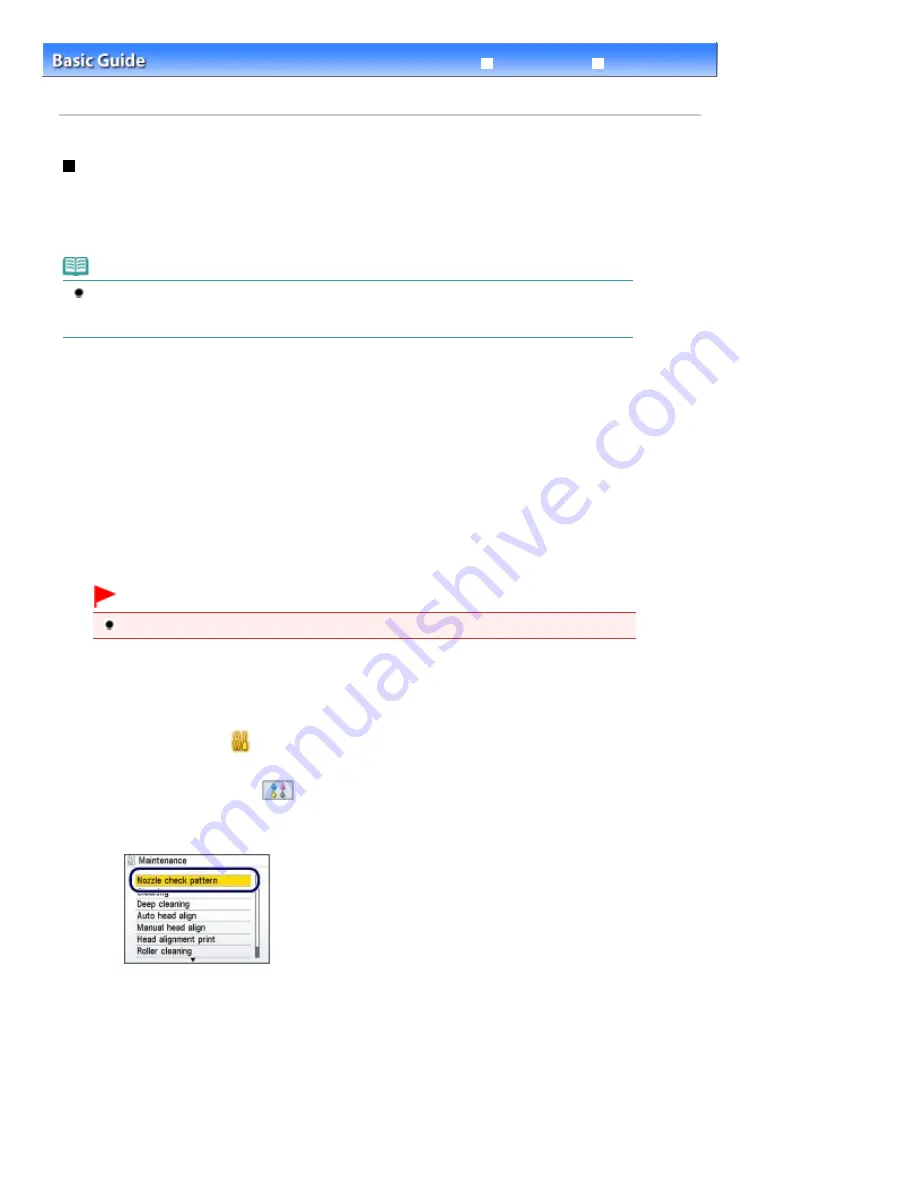
Advanced Guide
Troubleshooting
Contents
>
Routine Maintenance
>
When Printing Becomes Faint or Colors Are Incorrect
> Printing the Nozzle Check
Pattern
Printing the Nozzle Check Pattern
Print the nozzle check pattern to determine whether the ink ejects properly from the print head nozzles.
You need to prepare: a sheet of A4 or Letter-sized plain paper
Note
If the remaining ink level is low, the nozzle check pattern will not be printed correctly. Replace the
ink tank whose ink is low.
See
Replacing an Ink Tank
.
1.
Make sure that the power is turned on.
2.
Make sure that one or more sheets of A4 or Letter-sized plain paper are loaded in
the Cassette.
3.
Open the Paper Output Tray gently, and open the Output Tray Extension.
Important
If the Inner Cover is open, close it.
4.
Print the nozzle check pattern.
(1)
Select Settings
on the
HOME
screen, and press the
OK
button.
The Settings screen will appear.
(2)
Select Maintenance
, and press the
OK
button.
The Maintenance screen will appear.
(3)
Select Nozzle check pattern, and press the
OK
button.
The pattern print confirmation screen will appear.
(4)
Select Yes, and press the
OK
button.
The nozzle check pattern will be printed and two pattern confirmation screens will appear on the LCD.
5.
Examine the nozzle check pattern.
See
Examining the Nozzle Check Pattern
.
Page 117 of 1086 pages
Printing the Nozzle Check Pattern
Summary of Contents for 3749B002
Page 19: ...Page top Page 19 of 1086 pages Printing Photos Saved on the Memory Card USB Flash Drive ...
Page 22: ...Page top Page 22 of 1086 pages Using Various Functions ...
Page 28: ...Page top Page 28 of 1086 pages Inserting the USB Flash Drive ...
Page 57: ...Page top Page 57 of 1086 pages Using Various Scan Functions ...
Page 82: ...Page top Page 82 of 1086 pages Machine Settings ...
Page 88: ...Page top Page 88 of 1086 pages Loading Paper ...
Page 103: ...break 2 Close the Document Cover gently Page top Page 103 of 1086 pages Loading Originals ...
Page 118: ...Page top Page 118 of 1086 pages Printing the Nozzle Check Pattern ...
Page 164: ...Page top Page 164 of 1086 pages What Is Easy PhotoPrint EX ...
Page 193: ...See Help for details on the Edit screen Page top Page 193 of 1086 pages Editing ...
Page 202: ...Page top Page 202 of 1086 pages Printing ...
Page 211: ...Adjusting Images Page top Page 211 of 1086 pages Correcting and Enhancing Photos ...
Page 254: ...Page top Page 254 of 1086 pages Printing ID Photos ID Photo Print ...
Page 273: ...Page top Page 273 of 1086 pages Printing Dates on Photos ...
Page 298: ...Page top Page 298 of 1086 pages Printing ...
Page 332: ...Page top Page 332 of 1086 pages Borderless Printing ...
Page 393: ...Page top Page 393 of 1086 pages Smoothing Jagged Outlines ...
Page 687: ...Advanced Mode Tab Page top Page 687 of 1086 pages Scanning in Advanced Mode ...
Page 689: ...Related Topic Auto Scan Mode Tab Page top Page 689 of 1086 pages Scanning in Auto Scan Mode ...
Page 692: ...Advanced Mode Tab Page top Page 692 of 1086 pages Scanning Film in Advanced Mode ...
Page 746: ...Page top Page 746 of 1086 pages Scanner Tab ...
Page 768: ...Page top Page 768 of 1086 pages Scanning with WIA Driver ...
Page 866: ...Page top Page 866 of 1086 pages Printer Cannot be Registered ...
Page 899: ...Page top Page 899 of 1086 pages If an Error Occurs ...
Page 931: ...Page top Page 931 of 1086 pages Printing Does Not Start ...
Page 1001: ...Page top Page 1001 of 1086 pages Before Printing on Art Paper ...
Page 1024: ...Page top Page 1024 of 1086 pages Using Easy PhotoPrint EX ...
Page 1053: ...Page top Page 1053 of 1086 pages How to Set a Network Key Network Password ...






























