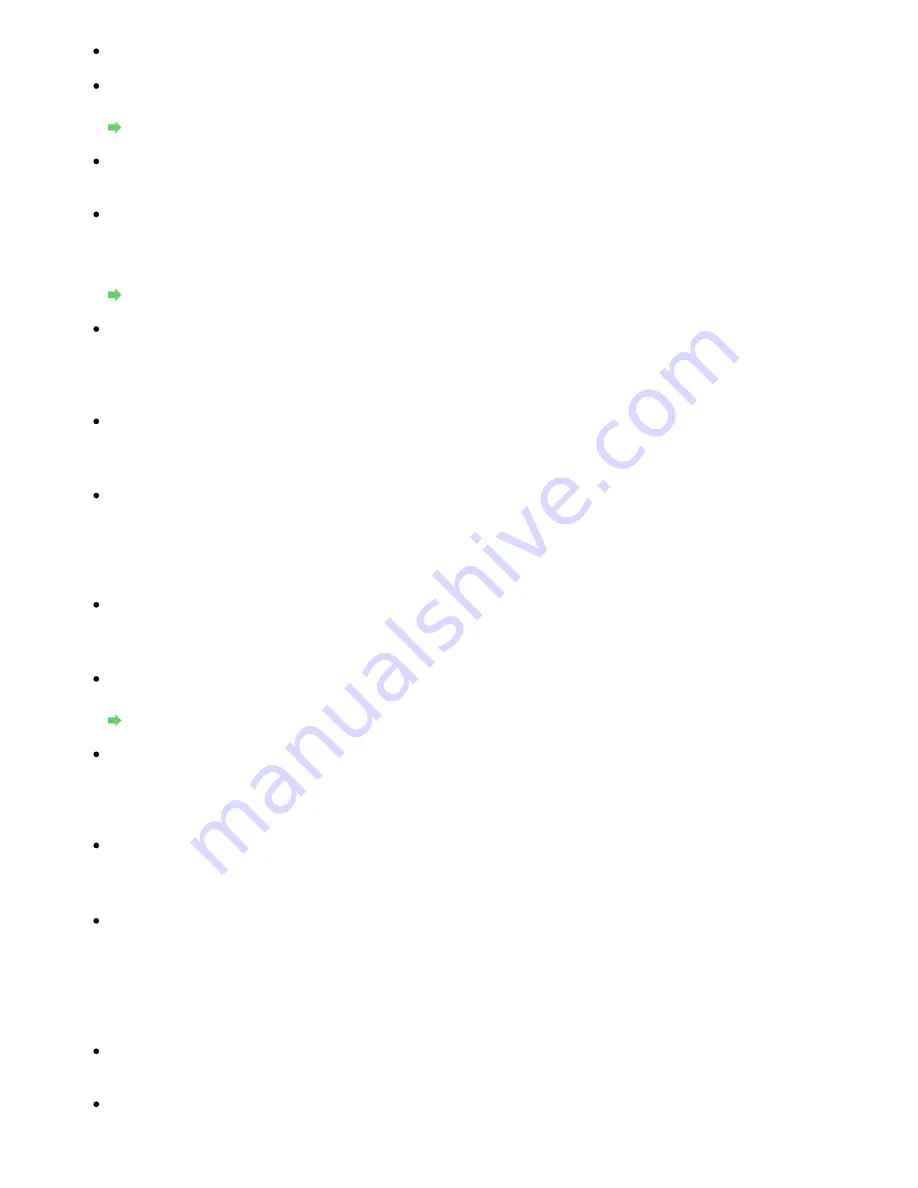
Check 1: Make sure that the machine is turned on.
Check 2: Is Change wireless/wired in Device settings set to Wireless LAN active
or Wired LAN active?
Changing the Machine Settings on the LCD
Check 3: When using wired LAN, make sure that the LAN cable is connected
properly.
Check 4: When using wireless LAN, make sure that the network settings in the
machine are identical with those of the access point.
Refer to the manual provided with the access point or contact its manufacturer to check the
access point settings, and then modify the machine settings.
How to Set a WEP/WPA/WPA2 Key
Check 5: When using wireless LAN, make sure that the machine is not place as
far away from the access point.
The access point is located indoors within the effective range for wireless communication.
Locate the machine within 50 m from the access point.
Check 6: When using wireless LAN, make sure that there is no obstruction.
Wireless communication between different rooms or floors is generally poor. Adjust the
location of the devices.
Check 7: When using wireless LAN, make sure that there is no source of radio
wave interference in your vicinity.
There may be a device such as a microwave oven using the same frequency bandwidth as
the wireless station. Place the wireless devices as far away from the interference source as
possible.
Check 8: Make sure that the network settings of the computer are correct.
For the procedures to connect a network device to the computer and set them up, refer to the
manual of your network device or contact its manufacturer.
Check 9: Make sure that the radio status is good and adjust the installation
positions while monitoring the radio status with Canon IJ Network Tool.
Monitoring Wireless Network Status
Check 10: Make sure that the valid wireless channel is used.
The wireless channel to be used may be limited depending on wireless network devices
installed in the computer. Refer to the manual provided with your computer or your wireless
network device to specify the valid wireless channel.
Check 11: Make sure that the channel set to the access point is valid to
communicate with the computer, confirmed in Check 10.
If not, change the channel set to the access point.
Check 12: Make sure that the firewall of the security software is disabled.
If the firewall function of your security software is turned on, a message may appear warning
that Canon software is attempting to access the network. If the warning message appears,
set the security software to always allow access.
If using any programs that switch the network environment, check their settings. Some
programs will enable a firewall by default.
Check 13: When using a router, connect the printer and computer to the LAN
side (same network segment).
For placement:
When using wireless LAN, make sure that there is no barrier or obstacle between the access
Page 1056 of 1086 pages
Cannot Communicate With the Machine/Cannot Print from the Machine
Summary of Contents for 3749B002
Page 19: ...Page top Page 19 of 1086 pages Printing Photos Saved on the Memory Card USB Flash Drive ...
Page 22: ...Page top Page 22 of 1086 pages Using Various Functions ...
Page 28: ...Page top Page 28 of 1086 pages Inserting the USB Flash Drive ...
Page 57: ...Page top Page 57 of 1086 pages Using Various Scan Functions ...
Page 82: ...Page top Page 82 of 1086 pages Machine Settings ...
Page 88: ...Page top Page 88 of 1086 pages Loading Paper ...
Page 103: ...break 2 Close the Document Cover gently Page top Page 103 of 1086 pages Loading Originals ...
Page 118: ...Page top Page 118 of 1086 pages Printing the Nozzle Check Pattern ...
Page 164: ...Page top Page 164 of 1086 pages What Is Easy PhotoPrint EX ...
Page 193: ...See Help for details on the Edit screen Page top Page 193 of 1086 pages Editing ...
Page 202: ...Page top Page 202 of 1086 pages Printing ...
Page 211: ...Adjusting Images Page top Page 211 of 1086 pages Correcting and Enhancing Photos ...
Page 254: ...Page top Page 254 of 1086 pages Printing ID Photos ID Photo Print ...
Page 273: ...Page top Page 273 of 1086 pages Printing Dates on Photos ...
Page 298: ...Page top Page 298 of 1086 pages Printing ...
Page 332: ...Page top Page 332 of 1086 pages Borderless Printing ...
Page 393: ...Page top Page 393 of 1086 pages Smoothing Jagged Outlines ...
Page 687: ...Advanced Mode Tab Page top Page 687 of 1086 pages Scanning in Advanced Mode ...
Page 689: ...Related Topic Auto Scan Mode Tab Page top Page 689 of 1086 pages Scanning in Auto Scan Mode ...
Page 692: ...Advanced Mode Tab Page top Page 692 of 1086 pages Scanning Film in Advanced Mode ...
Page 746: ...Page top Page 746 of 1086 pages Scanner Tab ...
Page 768: ...Page top Page 768 of 1086 pages Scanning with WIA Driver ...
Page 866: ...Page top Page 866 of 1086 pages Printer Cannot be Registered ...
Page 899: ...Page top Page 899 of 1086 pages If an Error Occurs ...
Page 931: ...Page top Page 931 of 1086 pages Printing Does Not Start ...
Page 1001: ...Page top Page 1001 of 1086 pages Before Printing on Art Paper ...
Page 1024: ...Page top Page 1024 of 1086 pages Using Easy PhotoPrint EX ...
Page 1053: ...Page top Page 1053 of 1086 pages How to Set a Network Key Network Password ...
















































