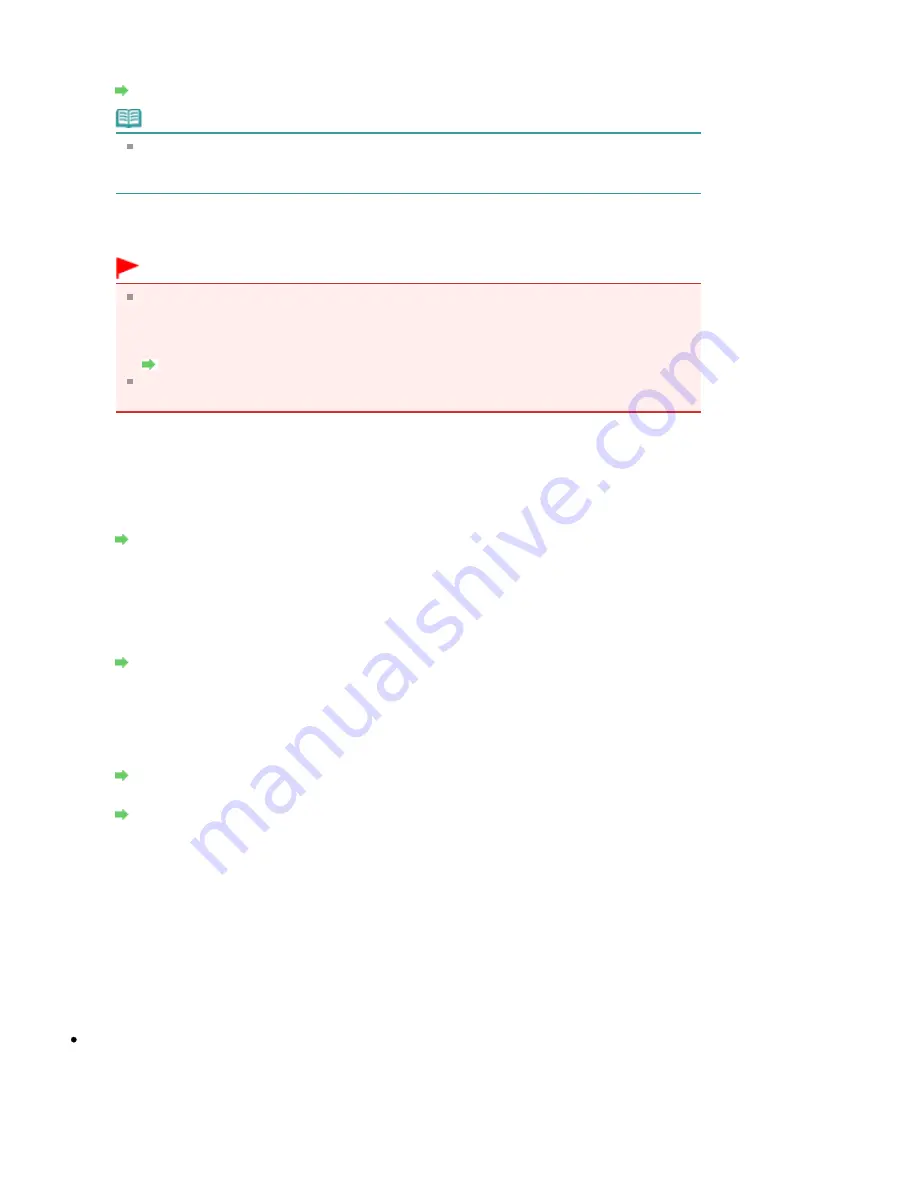
3. Search
The Search dialog box is displayed to select an access point to connect to.
Search dialog box
Note
When the Canon IJ Network Tool runs over a LAN, the button is grayed out and cannot be
selected. Connect the printer and the computer with a USB cable temporarily to change
the settings.
4. Encryption Method
Select the encryption method used over the wireless LAN.
Important
If all encryption types of the access point, printer, or computer do not match, the printer
cannot communicate with the computer. If the printer cannot communicate with the
computer after the encryption type of the printer was switched, make sure that encryption
types for the computer and the access point matches that set to the printer.
How to Set a WEP/WPA/WPA2 Key
If you connect to a network that is not protected with security measures, there is a risk of
disclosing data such as your personal information to a third party.
Do not use
Select to disable encryption.
Use WEP
Transmission is encrypted using a WEP key you specified.
If a WEP key has not been set, the WEP Details dialog box is displayed automatically. To
change WEP settings set before, click Configuration to display the dialog box.
WEP Details dialog box
Use WPA/Use WPA2
Transmission is encrypted using a WPA or WPA2 key you specified.
The security has been strengthened more than WEP.
If a WPA or WPA2 key has not been set, the Authentication Type Confirmation dialog box is
displayed automatically. To change WPA or WPA2 settings set before, click Configuration to
display the WPA Details dialog box or WPA2 Details dialog box.
Changing the WPA or WPA2 Detailed Settings
5. Configuration
The detailed settings dialog box is displayed. The WEP, the WPA, or the WPA2 key selected in
Encryption Method can be confirmed and changed.
For details on WEP setting:
WEP Details dialog box
For details on WPA or WPA2 setting:
Changing the WPA or WPA2 Detailed Settings
6. TCP/IP Setup
Sets the IP address of the printer to be used over the LAN. Set a value appropriate for your
network environment.
Get IP address automatically
Select this option to use an IP address automatically assigned by a DHCP server. DHCP server
functionality must be enabled on your wireless LAN router or access point.
Use next IP address
If no DHCP server functionality is available in your setup where you use the printer or you want
to use a particular IP address, select this option to use a fixed IP address.
Search dialog box
Page 1037 of 1086 pages
Changing the Settings in the Wireless LAN Sheet
Summary of Contents for 3749B002
Page 19: ...Page top Page 19 of 1086 pages Printing Photos Saved on the Memory Card USB Flash Drive ...
Page 22: ...Page top Page 22 of 1086 pages Using Various Functions ...
Page 28: ...Page top Page 28 of 1086 pages Inserting the USB Flash Drive ...
Page 57: ...Page top Page 57 of 1086 pages Using Various Scan Functions ...
Page 82: ...Page top Page 82 of 1086 pages Machine Settings ...
Page 88: ...Page top Page 88 of 1086 pages Loading Paper ...
Page 103: ...break 2 Close the Document Cover gently Page top Page 103 of 1086 pages Loading Originals ...
Page 118: ...Page top Page 118 of 1086 pages Printing the Nozzle Check Pattern ...
Page 164: ...Page top Page 164 of 1086 pages What Is Easy PhotoPrint EX ...
Page 193: ...See Help for details on the Edit screen Page top Page 193 of 1086 pages Editing ...
Page 202: ...Page top Page 202 of 1086 pages Printing ...
Page 211: ...Adjusting Images Page top Page 211 of 1086 pages Correcting and Enhancing Photos ...
Page 254: ...Page top Page 254 of 1086 pages Printing ID Photos ID Photo Print ...
Page 273: ...Page top Page 273 of 1086 pages Printing Dates on Photos ...
Page 298: ...Page top Page 298 of 1086 pages Printing ...
Page 332: ...Page top Page 332 of 1086 pages Borderless Printing ...
Page 393: ...Page top Page 393 of 1086 pages Smoothing Jagged Outlines ...
Page 687: ...Advanced Mode Tab Page top Page 687 of 1086 pages Scanning in Advanced Mode ...
Page 689: ...Related Topic Auto Scan Mode Tab Page top Page 689 of 1086 pages Scanning in Auto Scan Mode ...
Page 692: ...Advanced Mode Tab Page top Page 692 of 1086 pages Scanning Film in Advanced Mode ...
Page 746: ...Page top Page 746 of 1086 pages Scanner Tab ...
Page 768: ...Page top Page 768 of 1086 pages Scanning with WIA Driver ...
Page 866: ...Page top Page 866 of 1086 pages Printer Cannot be Registered ...
Page 899: ...Page top Page 899 of 1086 pages If an Error Occurs ...
Page 931: ...Page top Page 931 of 1086 pages Printing Does Not Start ...
Page 1001: ...Page top Page 1001 of 1086 pages Before Printing on Art Paper ...
Page 1024: ...Page top Page 1024 of 1086 pages Using Easy PhotoPrint EX ...
Page 1053: ...Page top Page 1053 of 1086 pages How to Set a Network Key Network Password ...






























