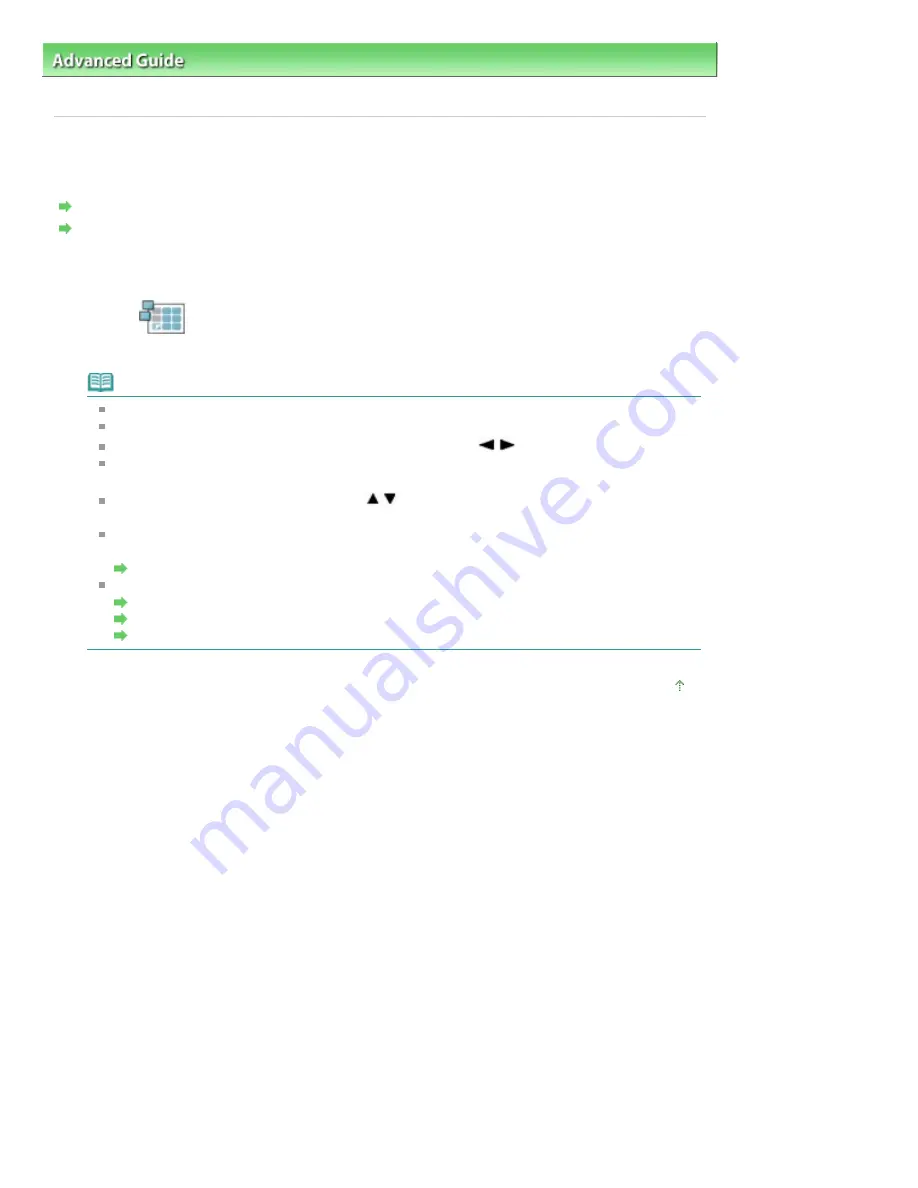
Advanced Guide
>
Printing Using the Operation Panel of the Machine
>
Printing from a Memory Card
>
Using Useful
Printing Functions
> Printing on Stickers (Sticker Print)
Printing on Stickers (Sticker Print)
You can print your favorite photo with a frame on Canon Photo Stickers.
Settings for Printing a Photo on a Memory Card
Settings for Printing a Photo on a USB Flash Drive
* The procedure below is applied both for printing photos on a memory card and for printing photos on a
USB flash drive.
1.
Select
Sticker print, then press the
OK
button.
Follow the on-screen instructions.
Note
You cannot use the Cassette to print on stickers. Load stickers on the Rear Tray.
You can load only one sheet of stickers at a time on the Rear Tray.
Select the frame to print using the Easy-Scroll Wheel or the
button.
To print with no frame, press the left Function button when No frame is displayed on the
screen.
When the photo is upside down, use the
button to rotate the frame by 180 degrees to
orient it properly against the photo.
To rotate the photo by 90 degrees to fit it within the frame, use the cropping edit screen to rotate
the cropping area.
Printing a Specified Area (Trimming)
Other Options
Using Useful Display Functions
Printing a Specified Area (Trimming)
Searching for Photos with the Shooting Date (Search)
Page top
Page 465 of 1086 pages
Printing on Stickers (Sticker Print)
Summary of Contents for 3749B002
Page 19: ...Page top Page 19 of 1086 pages Printing Photos Saved on the Memory Card USB Flash Drive ...
Page 22: ...Page top Page 22 of 1086 pages Using Various Functions ...
Page 28: ...Page top Page 28 of 1086 pages Inserting the USB Flash Drive ...
Page 57: ...Page top Page 57 of 1086 pages Using Various Scan Functions ...
Page 82: ...Page top Page 82 of 1086 pages Machine Settings ...
Page 88: ...Page top Page 88 of 1086 pages Loading Paper ...
Page 103: ...break 2 Close the Document Cover gently Page top Page 103 of 1086 pages Loading Originals ...
Page 118: ...Page top Page 118 of 1086 pages Printing the Nozzle Check Pattern ...
Page 164: ...Page top Page 164 of 1086 pages What Is Easy PhotoPrint EX ...
Page 193: ...See Help for details on the Edit screen Page top Page 193 of 1086 pages Editing ...
Page 202: ...Page top Page 202 of 1086 pages Printing ...
Page 211: ...Adjusting Images Page top Page 211 of 1086 pages Correcting and Enhancing Photos ...
Page 254: ...Page top Page 254 of 1086 pages Printing ID Photos ID Photo Print ...
Page 273: ...Page top Page 273 of 1086 pages Printing Dates on Photos ...
Page 298: ...Page top Page 298 of 1086 pages Printing ...
Page 332: ...Page top Page 332 of 1086 pages Borderless Printing ...
Page 393: ...Page top Page 393 of 1086 pages Smoothing Jagged Outlines ...
Page 687: ...Advanced Mode Tab Page top Page 687 of 1086 pages Scanning in Advanced Mode ...
Page 689: ...Related Topic Auto Scan Mode Tab Page top Page 689 of 1086 pages Scanning in Auto Scan Mode ...
Page 692: ...Advanced Mode Tab Page top Page 692 of 1086 pages Scanning Film in Advanced Mode ...
Page 746: ...Page top Page 746 of 1086 pages Scanner Tab ...
Page 768: ...Page top Page 768 of 1086 pages Scanning with WIA Driver ...
Page 866: ...Page top Page 866 of 1086 pages Printer Cannot be Registered ...
Page 899: ...Page top Page 899 of 1086 pages If an Error Occurs ...
Page 931: ...Page top Page 931 of 1086 pages Printing Does Not Start ...
Page 1001: ...Page top Page 1001 of 1086 pages Before Printing on Art Paper ...
Page 1024: ...Page top Page 1024 of 1086 pages Using Easy PhotoPrint EX ...
Page 1053: ...Page top Page 1053 of 1086 pages How to Set a Network Key Network Password ...






























