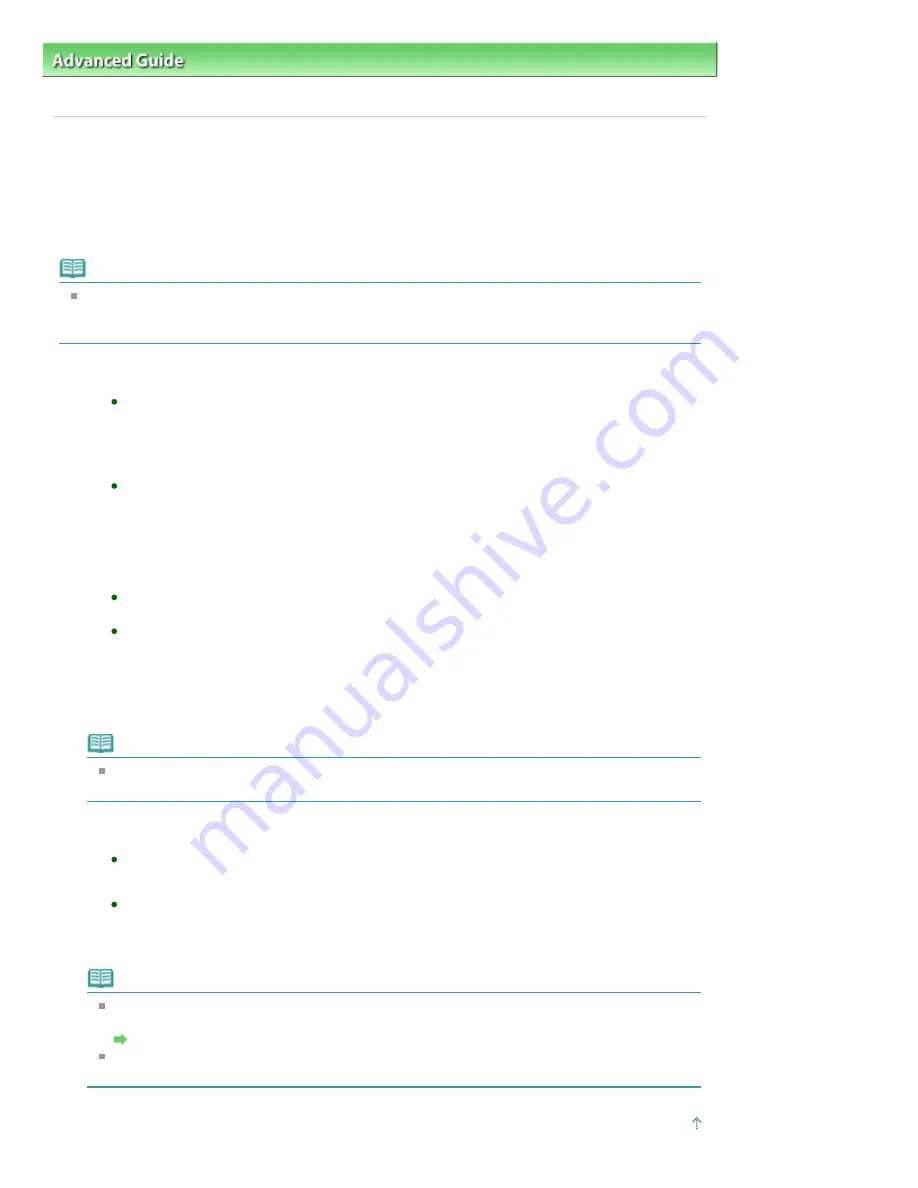
Advanced Guide
>
Printing Using the Operation Panel of the Machine
>
Printing from a Memory Card
>
Using Useful
Display Functions
> Searching for Photos with the Shooting Date (Search)
Searching for Photos with the Shooting Date (Search)
When there are a lot of photos saved on the memory card/USB flash drive, you can choose to display and
print only photos shot on the specified date or within the specified range of dates.
* This function is available both for printing photos on a memory card and for printing photos on a USB
flash drive.
Note
If the number of copies to print is already specified for some photos before searching with the
shooting date, or if some photos are already pasted on a layout, those photos will still be selected
for printing even if they were not shot on the specified date or within the specified date range.
1.
Display the search method screen.
Setting in Edit:
1. Press the right Function button when Edit is displayed on the screen.
2. Select Search, then press the
OK
button.
The Search screen is displayed.
Setting in Search in the Specify print range screen:
1. Select Search, then press the
OK
button.
The Search screen is displayed.
2.
Set the search method.
To specify only one date for search:
Select One date only.
To specify the date range for search:
Select Select date range.
3.
Press the
OK
button.
The date input screen is displayed.
Note
It may take a while for the date input screen to be displayed depending on the number of
photos saved on the memory card/USB flash drive.
4.
Specify the date range, then press the
OK
button.
If you selected One date only:
1. Specify the date to search, then press the
OK
button.
If you selected Select date range:
1. Specify the start date to search, then press the
OK
button.
2. Specify the end date to search, then press the
OK
button.
Note
The date to be specified is displayed according to the settings of Date display in Advanced
settings under Device settings.
Changing the Machine Settings on the LCD
To cancel the selected date range, press the right Function button when Edit is displayed on
the screen, select Cancel selected date, then press the
OK
button.
Page top
Page 449 of 1086 pages
Searching for Photos with the Shooting Date (Search)
Summary of Contents for 3749B002
Page 19: ...Page top Page 19 of 1086 pages Printing Photos Saved on the Memory Card USB Flash Drive ...
Page 22: ...Page top Page 22 of 1086 pages Using Various Functions ...
Page 28: ...Page top Page 28 of 1086 pages Inserting the USB Flash Drive ...
Page 57: ...Page top Page 57 of 1086 pages Using Various Scan Functions ...
Page 82: ...Page top Page 82 of 1086 pages Machine Settings ...
Page 88: ...Page top Page 88 of 1086 pages Loading Paper ...
Page 103: ...break 2 Close the Document Cover gently Page top Page 103 of 1086 pages Loading Originals ...
Page 118: ...Page top Page 118 of 1086 pages Printing the Nozzle Check Pattern ...
Page 164: ...Page top Page 164 of 1086 pages What Is Easy PhotoPrint EX ...
Page 193: ...See Help for details on the Edit screen Page top Page 193 of 1086 pages Editing ...
Page 202: ...Page top Page 202 of 1086 pages Printing ...
Page 211: ...Adjusting Images Page top Page 211 of 1086 pages Correcting and Enhancing Photos ...
Page 254: ...Page top Page 254 of 1086 pages Printing ID Photos ID Photo Print ...
Page 273: ...Page top Page 273 of 1086 pages Printing Dates on Photos ...
Page 298: ...Page top Page 298 of 1086 pages Printing ...
Page 332: ...Page top Page 332 of 1086 pages Borderless Printing ...
Page 393: ...Page top Page 393 of 1086 pages Smoothing Jagged Outlines ...
Page 687: ...Advanced Mode Tab Page top Page 687 of 1086 pages Scanning in Advanced Mode ...
Page 689: ...Related Topic Auto Scan Mode Tab Page top Page 689 of 1086 pages Scanning in Auto Scan Mode ...
Page 692: ...Advanced Mode Tab Page top Page 692 of 1086 pages Scanning Film in Advanced Mode ...
Page 746: ...Page top Page 746 of 1086 pages Scanner Tab ...
Page 768: ...Page top Page 768 of 1086 pages Scanning with WIA Driver ...
Page 866: ...Page top Page 866 of 1086 pages Printer Cannot be Registered ...
Page 899: ...Page top Page 899 of 1086 pages If an Error Occurs ...
Page 931: ...Page top Page 931 of 1086 pages Printing Does Not Start ...
Page 1001: ...Page top Page 1001 of 1086 pages Before Printing on Art Paper ...
Page 1024: ...Page top Page 1024 of 1086 pages Using Easy PhotoPrint EX ...
Page 1053: ...Page top Page 1053 of 1086 pages How to Set a Network Key Network Password ...






























