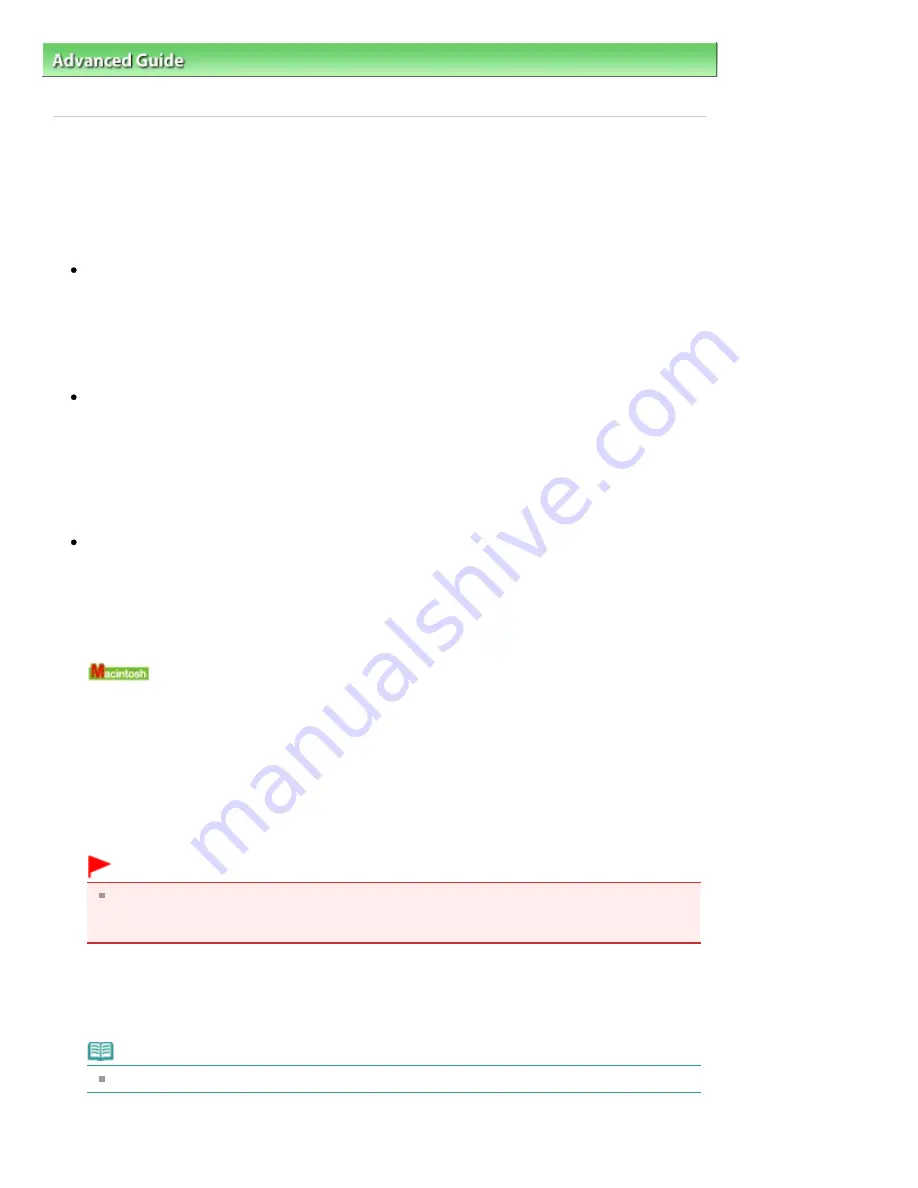
Advanced Guide
>
Scanning
>
Forwarding Scanned Data to PC Using the Operation Panel of the Machine
> Forwarding
Scanned Data to PC Using the Operation Panel of the Machine
Forwarding Scanned Data to PC Using the Operation Panel of
the Machine
You can forward scanned data to PC using the Operation Panel of the machine.
Before forwarding scanned data to PC, confirm the following:
The necessary application software (MP Drivers and MP Navigator EX)
are installed.
If the application software (MP Drivers and MP Navigator EX) are not yet installed, insert the
Setup
CD-ROM
into the computer's disc drive, then perform Custom Install and select MP Drivers and MP
Navigator EX.
The machine is connected to a computer correctly.
Make sure that the machine is connected to the computer correctly.
Do not plug or unplug the USB or LAN cable when scanning images with the machine, or when the
computer is in sleep or standby mode.
If you perform scanning via the LAN connection, make sure that all the required settings have been
specified. For details, refer to
Network Scan Settings
.
The operation after scanning the original is specified in MP Navigator
EX.
MP Navigator EX enables you to specify the response resulting from pressing the
Color
or
Black
button on the machine. You can specify the response individually for each event. For details, refer to
Selecting a Response to Commands from the Operation Panel Using MP Navigator EX
.
1.
Set the starting application.
If you are using Mac OS X v.10.5.x or Mac OS X v.10.4.x:
This operation is not necessary.
If you are using Mac OS X v.10.3.9:
You need to set MP Navigator EX as the starting application software in Image Capture under
Applications of Mac OS X.
Select Applications on the Go menu, then double-click the Image Capture icon. Click Options at the
lower left of the scanner window, select MP Navigator EX 3 in Application to launch when the
scanner button is pressed:, then click OK. To quit Image Capture, select Quit Image Capture on the
Image Capture menu.
Important
If Options is not displayed, select Preferences on the Image Capture menu, click Scanner, and
click Use TWAIN software whenever possible to clear the option. Then quit Image Capture and
restart it.
2.
Make sure that the machine is turned on.
3.
Load the original on the Platen Glass.
Note
Refer to
Placing Documents
for how to load the original on the Platen Glass.
Page 504 of 1086 pages
Forwarding Scanned Data to PC Using the Operation Panel of the Machine
Summary of Contents for 3749B002
Page 19: ...Page top Page 19 of 1086 pages Printing Photos Saved on the Memory Card USB Flash Drive ...
Page 22: ...Page top Page 22 of 1086 pages Using Various Functions ...
Page 28: ...Page top Page 28 of 1086 pages Inserting the USB Flash Drive ...
Page 57: ...Page top Page 57 of 1086 pages Using Various Scan Functions ...
Page 82: ...Page top Page 82 of 1086 pages Machine Settings ...
Page 88: ...Page top Page 88 of 1086 pages Loading Paper ...
Page 103: ...break 2 Close the Document Cover gently Page top Page 103 of 1086 pages Loading Originals ...
Page 118: ...Page top Page 118 of 1086 pages Printing the Nozzle Check Pattern ...
Page 164: ...Page top Page 164 of 1086 pages What Is Easy PhotoPrint EX ...
Page 193: ...See Help for details on the Edit screen Page top Page 193 of 1086 pages Editing ...
Page 202: ...Page top Page 202 of 1086 pages Printing ...
Page 211: ...Adjusting Images Page top Page 211 of 1086 pages Correcting and Enhancing Photos ...
Page 254: ...Page top Page 254 of 1086 pages Printing ID Photos ID Photo Print ...
Page 273: ...Page top Page 273 of 1086 pages Printing Dates on Photos ...
Page 298: ...Page top Page 298 of 1086 pages Printing ...
Page 332: ...Page top Page 332 of 1086 pages Borderless Printing ...
Page 393: ...Page top Page 393 of 1086 pages Smoothing Jagged Outlines ...
Page 687: ...Advanced Mode Tab Page top Page 687 of 1086 pages Scanning in Advanced Mode ...
Page 689: ...Related Topic Auto Scan Mode Tab Page top Page 689 of 1086 pages Scanning in Auto Scan Mode ...
Page 692: ...Advanced Mode Tab Page top Page 692 of 1086 pages Scanning Film in Advanced Mode ...
Page 746: ...Page top Page 746 of 1086 pages Scanner Tab ...
Page 768: ...Page top Page 768 of 1086 pages Scanning with WIA Driver ...
Page 866: ...Page top Page 866 of 1086 pages Printer Cannot be Registered ...
Page 899: ...Page top Page 899 of 1086 pages If an Error Occurs ...
Page 931: ...Page top Page 931 of 1086 pages Printing Does Not Start ...
Page 1001: ...Page top Page 1001 of 1086 pages Before Printing on Art Paper ...
Page 1024: ...Page top Page 1024 of 1086 pages Using Easy PhotoPrint EX ...
Page 1053: ...Page top Page 1053 of 1086 pages How to Set a Network Key Network Password ...






























