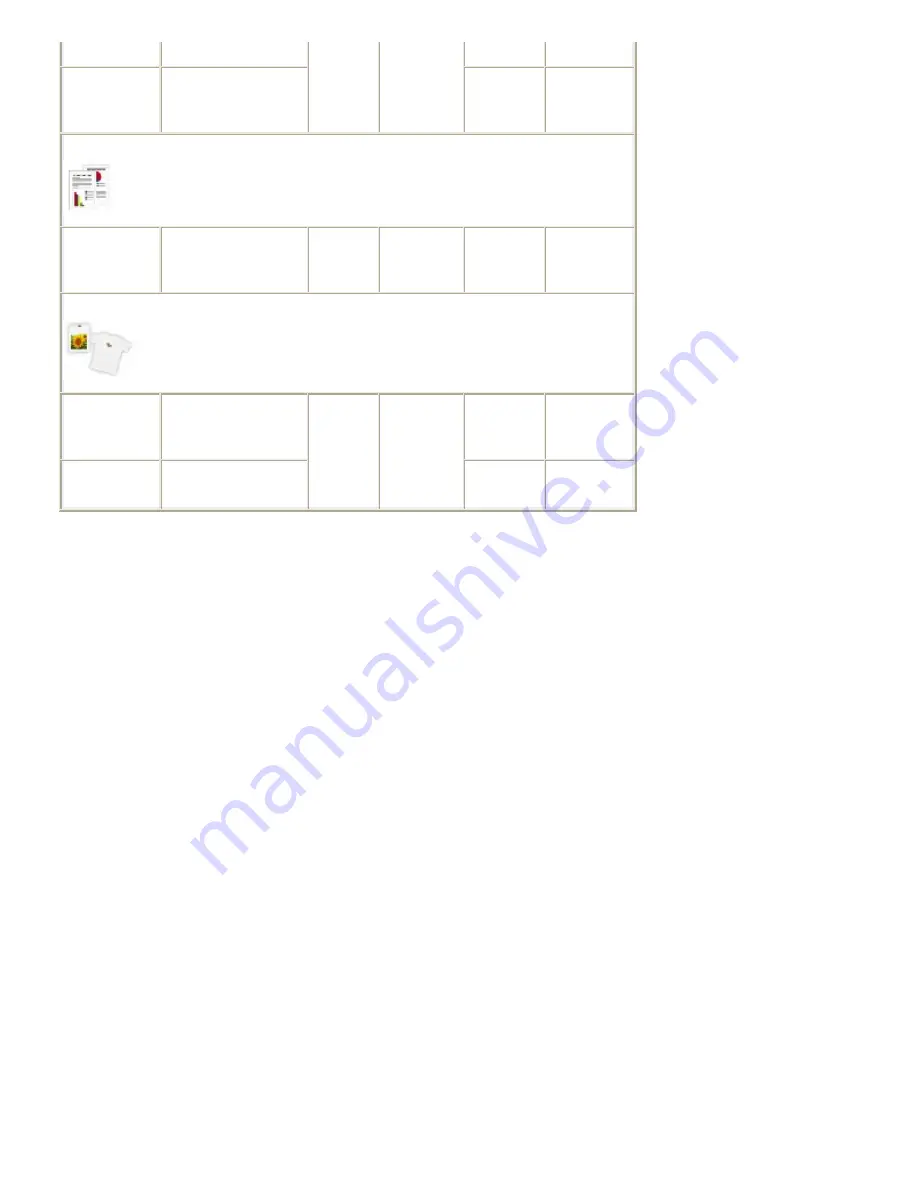
<MP-101>
Fine Art Paper
"Photo Rag"
<FA-PR1>
*4, *8
1 sheet
-
Fine Art "Photo
Rag"
For printing business documents:
High Resolution
Paper
<HR-101N>
*4
80 sheets
Not
loadable
*5
50 sheets
-
High
Resolution
Paper
For creating your own prints:
T-Shirt
Transfers
<TR-301>
*4
1 sheet
Not
loadable
*5
*6
-
T-Shirt
Transfers
Photo Stickers
<PS-101>
*9, *10
1 sheet
Glossy Photo
Paper
Glossy Photo
Paper
*1
Paper with a Model Number is Canon genuine paper. Refer to the instruction manual supplied with
the paper for detailed information on the printable side and notes on handling paper. For information on
the page sizes available for each Canon genuine paper, visit our website. You may not be able to
purchase some Canon genuine papers depending on the country or region of purchase. Paper is not
sold in the US by Model Number. Purchase paper by name.
*2
Proper feeding of paper may not be possible at the maximum capacity depending on the type of paper
or environmental conditions (either very high or low temperature or humidity). In such cases, reduce the
number of paper you load at a time to less than half (100% recycled paper can be used).
*3
A4, B5, A5, or Letter-sized plain paper can be loaded only when Rear tray is selected for Plain paper
feed settings in Device settings of the Settings menu.
For details on the settings, refer to the on-screen manual:
Advanced Guide
.
*4
Available only when printing from your computer.
*5
Feeding this paper from the Cassette can damage the machine. Always load in the Rear Tray.
*6
We recommend that you remove the previously printed sheet from the Paper Output Tray before
continuously printing to avoid blurs and discoloration.
*7
When loading paper in stacks, the print side may become marked as it is fed or paper may not feed
properly. In this case, load one sheet at a time.
*8
If you are using Fine Art Paper "Photo Rag", you cannot print in the 1.38 inches / 35 mm margin on the
top and bottom edges according to the direction of printing. If you select a special page size for Fine Art
Paper in the printer driver, a limit is set to prevent printing in the 1.38 inches / 35 mm margin on the top
and bottom edges of the paper. We recommend checking the printing area in the preview screen before
printing.
For details, refer to the on-screen manual:
Advanced Guide
.
Canon genuine media is produced and managed to get optimal printing quality. We recommend using
Canon genuine media.
*9
When scanning printed photos to print onto sticker paper, be sure to select Sticker print in Easy photo
reprint. If Sticker print is selected, the type of paper cannot be selected.
See
Printing Photos in Various Layouts
.
When printing photos saved on a memory card or USB flash drive onto sticker paper, be sure to select
Sticker print in Memory card menu. If Sticker print is selected, the type of paper cannot be selected.
See
Printing Photos in Various Layouts
.
When printing photos scanned from a film onto sticker paper, be sure to select Sticker print in Film print
menu.
See
Printing Photos in Various Layouts
.
Page 98 of 1086 pages
Media Types You Can Use
Summary of Contents for 3749B002
Page 19: ...Page top Page 19 of 1086 pages Printing Photos Saved on the Memory Card USB Flash Drive ...
Page 22: ...Page top Page 22 of 1086 pages Using Various Functions ...
Page 28: ...Page top Page 28 of 1086 pages Inserting the USB Flash Drive ...
Page 57: ...Page top Page 57 of 1086 pages Using Various Scan Functions ...
Page 82: ...Page top Page 82 of 1086 pages Machine Settings ...
Page 88: ...Page top Page 88 of 1086 pages Loading Paper ...
Page 103: ...break 2 Close the Document Cover gently Page top Page 103 of 1086 pages Loading Originals ...
Page 118: ...Page top Page 118 of 1086 pages Printing the Nozzle Check Pattern ...
Page 164: ...Page top Page 164 of 1086 pages What Is Easy PhotoPrint EX ...
Page 193: ...See Help for details on the Edit screen Page top Page 193 of 1086 pages Editing ...
Page 202: ...Page top Page 202 of 1086 pages Printing ...
Page 211: ...Adjusting Images Page top Page 211 of 1086 pages Correcting and Enhancing Photos ...
Page 254: ...Page top Page 254 of 1086 pages Printing ID Photos ID Photo Print ...
Page 273: ...Page top Page 273 of 1086 pages Printing Dates on Photos ...
Page 298: ...Page top Page 298 of 1086 pages Printing ...
Page 332: ...Page top Page 332 of 1086 pages Borderless Printing ...
Page 393: ...Page top Page 393 of 1086 pages Smoothing Jagged Outlines ...
Page 687: ...Advanced Mode Tab Page top Page 687 of 1086 pages Scanning in Advanced Mode ...
Page 689: ...Related Topic Auto Scan Mode Tab Page top Page 689 of 1086 pages Scanning in Auto Scan Mode ...
Page 692: ...Advanced Mode Tab Page top Page 692 of 1086 pages Scanning Film in Advanced Mode ...
Page 746: ...Page top Page 746 of 1086 pages Scanner Tab ...
Page 768: ...Page top Page 768 of 1086 pages Scanning with WIA Driver ...
Page 866: ...Page top Page 866 of 1086 pages Printer Cannot be Registered ...
Page 899: ...Page top Page 899 of 1086 pages If an Error Occurs ...
Page 931: ...Page top Page 931 of 1086 pages Printing Does Not Start ...
Page 1001: ...Page top Page 1001 of 1086 pages Before Printing on Art Paper ...
Page 1024: ...Page top Page 1024 of 1086 pages Using Easy PhotoPrint EX ...
Page 1053: ...Page top Page 1053 of 1086 pages How to Set a Network Key Network Password ...
















































