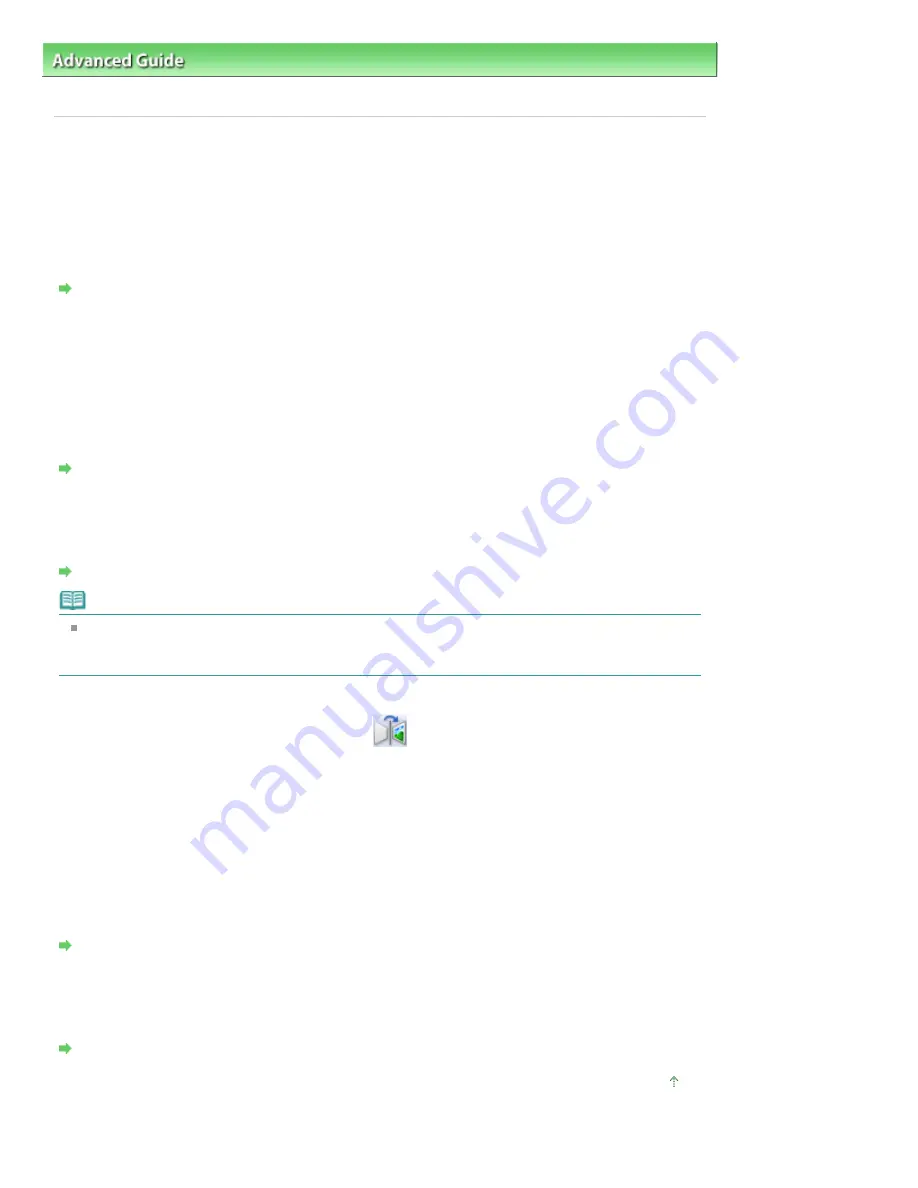
Advanced Guide
>
Troubleshooting
>
Problems with Scanning/Printing Film
> Scan Quality Is Poor or Colors Are Scanned
Incorrectly
Scan Quality Is Poor or Colors Are Scanned Incorrectly
If the quality of the image displayed on the monitor is poor, check Check 1 to Check 3.
Check 1: The Platen or the light source on the Document Cover may be
dusty or dirty.
Remove dust and dirt from the Platen and the light source on the Document Cover.
Cleaning the Platen Glass and Document Cover
Check 2: If the film is dusty, blow off the dust then set it in place.
Check 3: Light may reflect off white slide mounts into images. In that case,
use black slide mounts or cover the white slide mounts with black frames.
Check 4: Recalibrate the scanner from the Scanner tab of the Preferences
dialog box.
Scanner Tab
Check 5: If the film is in poor condition (dirty, faded, etc.), use Reduce Dust
and Scratches, Fading Correction, Grain Correction, etc. in Image Settings
in Advanced Mode of ScanGear (scanner driver).
Image Settings
Note
If a print out of an image does not appear satisfactory or the same as what you see on the monitor,
you may need to change the printer's settings. Or, there may be a problem with the printer.
See "
Print Results Not Satisfactory
" for details.
Check 6: If circular stripe patterns (Newton's rings) appear, load the film
face-up and click Preview, then click
(Mirror) on the Toolbar of
ScanGear (scanner driver) to invert the image, then click Scan.
Check 7: The film may be extremely dark or bright, or the spaces between
frames are extremely narrow (2 mm is standard).
Scan again using ScanGear (scanner driver) if MP Navigator EX or the Operation Panel of the machine
yielded less than satisfactory colors.
Check 8: Adjust the brightness, contrast, tone curve, etc. on the Advanced
Mode tab if the colors of the ScanGear's preview scan was unsatisfactory.
Correcting Images and Adjusting Colors with ScanGear (Scanner Driver)
Check 9: Adjust the saturation and color balance on the Advanced Mode
tab of ScanGear (scanner driver) if the scanned image appears reddish or
bluish.
Adjusting Saturation and Color Balance
Page top
Page 976 of 1086 pages
Scan Quality Is Poor or Colors Are Scanned Incorrectly
Summary of Contents for 3749B002
Page 19: ...Page top Page 19 of 1086 pages Printing Photos Saved on the Memory Card USB Flash Drive ...
Page 22: ...Page top Page 22 of 1086 pages Using Various Functions ...
Page 28: ...Page top Page 28 of 1086 pages Inserting the USB Flash Drive ...
Page 57: ...Page top Page 57 of 1086 pages Using Various Scan Functions ...
Page 82: ...Page top Page 82 of 1086 pages Machine Settings ...
Page 88: ...Page top Page 88 of 1086 pages Loading Paper ...
Page 103: ...break 2 Close the Document Cover gently Page top Page 103 of 1086 pages Loading Originals ...
Page 118: ...Page top Page 118 of 1086 pages Printing the Nozzle Check Pattern ...
Page 164: ...Page top Page 164 of 1086 pages What Is Easy PhotoPrint EX ...
Page 193: ...See Help for details on the Edit screen Page top Page 193 of 1086 pages Editing ...
Page 202: ...Page top Page 202 of 1086 pages Printing ...
Page 211: ...Adjusting Images Page top Page 211 of 1086 pages Correcting and Enhancing Photos ...
Page 254: ...Page top Page 254 of 1086 pages Printing ID Photos ID Photo Print ...
Page 273: ...Page top Page 273 of 1086 pages Printing Dates on Photos ...
Page 298: ...Page top Page 298 of 1086 pages Printing ...
Page 332: ...Page top Page 332 of 1086 pages Borderless Printing ...
Page 393: ...Page top Page 393 of 1086 pages Smoothing Jagged Outlines ...
Page 687: ...Advanced Mode Tab Page top Page 687 of 1086 pages Scanning in Advanced Mode ...
Page 689: ...Related Topic Auto Scan Mode Tab Page top Page 689 of 1086 pages Scanning in Auto Scan Mode ...
Page 692: ...Advanced Mode Tab Page top Page 692 of 1086 pages Scanning Film in Advanced Mode ...
Page 746: ...Page top Page 746 of 1086 pages Scanner Tab ...
Page 768: ...Page top Page 768 of 1086 pages Scanning with WIA Driver ...
Page 866: ...Page top Page 866 of 1086 pages Printer Cannot be Registered ...
Page 899: ...Page top Page 899 of 1086 pages If an Error Occurs ...
Page 931: ...Page top Page 931 of 1086 pages Printing Does Not Start ...
Page 1001: ...Page top Page 1001 of 1086 pages Before Printing on Art Paper ...
Page 1024: ...Page top Page 1024 of 1086 pages Using Easy PhotoPrint EX ...
Page 1053: ...Page top Page 1053 of 1086 pages How to Set a Network Key Network Password ...






























