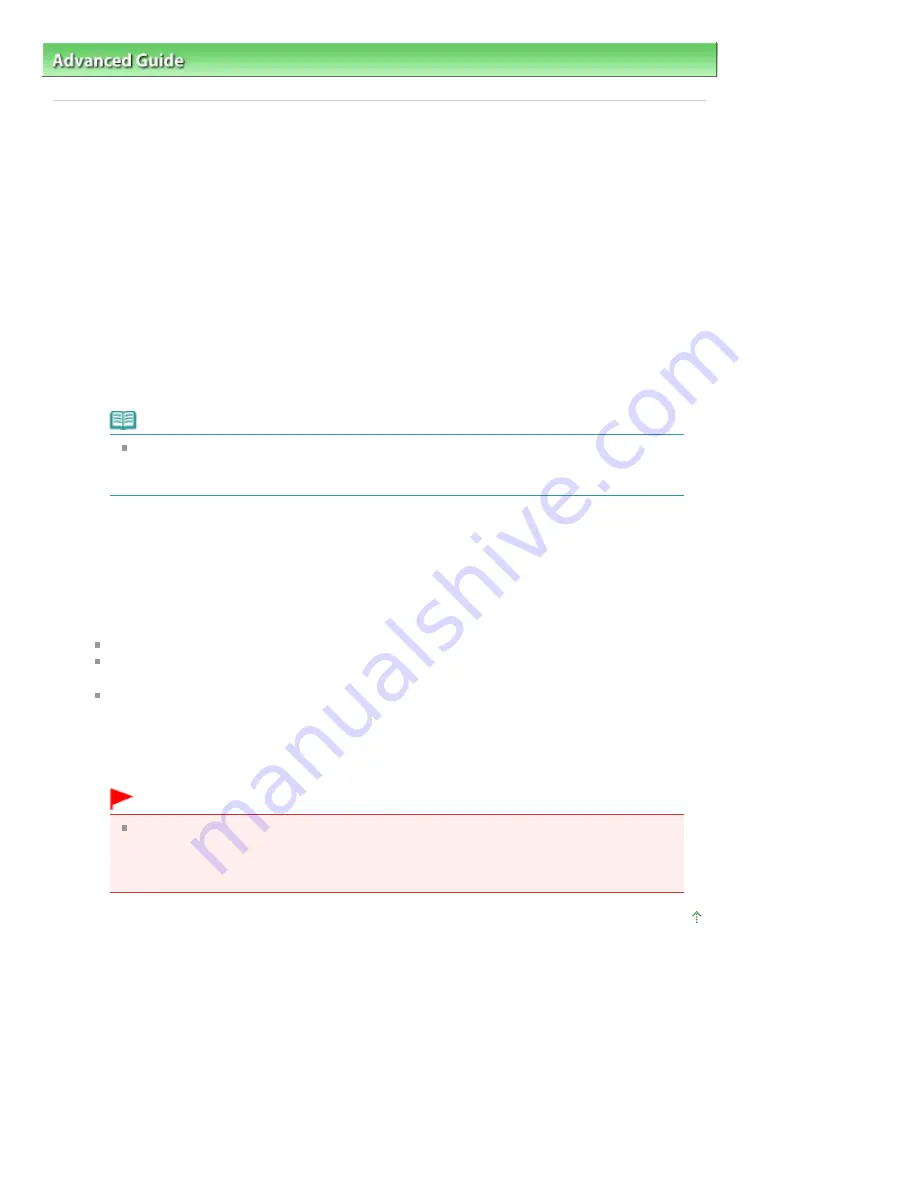
Advanced Guide
>
Appendix
> Opening the Printer Properties Dialog Box (Windows)
Opening the Printer Properties Dialog Box (Windows)
The printer driver setup window can be displayed through the application software in use or the Start
menu of the Windows.
Open the Printer Properties Dialog Box through the Application Software
Follow the procedure below to configure print settings when printing.
1.
Select the command you perform printing on the application software in use.
In general, select Print on the File menu to open the Print dialog box.
2.
Select your model name and click Preferences (or Properties).
The printer properties dialog box opens.
Note
Depending on application software you use, command names or menu names may vary
and there may be more steps. For details, refer to the user's manual of your application
software.
Open the Printer Properties Dialog Box through the Start Menu
Follow the procedure below to perform maintenance operations such as print head cleaning, or to
configure print settings that are common for all application software.
1.
Select items from the Start menu as shown below.
In Windows Vista, select the Start menu > Control Panel > Hardware and Sound > Printers.
In Windows XP, select the Start menu > Control Panel > Printers and Other Hardware >
Printers and Faxes.
In Windows 2000, select the Start menu > Settings > Printers.
2.
Right-click your model name icon and then select Printing Preferences from the displayed
menu.
The printer properties dialog box opens.
Important
Opening the printer properties dialog box through Properties displays such tabs
regarding the Windows functions as the Ports (or Advanced) tab. Those tabs do not
appear when opening through Printing Preferences or application software. About tabs
regarding Windows functions, refer to the user's manual for the Windows.
Page top
Page 1017 of 1086 pages
Opening the Printer Properties Dialog Box (Windows)
Summary of Contents for 3749B002
Page 19: ...Page top Page 19 of 1086 pages Printing Photos Saved on the Memory Card USB Flash Drive ...
Page 22: ...Page top Page 22 of 1086 pages Using Various Functions ...
Page 28: ...Page top Page 28 of 1086 pages Inserting the USB Flash Drive ...
Page 57: ...Page top Page 57 of 1086 pages Using Various Scan Functions ...
Page 82: ...Page top Page 82 of 1086 pages Machine Settings ...
Page 88: ...Page top Page 88 of 1086 pages Loading Paper ...
Page 103: ...break 2 Close the Document Cover gently Page top Page 103 of 1086 pages Loading Originals ...
Page 118: ...Page top Page 118 of 1086 pages Printing the Nozzle Check Pattern ...
Page 164: ...Page top Page 164 of 1086 pages What Is Easy PhotoPrint EX ...
Page 193: ...See Help for details on the Edit screen Page top Page 193 of 1086 pages Editing ...
Page 202: ...Page top Page 202 of 1086 pages Printing ...
Page 211: ...Adjusting Images Page top Page 211 of 1086 pages Correcting and Enhancing Photos ...
Page 254: ...Page top Page 254 of 1086 pages Printing ID Photos ID Photo Print ...
Page 273: ...Page top Page 273 of 1086 pages Printing Dates on Photos ...
Page 298: ...Page top Page 298 of 1086 pages Printing ...
Page 332: ...Page top Page 332 of 1086 pages Borderless Printing ...
Page 393: ...Page top Page 393 of 1086 pages Smoothing Jagged Outlines ...
Page 687: ...Advanced Mode Tab Page top Page 687 of 1086 pages Scanning in Advanced Mode ...
Page 689: ...Related Topic Auto Scan Mode Tab Page top Page 689 of 1086 pages Scanning in Auto Scan Mode ...
Page 692: ...Advanced Mode Tab Page top Page 692 of 1086 pages Scanning Film in Advanced Mode ...
Page 746: ...Page top Page 746 of 1086 pages Scanner Tab ...
Page 768: ...Page top Page 768 of 1086 pages Scanning with WIA Driver ...
Page 866: ...Page top Page 866 of 1086 pages Printer Cannot be Registered ...
Page 899: ...Page top Page 899 of 1086 pages If an Error Occurs ...
Page 931: ...Page top Page 931 of 1086 pages Printing Does Not Start ...
Page 1001: ...Page top Page 1001 of 1086 pages Before Printing on Art Paper ...
Page 1024: ...Page top Page 1024 of 1086 pages Using Easy PhotoPrint EX ...
Page 1053: ...Page top Page 1053 of 1086 pages How to Set a Network Key Network Password ...






























