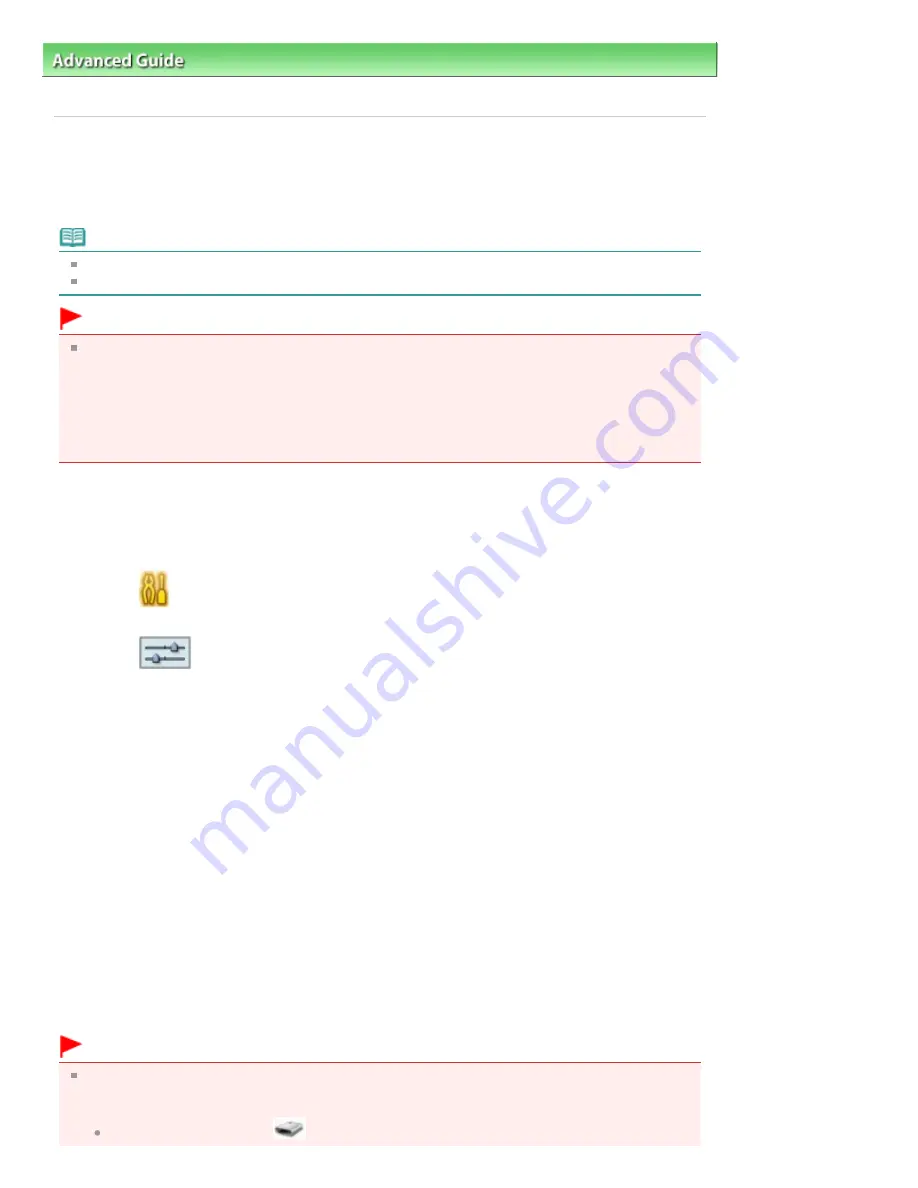
Advanced Guide
>
Printing Using the Operation Panel of the Machine
>
Printing from a Memory Card
> Setting Up the
Card Slot as the Memory Card Drive of the Computer
Setting Up the Card Slot as the Memory Card Drive of the
Computer
The Card Slot of the machine can also be used as the memory card drive of the computer.
Note
For details on using the Card Slot over a network, see
Using the Card Slot over a Network
.
In Macintosh, you cannot write data to a memory card in the Card Slot over a network.
Important
When Read/write attribute in Advanced settings under Device settings is set to Writable from USB
PC or Writable from LAN PC using the Operation Panel of the machine, you cannot print photos on
a memory card using the Operation Panel of the machine. After using the Card Slot as the memory
card drive of the computer, remove the memory card, then be sure to set Read/write attribute to Not
writable from PC. When you turned off the machine, Writable from USB PC or Writable from LAN PC
will be canceled and the setting is returned to Not writable from PC when you turn on the machine
next time.
1.
Make sure that the memory card is not set.
If the memory card is set, remove it from the Card Slot. For details, refer to
Printing from a Memory
Card
.
2.
Select
Settings on the HOME screen, then press the
OK
button.
3.
Select
Device settings, then press the
OK
button.
4.
Select Advanced settings, then press the
OK
button.
5.
Select Read/write attribute, then press the
OK
button.
6.
Specify the read/write attribute.
Not writable from PC
The Card Slot is used only for reading. Be sure to select this mode when printing photos from a
memory card.
Writable from USB PC
The Card Slot is used as the memory card drive of a computer connected to the machine via USB.
Data can be written on the memory card from the computer.
Writable from LAN PC
The Card Slot is used as the memory card drive of a computer connected to the machine via a
network. Data can be written on the memory card from the computer.
7.
Press the
OK
button.
Important
If you use the Card Slot as the memory card drive of the computer, you need to perform a "safe
removal" operation on your computer before physically removing the memory card from your
machine.
In Windows, right-click the
Removable Disk icon and click Eject. If Eject is not displayed on
Page 450 of 1086 pages
Setting Up the Card Slot as the Memory Card Drive of the Computer
Summary of Contents for 3749B002
Page 19: ...Page top Page 19 of 1086 pages Printing Photos Saved on the Memory Card USB Flash Drive ...
Page 22: ...Page top Page 22 of 1086 pages Using Various Functions ...
Page 28: ...Page top Page 28 of 1086 pages Inserting the USB Flash Drive ...
Page 57: ...Page top Page 57 of 1086 pages Using Various Scan Functions ...
Page 82: ...Page top Page 82 of 1086 pages Machine Settings ...
Page 88: ...Page top Page 88 of 1086 pages Loading Paper ...
Page 103: ...break 2 Close the Document Cover gently Page top Page 103 of 1086 pages Loading Originals ...
Page 118: ...Page top Page 118 of 1086 pages Printing the Nozzle Check Pattern ...
Page 164: ...Page top Page 164 of 1086 pages What Is Easy PhotoPrint EX ...
Page 193: ...See Help for details on the Edit screen Page top Page 193 of 1086 pages Editing ...
Page 202: ...Page top Page 202 of 1086 pages Printing ...
Page 211: ...Adjusting Images Page top Page 211 of 1086 pages Correcting and Enhancing Photos ...
Page 254: ...Page top Page 254 of 1086 pages Printing ID Photos ID Photo Print ...
Page 273: ...Page top Page 273 of 1086 pages Printing Dates on Photos ...
Page 298: ...Page top Page 298 of 1086 pages Printing ...
Page 332: ...Page top Page 332 of 1086 pages Borderless Printing ...
Page 393: ...Page top Page 393 of 1086 pages Smoothing Jagged Outlines ...
Page 687: ...Advanced Mode Tab Page top Page 687 of 1086 pages Scanning in Advanced Mode ...
Page 689: ...Related Topic Auto Scan Mode Tab Page top Page 689 of 1086 pages Scanning in Auto Scan Mode ...
Page 692: ...Advanced Mode Tab Page top Page 692 of 1086 pages Scanning Film in Advanced Mode ...
Page 746: ...Page top Page 746 of 1086 pages Scanner Tab ...
Page 768: ...Page top Page 768 of 1086 pages Scanning with WIA Driver ...
Page 866: ...Page top Page 866 of 1086 pages Printer Cannot be Registered ...
Page 899: ...Page top Page 899 of 1086 pages If an Error Occurs ...
Page 931: ...Page top Page 931 of 1086 pages Printing Does Not Start ...
Page 1001: ...Page top Page 1001 of 1086 pages Before Printing on Art Paper ...
Page 1024: ...Page top Page 1024 of 1086 pages Using Easy PhotoPrint EX ...
Page 1053: ...Page top Page 1053 of 1086 pages How to Set a Network Key Network Password ...






























