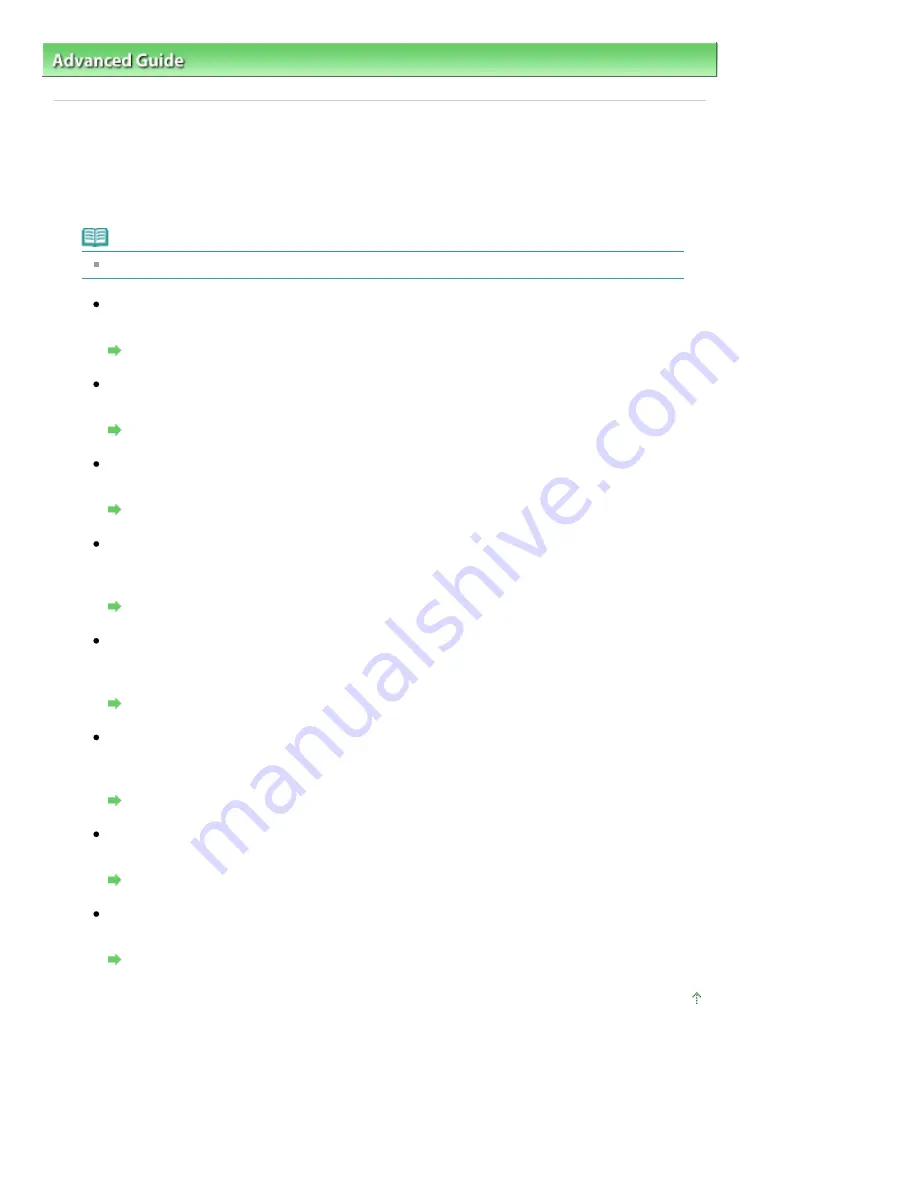
Advanced Guide
>
Printing Using the Operation Panel of the Machine
>
Copying
> Using Useful Copy Functions
Using Useful Copy Functions
Special Copy
Choose the copy method according to your purpose.
Note
Refer to
Settings for Special Copy
for how to select the copy method.
Two-sided copy
You can copy two original pages onto the both sides of a single sheet of paper.
Copying onto Both Sides of the Paper (Two-Sided Copy)
Borderless copy
You can copy images so that they fill the entire page without borders.
Copying without Borders (Borderless Copy)
2-on-1 copy
You can copy two original pages onto a single sheet of paper by reducing each image.
Copying Two Pages to Fit onto a Single Page (2-on-1 Copy)
4-on-1 copy
You can copy four original pages onto a single sheet of paper by reducing each image. Four
different layouts are available.
Copying Four Pages to Fit onto a Single Page (4-on-1 Copy)
Image repeat
You can copy an image multiple times onto a single page. You can set the machine to
automatically select the number of times it repeats the image, or you can specify the number.
Repeating an Image on a Page (Image Repeat)
Frame erase
When copying thick originals such as books, you can make a copy without black margins
around the image and gutter shadows.
Copying Thick Originals Such as Books (Frame Erase)
Trimming
You can clip (trim) a necessary part of the original to copy.
Copying a Specified Area (Trimming)
Masking
You can erase (mask) a specified part of the original to copy.
Copying Images with Erasing a Part (Masking)
Page top
Page 416 of 1086 pages
Using Useful Copy Functions
Summary of Contents for 3749B002
Page 19: ...Page top Page 19 of 1086 pages Printing Photos Saved on the Memory Card USB Flash Drive ...
Page 22: ...Page top Page 22 of 1086 pages Using Various Functions ...
Page 28: ...Page top Page 28 of 1086 pages Inserting the USB Flash Drive ...
Page 57: ...Page top Page 57 of 1086 pages Using Various Scan Functions ...
Page 82: ...Page top Page 82 of 1086 pages Machine Settings ...
Page 88: ...Page top Page 88 of 1086 pages Loading Paper ...
Page 103: ...break 2 Close the Document Cover gently Page top Page 103 of 1086 pages Loading Originals ...
Page 118: ...Page top Page 118 of 1086 pages Printing the Nozzle Check Pattern ...
Page 164: ...Page top Page 164 of 1086 pages What Is Easy PhotoPrint EX ...
Page 193: ...See Help for details on the Edit screen Page top Page 193 of 1086 pages Editing ...
Page 202: ...Page top Page 202 of 1086 pages Printing ...
Page 211: ...Adjusting Images Page top Page 211 of 1086 pages Correcting and Enhancing Photos ...
Page 254: ...Page top Page 254 of 1086 pages Printing ID Photos ID Photo Print ...
Page 273: ...Page top Page 273 of 1086 pages Printing Dates on Photos ...
Page 298: ...Page top Page 298 of 1086 pages Printing ...
Page 332: ...Page top Page 332 of 1086 pages Borderless Printing ...
Page 393: ...Page top Page 393 of 1086 pages Smoothing Jagged Outlines ...
Page 687: ...Advanced Mode Tab Page top Page 687 of 1086 pages Scanning in Advanced Mode ...
Page 689: ...Related Topic Auto Scan Mode Tab Page top Page 689 of 1086 pages Scanning in Auto Scan Mode ...
Page 692: ...Advanced Mode Tab Page top Page 692 of 1086 pages Scanning Film in Advanced Mode ...
Page 746: ...Page top Page 746 of 1086 pages Scanner Tab ...
Page 768: ...Page top Page 768 of 1086 pages Scanning with WIA Driver ...
Page 866: ...Page top Page 866 of 1086 pages Printer Cannot be Registered ...
Page 899: ...Page top Page 899 of 1086 pages If an Error Occurs ...
Page 931: ...Page top Page 931 of 1086 pages Printing Does Not Start ...
Page 1001: ...Page top Page 1001 of 1086 pages Before Printing on Art Paper ...
Page 1024: ...Page top Page 1024 of 1086 pages Using Easy PhotoPrint EX ...
Page 1053: ...Page top Page 1053 of 1086 pages How to Set a Network Key Network Password ...
















































