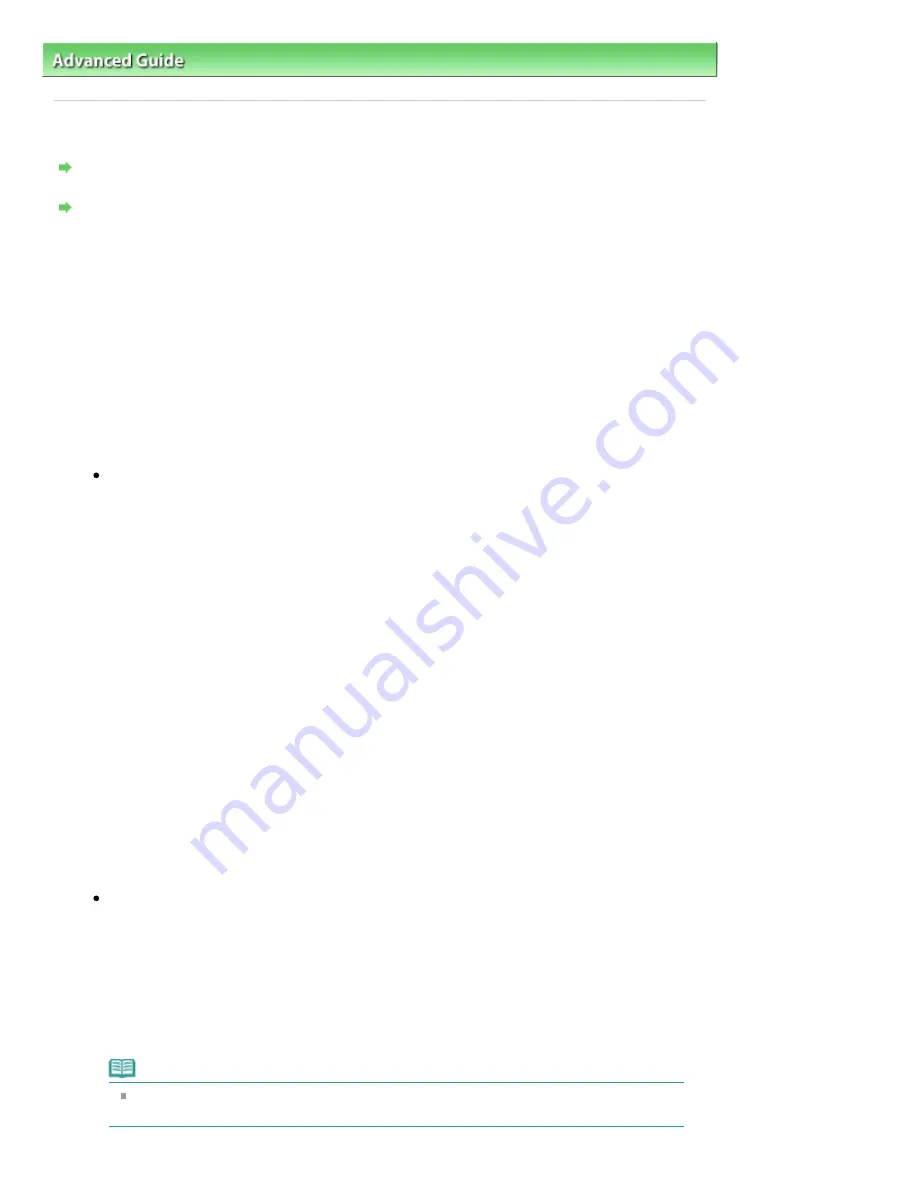
Advanced Guide
>
About Network Communication
>
Troubleshooting
> How to Set a Network Key/Network Password
How to Set a Network Key/Network Password
Cannot Connect with an Access Point to Which a WEP/WPA/WPA2 Key Is Set (You Forgot the WEP/
WPA/WPA2 Key)
How to Set a WEP/WPA/WPA2 Key
Cannot Connect with an Access Point to Which a WEP/WPA/WPA2 Key Is Set (You Forgot
the WEP/WPA/WPA2 Key)
For information on how to set up the access point, refer to the manual provided with the access
point or contact its manufacturer. Make sure that the computer and the access point can
communicate with each other, then set up the machine to match the settings of the access point.
How to Set a WEP/WPA/WPA2 Key
Refer to the manual provided with the access point or contact its manufacturer and check the
access point settings. Make sure that the computer and the access point can communicate with
each other, then set up the machine to match the settings of the access point.
When using WEP
The key length, key format, the key to use (out of 1 to 4), and the authentication method must
match among the access point, the printer, and the computer.
For access points that use automatically generated WEP keys, use the hexadecimal key
format for the machine.
Example:
Using 64 bit key length, when the string "canon" is entered, an access point generates the
following codes.
Key 1: C9 42 28 B8 AE
Key 2: 87 C0 FB 05 6B
Key 3: 9A 15 FB F6 F3
Key 4: 62 56 67 58 44
In order to communicate with such an access point, you must configure the machine to use
the key generated by the access point by entering it in hexadecimal format.
Normally, select Auto for the authentication method. Otherwise, select Open System or
Shared Key according to the setting of the access point.
When the WEP Details dialog box appears after clicking Set on the Search dialog box, follow
the on-screen instructions and set the key length, the key format, the key number, and the
authentication to enter a WEP key.
For details, see
WEP Details dialog box
.
When using WPA or WPA2
The authentication method, passphrase, and dynamic encryption type must match on the
access point, the machine, and the computer.
Enter the passphrase configured on the access point (a sequence of between 8 and 63
alphanumeric characters, or a 64-character hexadecimal number).
Select either TKIP (Basic Encryption) or AES (Secure Encryption) for the dynamic encryption
method.
For details, see
Changing the WPA or WPA2 Detailed Settings
.
Note
This machine supports WPA-PSK (WPA-Personal) and WPA2-PSK (WPA2-Personal).
WPA-Enterprise and WPA2-Enterprise are not supported.
Page 1052 of 1086 pages
How to Set a Network Key/Network Password
Summary of Contents for 3749B002
Page 19: ...Page top Page 19 of 1086 pages Printing Photos Saved on the Memory Card USB Flash Drive ...
Page 22: ...Page top Page 22 of 1086 pages Using Various Functions ...
Page 28: ...Page top Page 28 of 1086 pages Inserting the USB Flash Drive ...
Page 57: ...Page top Page 57 of 1086 pages Using Various Scan Functions ...
Page 82: ...Page top Page 82 of 1086 pages Machine Settings ...
Page 88: ...Page top Page 88 of 1086 pages Loading Paper ...
Page 103: ...break 2 Close the Document Cover gently Page top Page 103 of 1086 pages Loading Originals ...
Page 118: ...Page top Page 118 of 1086 pages Printing the Nozzle Check Pattern ...
Page 164: ...Page top Page 164 of 1086 pages What Is Easy PhotoPrint EX ...
Page 193: ...See Help for details on the Edit screen Page top Page 193 of 1086 pages Editing ...
Page 202: ...Page top Page 202 of 1086 pages Printing ...
Page 211: ...Adjusting Images Page top Page 211 of 1086 pages Correcting and Enhancing Photos ...
Page 254: ...Page top Page 254 of 1086 pages Printing ID Photos ID Photo Print ...
Page 273: ...Page top Page 273 of 1086 pages Printing Dates on Photos ...
Page 298: ...Page top Page 298 of 1086 pages Printing ...
Page 332: ...Page top Page 332 of 1086 pages Borderless Printing ...
Page 393: ...Page top Page 393 of 1086 pages Smoothing Jagged Outlines ...
Page 687: ...Advanced Mode Tab Page top Page 687 of 1086 pages Scanning in Advanced Mode ...
Page 689: ...Related Topic Auto Scan Mode Tab Page top Page 689 of 1086 pages Scanning in Auto Scan Mode ...
Page 692: ...Advanced Mode Tab Page top Page 692 of 1086 pages Scanning Film in Advanced Mode ...
Page 746: ...Page top Page 746 of 1086 pages Scanner Tab ...
Page 768: ...Page top Page 768 of 1086 pages Scanning with WIA Driver ...
Page 866: ...Page top Page 866 of 1086 pages Printer Cannot be Registered ...
Page 899: ...Page top Page 899 of 1086 pages If an Error Occurs ...
Page 931: ...Page top Page 931 of 1086 pages Printing Does Not Start ...
Page 1001: ...Page top Page 1001 of 1086 pages Before Printing on Art Paper ...
Page 1024: ...Page top Page 1024 of 1086 pages Using Easy PhotoPrint EX ...
Page 1053: ...Page top Page 1053 of 1086 pages How to Set a Network Key Network Password ...
















































