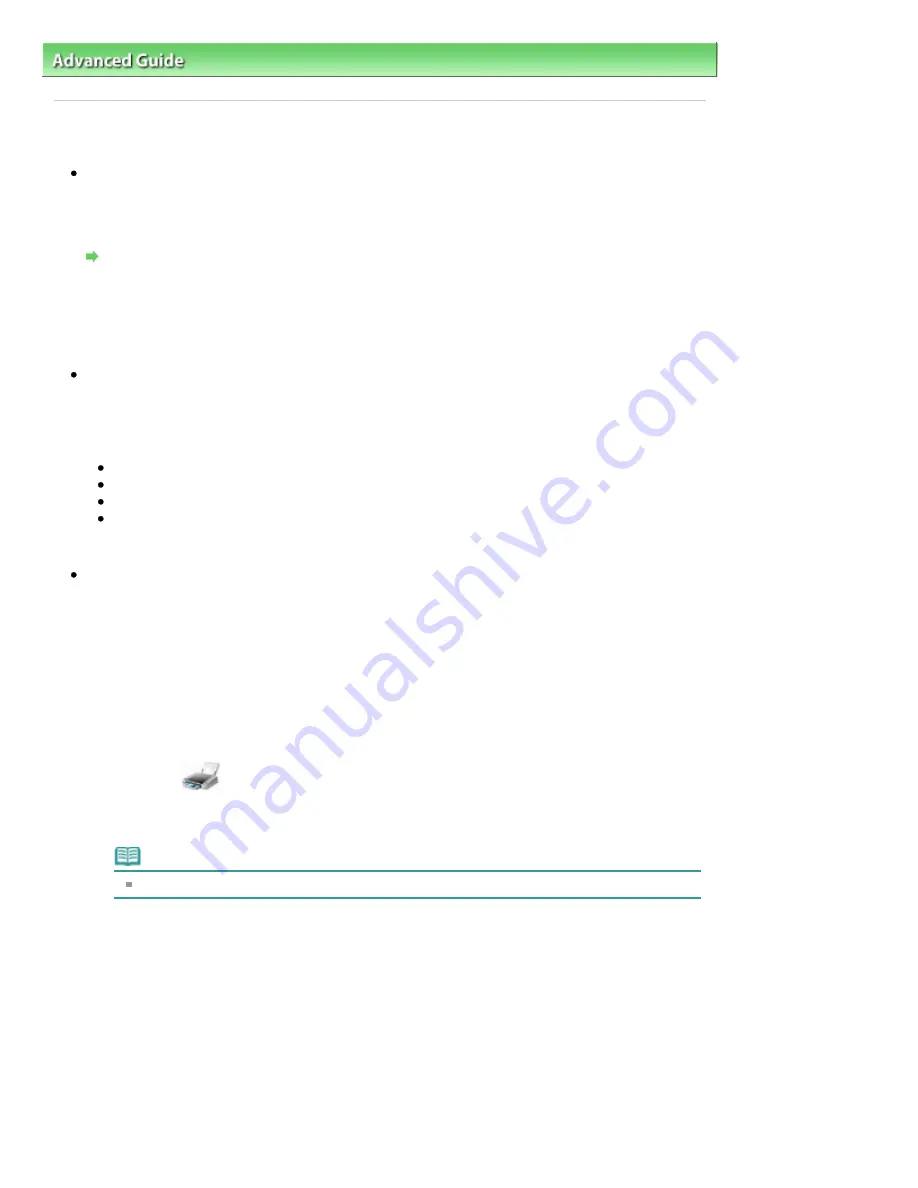
Advanced Guide
>
About Bluetooth Communication
>
Troubleshooting
> Printing Does Not Start
Printing Does Not Start
Check 1: Is Bluetooth unit ready for use?
Make sure that the Bluetooth settings screen can be displayed on the LCD of the printer. If the
screen cannot be displayed, Bluetooth communication is disabled. Remove the Bluetooth unit from
the printer and attach it once again.
Attaching to and Removing from the Printer
Make sure that the Bluetooth settings screen can be displayed on the LCD of the printer, and try to
print again.
If the Bluetooth settings screen still is not displayed after you remove the Bluetooth unit from the
printer and attach it again, the Bluetooth unit may be faulty. In this case, contact the service center.
Check 2: Is there a problem with the location of the printer or is the
distance between the printer and computer too great?
The maximum communication distance between the printer and a computer is about 33 ft./10 m, but
it varies depending on the following conditions:
Presence of obstacles between the communication equipment and radio wave conditions
Location where magnetic fields, static electricity, or radio interference occurs
Type of software and operating system used
Receiver sensitivity and antenna performance of the communication equipment
Change the printer installation place or move the printer closer to the computer.
Check 3: Is the printer to be used selected correctly?
Follow the procedure described below to select the printer to which the Bluetooth unit is attached.
1.
Log into a user account with the administrator privilege.
2.
Click Control Panel, then Printers under Hardware and Sound.
When using non-Vista Windows, click Control Panel, then Printers and Faxes under Printers
and Other Hardware.
3.
Click the
icon of the printer to be used for printing via Bluetooth
communication.
By default, the icon name is Canon XXX Printer (Copy X).
Note
"X" is a device name or a digit. The number of digits may differ depending on the printer.
4.
Select Properties from the Organize (File in non-Vista Windows) menu.
5.
Click the Ports tab and select an applicable printer from Port.
It may vary depending on how you authenticate the printer.
When authenticating the printer as a Bluetooth device in Control Panel
BTHnnn (Canon XXX Printer (Copy X)) ("n" is a digit).
When authenticating the printer as a Bluetooth device using Bluetooth Settings built in the
computer
TBPnnn (Canon XXX Printer (Copy X)) ("n" is a digit)
For more information about how to register the printer, see
Register the printer as a Bluetooth
device using Bluetooth Devices.
in
Preparation
.
Page 867 of 1086 pages
Printing Does Not Start
Summary of Contents for 3749B002
Page 19: ...Page top Page 19 of 1086 pages Printing Photos Saved on the Memory Card USB Flash Drive ...
Page 22: ...Page top Page 22 of 1086 pages Using Various Functions ...
Page 28: ...Page top Page 28 of 1086 pages Inserting the USB Flash Drive ...
Page 57: ...Page top Page 57 of 1086 pages Using Various Scan Functions ...
Page 82: ...Page top Page 82 of 1086 pages Machine Settings ...
Page 88: ...Page top Page 88 of 1086 pages Loading Paper ...
Page 103: ...break 2 Close the Document Cover gently Page top Page 103 of 1086 pages Loading Originals ...
Page 118: ...Page top Page 118 of 1086 pages Printing the Nozzle Check Pattern ...
Page 164: ...Page top Page 164 of 1086 pages What Is Easy PhotoPrint EX ...
Page 193: ...See Help for details on the Edit screen Page top Page 193 of 1086 pages Editing ...
Page 202: ...Page top Page 202 of 1086 pages Printing ...
Page 211: ...Adjusting Images Page top Page 211 of 1086 pages Correcting and Enhancing Photos ...
Page 254: ...Page top Page 254 of 1086 pages Printing ID Photos ID Photo Print ...
Page 273: ...Page top Page 273 of 1086 pages Printing Dates on Photos ...
Page 298: ...Page top Page 298 of 1086 pages Printing ...
Page 332: ...Page top Page 332 of 1086 pages Borderless Printing ...
Page 393: ...Page top Page 393 of 1086 pages Smoothing Jagged Outlines ...
Page 687: ...Advanced Mode Tab Page top Page 687 of 1086 pages Scanning in Advanced Mode ...
Page 689: ...Related Topic Auto Scan Mode Tab Page top Page 689 of 1086 pages Scanning in Auto Scan Mode ...
Page 692: ...Advanced Mode Tab Page top Page 692 of 1086 pages Scanning Film in Advanced Mode ...
Page 746: ...Page top Page 746 of 1086 pages Scanner Tab ...
Page 768: ...Page top Page 768 of 1086 pages Scanning with WIA Driver ...
Page 866: ...Page top Page 866 of 1086 pages Printer Cannot be Registered ...
Page 899: ...Page top Page 899 of 1086 pages If an Error Occurs ...
Page 931: ...Page top Page 931 of 1086 pages Printing Does Not Start ...
Page 1001: ...Page top Page 1001 of 1086 pages Before Printing on Art Paper ...
Page 1024: ...Page top Page 1024 of 1086 pages Using Easy PhotoPrint EX ...
Page 1053: ...Page top Page 1053 of 1086 pages How to Set a Network Key Network Password ...






























