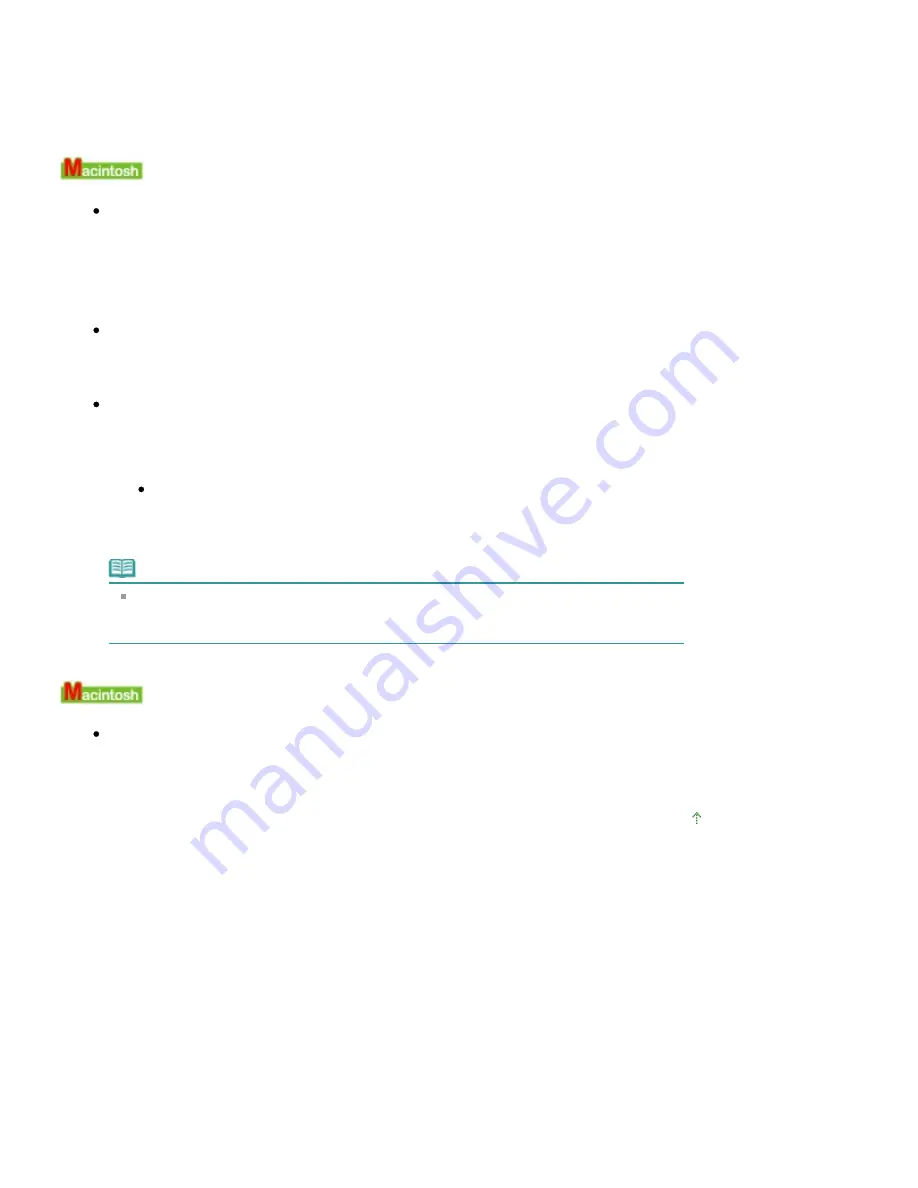
Place the CD-R Tray properly then press the
OK
button.
Make sure that you are using the CD-R Tray supplied with the machine ("G" is on the upper
side).
For details on how to place the CD-R Tray, see
Attaching/Removing the CD-R Tray
.
Error Number: 1002 Is Displayed
Check 1: Place the DVD/CD on the CD-R Tray properly.
Place the DVD/CD on the CD-R Tray properly, then press the
OK
button on the machine.
Make sure that you are using the CD-R Tray supplied with the machine ("G" is on the upper
side).
For details on how to place the CD-R Tray, see
Attaching/Removing the CD-R Tray
.
Check 2: Unrecognizable DVD/CD may be placed.
Canon recommends that you use DVD/CDs specially processed to be printed on by an inkjet
printer.
Check 3: Is the DVD/CD on the CD-R Tray already printed?
If you place a DVD/CD on which has already been printed on the CD-R Tray, the CD-R Tray
may be ejected.
In this case, change the settings of the printer driver and try printing again.
Clear the Detects a printable disc in the CD-R tray check box in Custom Settings on
the Canon IJ Printer Utility dialog box, then click Send.
When printing is over, select the Detects a printable disc in the CD-R tray check box
and click Send.
Note
If the Detects a printable disc in the CD-R tray check box is cleared, printing may start
without the DVD/CD loaded. Selecting the check box prevents the CD-R Tray from getting
dirty.
Message: 1850 Is Displayed
Check: Open the Inner Cover, then place the CD-R Tray properly.
Open the Inner Cover, place the CD-R Tray properly, then press the
OK
button.
For details on how to place the CD-R Tray, see
Attaching/Removing the CD-R Tray
.
Page top
Page 798 of 1086 pages
Message Appears on the Computer Screen
Summary of Contents for 3749B002
Page 19: ...Page top Page 19 of 1086 pages Printing Photos Saved on the Memory Card USB Flash Drive ...
Page 22: ...Page top Page 22 of 1086 pages Using Various Functions ...
Page 28: ...Page top Page 28 of 1086 pages Inserting the USB Flash Drive ...
Page 57: ...Page top Page 57 of 1086 pages Using Various Scan Functions ...
Page 82: ...Page top Page 82 of 1086 pages Machine Settings ...
Page 88: ...Page top Page 88 of 1086 pages Loading Paper ...
Page 103: ...break 2 Close the Document Cover gently Page top Page 103 of 1086 pages Loading Originals ...
Page 118: ...Page top Page 118 of 1086 pages Printing the Nozzle Check Pattern ...
Page 164: ...Page top Page 164 of 1086 pages What Is Easy PhotoPrint EX ...
Page 193: ...See Help for details on the Edit screen Page top Page 193 of 1086 pages Editing ...
Page 202: ...Page top Page 202 of 1086 pages Printing ...
Page 211: ...Adjusting Images Page top Page 211 of 1086 pages Correcting and Enhancing Photos ...
Page 254: ...Page top Page 254 of 1086 pages Printing ID Photos ID Photo Print ...
Page 273: ...Page top Page 273 of 1086 pages Printing Dates on Photos ...
Page 298: ...Page top Page 298 of 1086 pages Printing ...
Page 332: ...Page top Page 332 of 1086 pages Borderless Printing ...
Page 393: ...Page top Page 393 of 1086 pages Smoothing Jagged Outlines ...
Page 687: ...Advanced Mode Tab Page top Page 687 of 1086 pages Scanning in Advanced Mode ...
Page 689: ...Related Topic Auto Scan Mode Tab Page top Page 689 of 1086 pages Scanning in Auto Scan Mode ...
Page 692: ...Advanced Mode Tab Page top Page 692 of 1086 pages Scanning Film in Advanced Mode ...
Page 746: ...Page top Page 746 of 1086 pages Scanner Tab ...
Page 768: ...Page top Page 768 of 1086 pages Scanning with WIA Driver ...
Page 866: ...Page top Page 866 of 1086 pages Printer Cannot be Registered ...
Page 899: ...Page top Page 899 of 1086 pages If an Error Occurs ...
Page 931: ...Page top Page 931 of 1086 pages Printing Does Not Start ...
Page 1001: ...Page top Page 1001 of 1086 pages Before Printing on Art Paper ...
Page 1024: ...Page top Page 1024 of 1086 pages Using Easy PhotoPrint EX ...
Page 1053: ...Page top Page 1053 of 1086 pages How to Set a Network Key Network Password ...






























