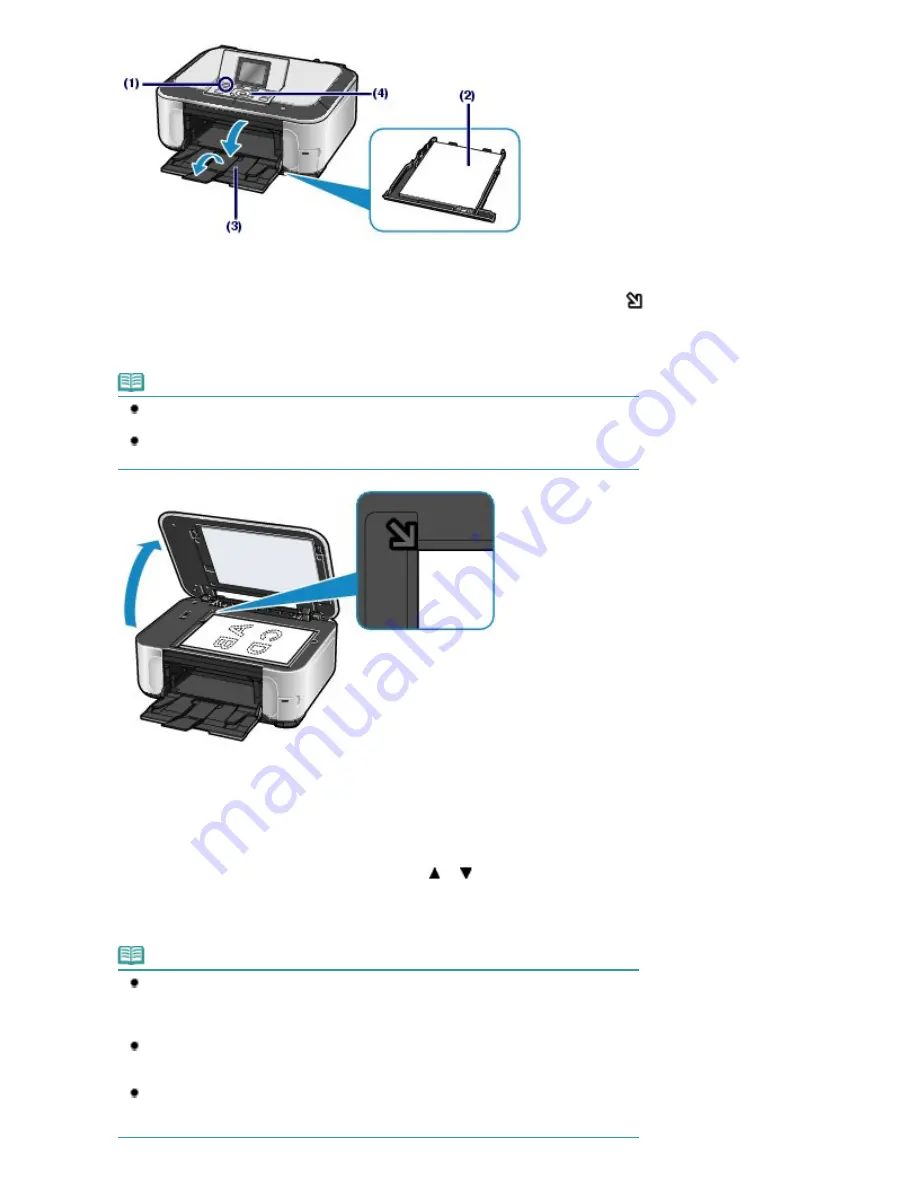
(5)
Load an original on the Platen Glass.
See
Loading Originals
.
Load the original WITH THE SIDE TO COPY FACING DOWN and align it with the alignment mark
as
shown below.
Then close the Document Cover gently.
Note
For details on the types and conditions of the original which can be copied, see
Originals
You Can Load
.
Characters and lines written with a light colored pen or highlight pen may not be copied
properly.
2.
Start copying.
(1)
Confirm the page size, media type, magnification, etc.
Here we confirm that 100% is selected for Magnification, A4 for Page size, and Plain paper for Media type.
To change the settings, use the
Easy-Scroll Wheel
(the
or
button) (A) to select the item to change,
and press the
OK
button (B).
See
Selecting Setting Items
and
Changing the Settings
.
Note
When Plain paper is selected for Media type and A4, B5, A5, or 8.5"x11" (LTR) for Page
size, Cassette will appear for Paper source.
When other sizes or types of paper are selected, Rear tray will appear.
Confirm that the selected paper is loaded in the correct paper source.
You can check the preview of print result if you press the right
Function
button (C) to
select Preview.
Refer to the on-screen manual:
Advanced Guide
.
You can select various copy functions, such as Two-sided copy, Borderless copy, 2-on-
1 copy, and Frame erase, if you press the left
Function
button (D) to select Special copy.
See
Using Various Copy Functions
.
Page 31 of 1086 pages
Making Copies
Summary of Contents for 3749B002
Page 19: ...Page top Page 19 of 1086 pages Printing Photos Saved on the Memory Card USB Flash Drive ...
Page 22: ...Page top Page 22 of 1086 pages Using Various Functions ...
Page 28: ...Page top Page 28 of 1086 pages Inserting the USB Flash Drive ...
Page 57: ...Page top Page 57 of 1086 pages Using Various Scan Functions ...
Page 82: ...Page top Page 82 of 1086 pages Machine Settings ...
Page 88: ...Page top Page 88 of 1086 pages Loading Paper ...
Page 103: ...break 2 Close the Document Cover gently Page top Page 103 of 1086 pages Loading Originals ...
Page 118: ...Page top Page 118 of 1086 pages Printing the Nozzle Check Pattern ...
Page 164: ...Page top Page 164 of 1086 pages What Is Easy PhotoPrint EX ...
Page 193: ...See Help for details on the Edit screen Page top Page 193 of 1086 pages Editing ...
Page 202: ...Page top Page 202 of 1086 pages Printing ...
Page 211: ...Adjusting Images Page top Page 211 of 1086 pages Correcting and Enhancing Photos ...
Page 254: ...Page top Page 254 of 1086 pages Printing ID Photos ID Photo Print ...
Page 273: ...Page top Page 273 of 1086 pages Printing Dates on Photos ...
Page 298: ...Page top Page 298 of 1086 pages Printing ...
Page 332: ...Page top Page 332 of 1086 pages Borderless Printing ...
Page 393: ...Page top Page 393 of 1086 pages Smoothing Jagged Outlines ...
Page 687: ...Advanced Mode Tab Page top Page 687 of 1086 pages Scanning in Advanced Mode ...
Page 689: ...Related Topic Auto Scan Mode Tab Page top Page 689 of 1086 pages Scanning in Auto Scan Mode ...
Page 692: ...Advanced Mode Tab Page top Page 692 of 1086 pages Scanning Film in Advanced Mode ...
Page 746: ...Page top Page 746 of 1086 pages Scanner Tab ...
Page 768: ...Page top Page 768 of 1086 pages Scanning with WIA Driver ...
Page 866: ...Page top Page 866 of 1086 pages Printer Cannot be Registered ...
Page 899: ...Page top Page 899 of 1086 pages If an Error Occurs ...
Page 931: ...Page top Page 931 of 1086 pages Printing Does Not Start ...
Page 1001: ...Page top Page 1001 of 1086 pages Before Printing on Art Paper ...
Page 1024: ...Page top Page 1024 of 1086 pages Using Easy PhotoPrint EX ...
Page 1053: ...Page top Page 1053 of 1086 pages How to Set a Network Key Network Password ...
















































