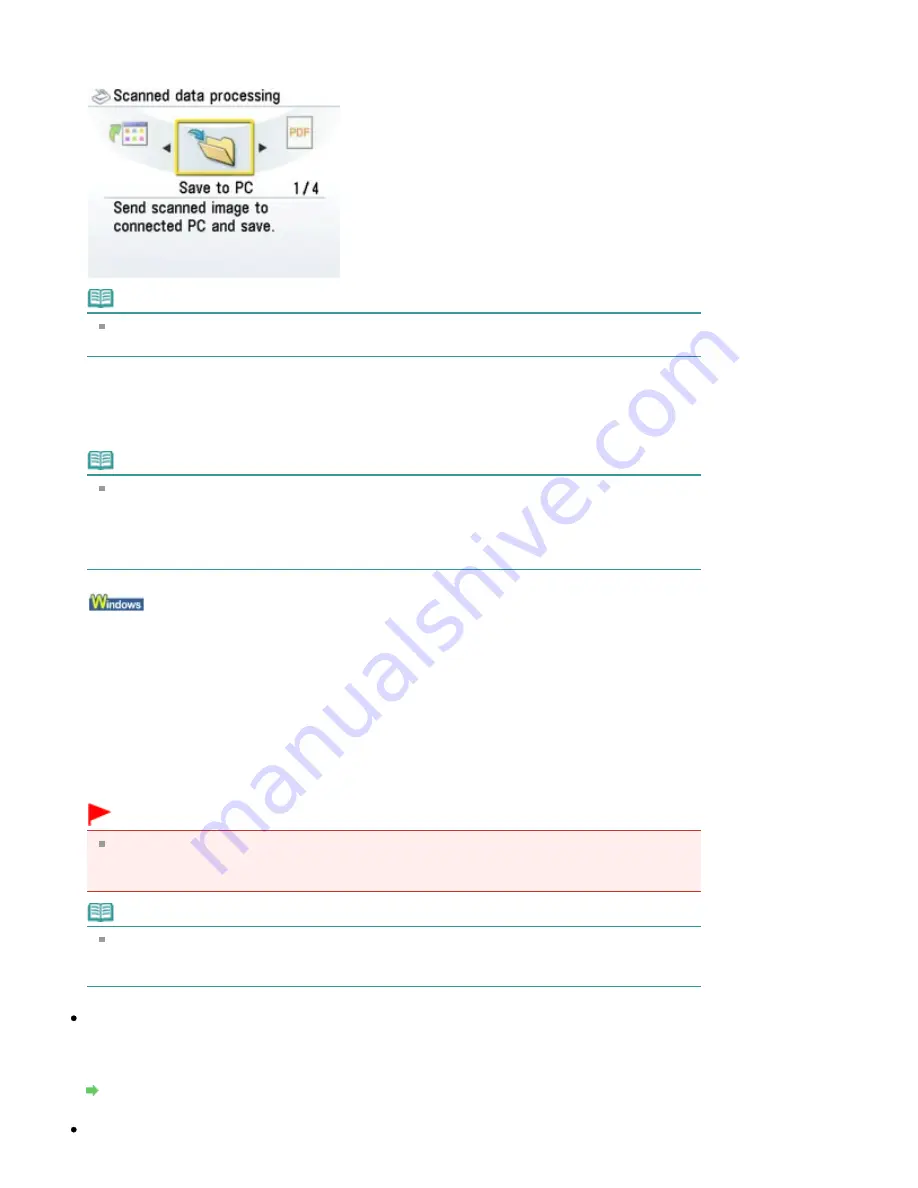
Open with application
The original is scanned and displayed on the registered application software.
Note
Options for scan operations can be specified in MP Navigator EX. For details, refer to
Selecting
a Response to Commands from the Operation Panel Using MP Navigator EX
.
9.
Press the
Color
or
Black
button.
The settings configured by MP Navigator EX are applied when scanning.
Remove the original on the Platen Glass after scanning is complete.
Note
When you select Save as PDF file as the operation, you can scan documents from the Platen
Glass continuously. After scanning is complete, select Continue on the confirmation screen.
Load the next document on the Platen Glass, then press the
Color
button for color scanning, or
the
Black
button for black & white scanning. After scanning is complete, selecting End on the
confirmation screen allows you to save the scanned documents in one PDF file.
10.
To specify MP Navigator EX 3.0
If you are using Windows Vista:
The program selection screen may be displayed after pressing the
Color
or
Black
button. In this
case, select MP Navigator EX Ver3.0 and click OK.
You can set MP Navigator EX to launch whenever pressing the
Color
or
Black
button. For details,
see
For Windows Users
.
If you are using Windows XP:
The program selection screen may be displayed after pressing the
Color
or
Black
button for the first
time. In this case, specify MP Navigator EX Ver3.0 as the application software to use, select Always
use this program for this action, then click OK. From the next time, MP Navigator EX is automatically
started.
Important
If the position or size of an image is not scanned correctly depending on the type of the original,
refer to
Scanning Photos and Documents
and change Document Type and Document Size
settings of MP Navigator EX to match the original being scanned.
Note
The operation to be performed after scanning the original depends on the scan operation
setting you have selected in step 8. For details on how to modify the operation settings, refer to
Selecting a Response to Commands from the Operation Panel Using MP Navigator EX
.
If You Want to Edit or Print the Scanned Images
MP Navigator EX enables you to edit the scanned images, such as optimizing or trimming.
You can also start application software from MP Navigator EX to edit or print the scanned images.
Let's Try Scanning
If You Want to Scan Originals with Advanced Settings
Page 506 of 1086 pages
Forwarding Scanned Data to PC Using the Operation Panel of the Machine
Summary of Contents for 3749B002
Page 19: ...Page top Page 19 of 1086 pages Printing Photos Saved on the Memory Card USB Flash Drive ...
Page 22: ...Page top Page 22 of 1086 pages Using Various Functions ...
Page 28: ...Page top Page 28 of 1086 pages Inserting the USB Flash Drive ...
Page 57: ...Page top Page 57 of 1086 pages Using Various Scan Functions ...
Page 82: ...Page top Page 82 of 1086 pages Machine Settings ...
Page 88: ...Page top Page 88 of 1086 pages Loading Paper ...
Page 103: ...break 2 Close the Document Cover gently Page top Page 103 of 1086 pages Loading Originals ...
Page 118: ...Page top Page 118 of 1086 pages Printing the Nozzle Check Pattern ...
Page 164: ...Page top Page 164 of 1086 pages What Is Easy PhotoPrint EX ...
Page 193: ...See Help for details on the Edit screen Page top Page 193 of 1086 pages Editing ...
Page 202: ...Page top Page 202 of 1086 pages Printing ...
Page 211: ...Adjusting Images Page top Page 211 of 1086 pages Correcting and Enhancing Photos ...
Page 254: ...Page top Page 254 of 1086 pages Printing ID Photos ID Photo Print ...
Page 273: ...Page top Page 273 of 1086 pages Printing Dates on Photos ...
Page 298: ...Page top Page 298 of 1086 pages Printing ...
Page 332: ...Page top Page 332 of 1086 pages Borderless Printing ...
Page 393: ...Page top Page 393 of 1086 pages Smoothing Jagged Outlines ...
Page 687: ...Advanced Mode Tab Page top Page 687 of 1086 pages Scanning in Advanced Mode ...
Page 689: ...Related Topic Auto Scan Mode Tab Page top Page 689 of 1086 pages Scanning in Auto Scan Mode ...
Page 692: ...Advanced Mode Tab Page top Page 692 of 1086 pages Scanning Film in Advanced Mode ...
Page 746: ...Page top Page 746 of 1086 pages Scanner Tab ...
Page 768: ...Page top Page 768 of 1086 pages Scanning with WIA Driver ...
Page 866: ...Page top Page 866 of 1086 pages Printer Cannot be Registered ...
Page 899: ...Page top Page 899 of 1086 pages If an Error Occurs ...
Page 931: ...Page top Page 931 of 1086 pages Printing Does Not Start ...
Page 1001: ...Page top Page 1001 of 1086 pages Before Printing on Art Paper ...
Page 1024: ...Page top Page 1024 of 1086 pages Using Easy PhotoPrint EX ...
Page 1053: ...Page top Page 1053 of 1086 pages How to Set a Network Key Network Password ...






























