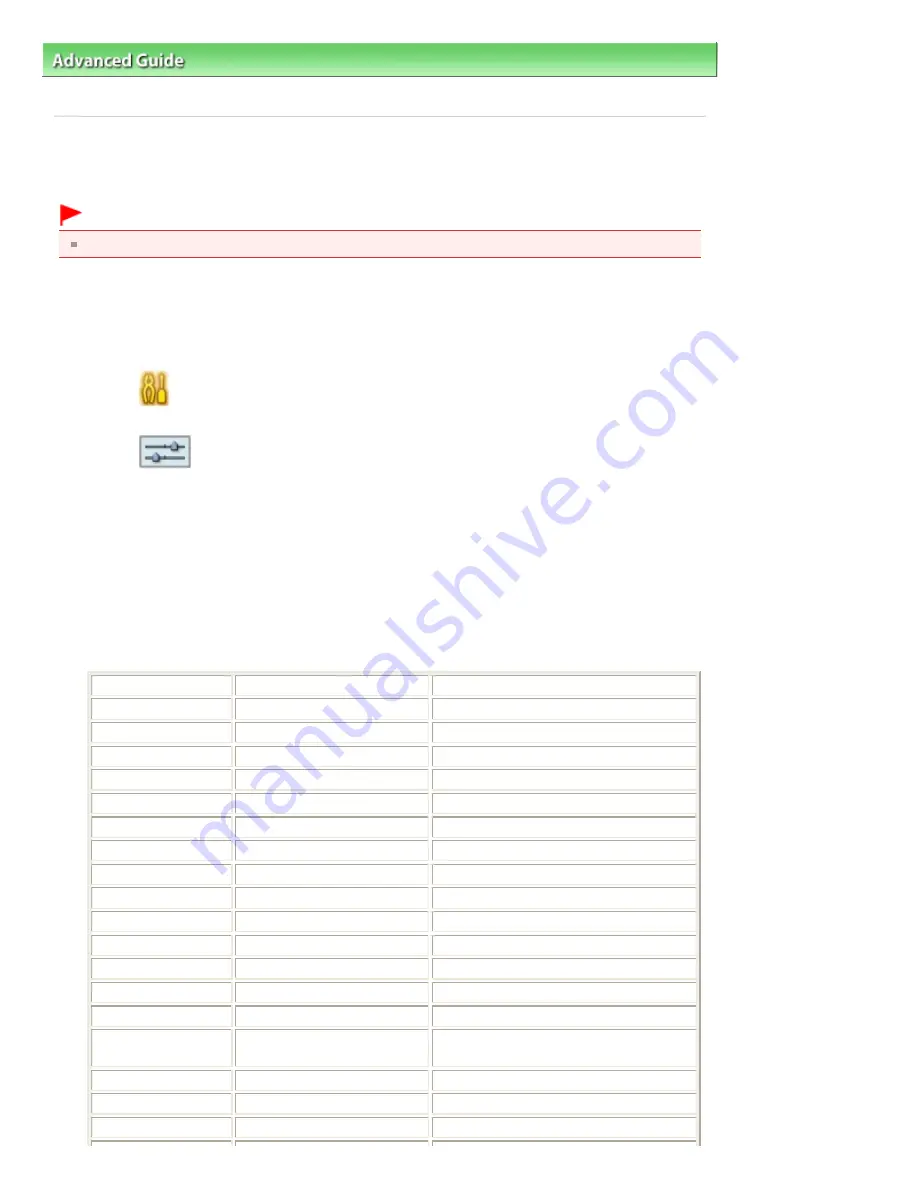
Advanced Guide
>
About Network Communication
>
Changing and Confirming Network Settings
> Printing Out Network
Setting Information
Printing Out Network Setting Information
You can print out the network settings of the machine such as its IP address and SSID.
Important
This print out contains valuable information about your computer. Handle it with care.
1.
Make sure that the machine is turned on.
2.
Load a sheet of A4 or Letter-sized plain paper in the Cassette.
3.
Select
Settings on the
HOME
screen, then press the
OK
button.
4.
Select
Device settings, then press the
OK
button.
5.
Select LAN settings, then press the
OK
button.
6.
Select Confirm LAN settings, then press the
OK
button.
7.
Select Print LAN details, then press the
OK
button.
8.
Select Yes, then press the
OK
button.
The following information on the machine's network setting is printed out.
Item
Explanations of the item
Setting
Wireless LAN
Wireless LAN
Enable/Disable
Link Status
Status of the Wireless LAN
Active/Inactive
MAC Address
MAC Address
XX:XX:XX:XX:XX:XX
SSID
SSID
SSID of the wireless LAN
Connection Mode
Connection Mode
Infrastructure
Channel
Channel
XX (1 to 13)
Encryption
Method of the Encryption
none/WEP/TKIP/AES
WEP Key Length
WEP Key Length
Inactive/128/64
Authentication
Method of the Authentication
auto/open/shared/WPA-PSK/WPA2-PSK
Signal Strength
Signal Strength
0 to 100 [%]
TCP/IP Version
TCP/IP Version
IPv4/IPv6
IP Address
Selected IP Address
XXX.XXX.XXX.XXX
Default Gateway
Default Gateway
XXX.XXX.XXX.XXX
Subnet Mask*1
Subnet Mask
XXX.XXX.XXX.XXX
Subnet Prefix
Length*2
Subnet Prefix Length
XXX
IPsec*3
IPsec setting
Active
Security Protocol*3
Method of the Security Protocol
ESP/ESP & AH/AH
Wired LAN
Wired LAN
Enable/Disable
Page 1048 of 1086 pages
Printing Out Network Setting Information
Summary of Contents for 3749B002
Page 19: ...Page top Page 19 of 1086 pages Printing Photos Saved on the Memory Card USB Flash Drive ...
Page 22: ...Page top Page 22 of 1086 pages Using Various Functions ...
Page 28: ...Page top Page 28 of 1086 pages Inserting the USB Flash Drive ...
Page 57: ...Page top Page 57 of 1086 pages Using Various Scan Functions ...
Page 82: ...Page top Page 82 of 1086 pages Machine Settings ...
Page 88: ...Page top Page 88 of 1086 pages Loading Paper ...
Page 103: ...break 2 Close the Document Cover gently Page top Page 103 of 1086 pages Loading Originals ...
Page 118: ...Page top Page 118 of 1086 pages Printing the Nozzle Check Pattern ...
Page 164: ...Page top Page 164 of 1086 pages What Is Easy PhotoPrint EX ...
Page 193: ...See Help for details on the Edit screen Page top Page 193 of 1086 pages Editing ...
Page 202: ...Page top Page 202 of 1086 pages Printing ...
Page 211: ...Adjusting Images Page top Page 211 of 1086 pages Correcting and Enhancing Photos ...
Page 254: ...Page top Page 254 of 1086 pages Printing ID Photos ID Photo Print ...
Page 273: ...Page top Page 273 of 1086 pages Printing Dates on Photos ...
Page 298: ...Page top Page 298 of 1086 pages Printing ...
Page 332: ...Page top Page 332 of 1086 pages Borderless Printing ...
Page 393: ...Page top Page 393 of 1086 pages Smoothing Jagged Outlines ...
Page 687: ...Advanced Mode Tab Page top Page 687 of 1086 pages Scanning in Advanced Mode ...
Page 689: ...Related Topic Auto Scan Mode Tab Page top Page 689 of 1086 pages Scanning in Auto Scan Mode ...
Page 692: ...Advanced Mode Tab Page top Page 692 of 1086 pages Scanning Film in Advanced Mode ...
Page 746: ...Page top Page 746 of 1086 pages Scanner Tab ...
Page 768: ...Page top Page 768 of 1086 pages Scanning with WIA Driver ...
Page 866: ...Page top Page 866 of 1086 pages Printer Cannot be Registered ...
Page 899: ...Page top Page 899 of 1086 pages If an Error Occurs ...
Page 931: ...Page top Page 931 of 1086 pages Printing Does Not Start ...
Page 1001: ...Page top Page 1001 of 1086 pages Before Printing on Art Paper ...
Page 1024: ...Page top Page 1024 of 1086 pages Using Easy PhotoPrint EX ...
Page 1053: ...Page top Page 1053 of 1086 pages How to Set a Network Key Network Password ...






























