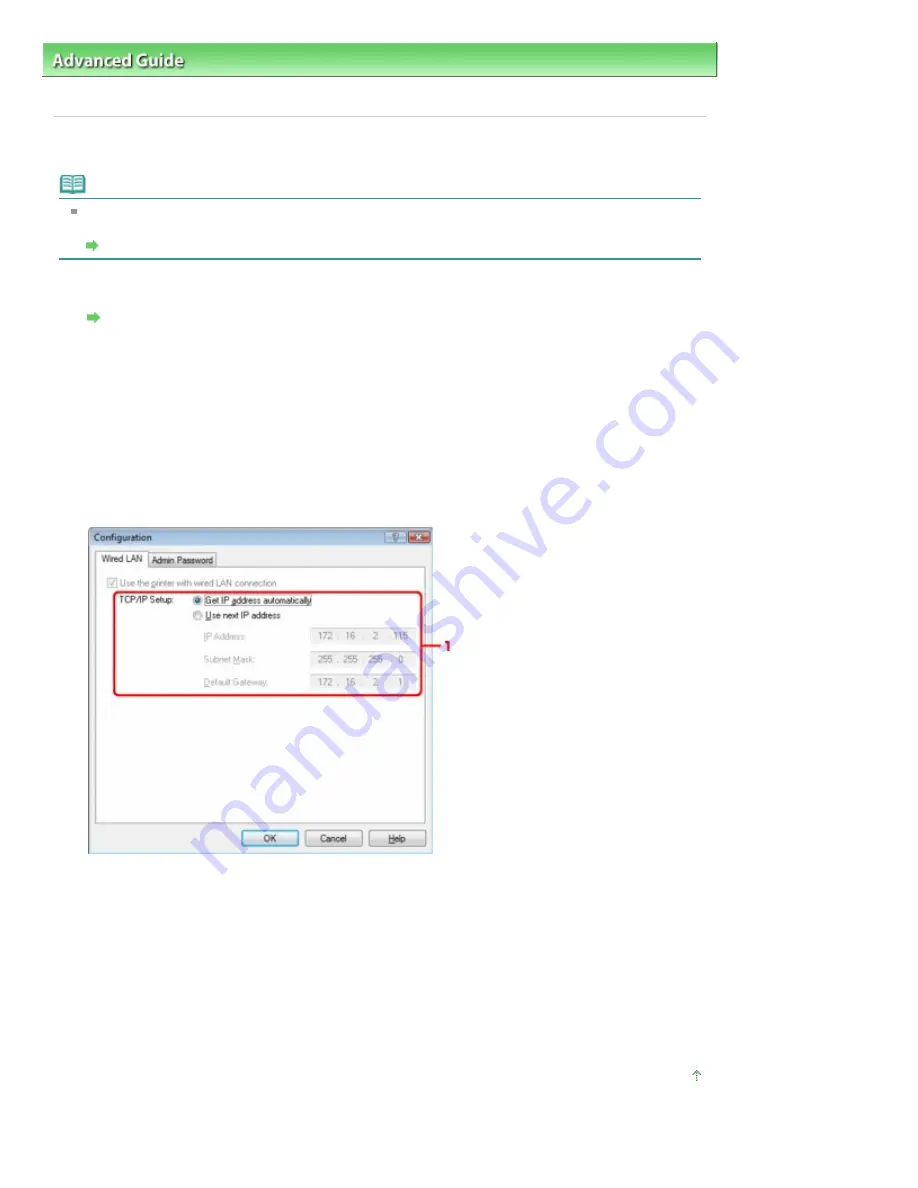
Advanced Guide
>
About Network Communication
>
Changing and Confirming Network Settings
> Changing the Settings
in the Wired LAN Sheet
Changing the Settings in the Wired LAN Sheet
Note
Select Wired LAN active in the Change wireless/wired on the Operation Panel to change the
settings in the Wired LAN sheet.
Changing the Machine Settings on the LCD
1.
Start up the Canon IJ Network Tool.
Starting up Canon IJ Network Tool
2.
Select the printer in Printers.
3.
Select Configuration from the Settings menu.
4.
Click the Wired LAN tab.
Click OK after changing configuration. A dialog box is displayed asking you for confirmation before
the settings are sent to the printer. If you click Yes, the settings are sent to the printer and the
Transmitted Settings dialog box is displayed.
1. TCP/IP Setup
Sets the IP address of the printer to be used over the LAN. Set a value appropriate for your
network environment.
Get IP address automatically
Select this option to use an IP address automatically assigned by a DHCP server. DHCP server
functionality must be enabled on your wireless LAN router or access point.
Use next IP address
If no DHCP server functionality is available in your setup where you use the printer or you want
to use a particular IP address, select this option to use a fixed IP address.
Page top
Page 1043 of 1086 pages
Changing the Settings in the Wired LAN Sheet
Summary of Contents for 3749B002
Page 19: ...Page top Page 19 of 1086 pages Printing Photos Saved on the Memory Card USB Flash Drive ...
Page 22: ...Page top Page 22 of 1086 pages Using Various Functions ...
Page 28: ...Page top Page 28 of 1086 pages Inserting the USB Flash Drive ...
Page 57: ...Page top Page 57 of 1086 pages Using Various Scan Functions ...
Page 82: ...Page top Page 82 of 1086 pages Machine Settings ...
Page 88: ...Page top Page 88 of 1086 pages Loading Paper ...
Page 103: ...break 2 Close the Document Cover gently Page top Page 103 of 1086 pages Loading Originals ...
Page 118: ...Page top Page 118 of 1086 pages Printing the Nozzle Check Pattern ...
Page 164: ...Page top Page 164 of 1086 pages What Is Easy PhotoPrint EX ...
Page 193: ...See Help for details on the Edit screen Page top Page 193 of 1086 pages Editing ...
Page 202: ...Page top Page 202 of 1086 pages Printing ...
Page 211: ...Adjusting Images Page top Page 211 of 1086 pages Correcting and Enhancing Photos ...
Page 254: ...Page top Page 254 of 1086 pages Printing ID Photos ID Photo Print ...
Page 273: ...Page top Page 273 of 1086 pages Printing Dates on Photos ...
Page 298: ...Page top Page 298 of 1086 pages Printing ...
Page 332: ...Page top Page 332 of 1086 pages Borderless Printing ...
Page 393: ...Page top Page 393 of 1086 pages Smoothing Jagged Outlines ...
Page 687: ...Advanced Mode Tab Page top Page 687 of 1086 pages Scanning in Advanced Mode ...
Page 689: ...Related Topic Auto Scan Mode Tab Page top Page 689 of 1086 pages Scanning in Auto Scan Mode ...
Page 692: ...Advanced Mode Tab Page top Page 692 of 1086 pages Scanning Film in Advanced Mode ...
Page 746: ...Page top Page 746 of 1086 pages Scanner Tab ...
Page 768: ...Page top Page 768 of 1086 pages Scanning with WIA Driver ...
Page 866: ...Page top Page 866 of 1086 pages Printer Cannot be Registered ...
Page 899: ...Page top Page 899 of 1086 pages If an Error Occurs ...
Page 931: ...Page top Page 931 of 1086 pages Printing Does Not Start ...
Page 1001: ...Page top Page 1001 of 1086 pages Before Printing on Art Paper ...
Page 1024: ...Page top Page 1024 of 1086 pages Using Easy PhotoPrint EX ...
Page 1053: ...Page top Page 1053 of 1086 pages How to Set a Network Key Network Password ...






























