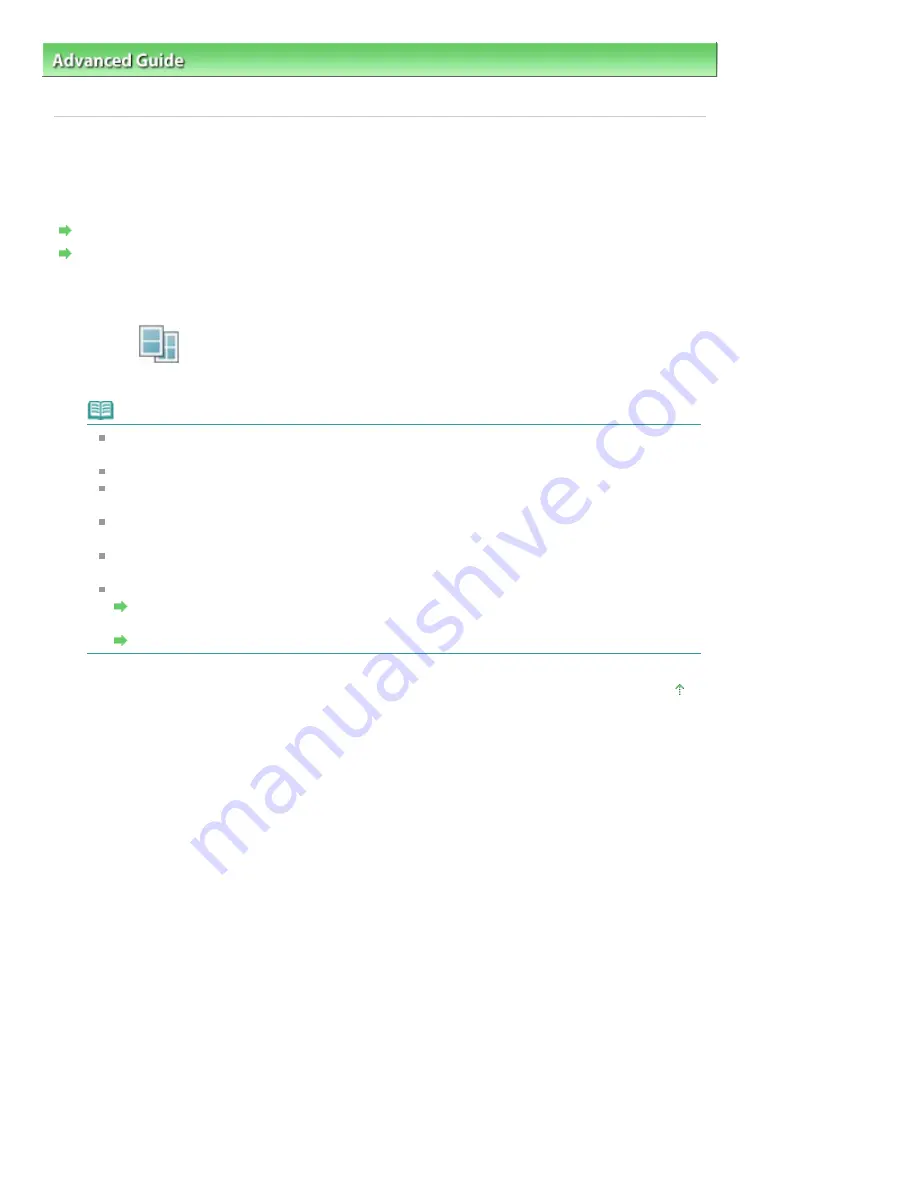
Advanced Guide
>
Printing Using the Operation Panel of the Machine
>
Printing from a Memory Card
>
Using Useful
Printing Functions
> Printing Several Photos on a Single Sheet of Paper (Layout Print)
Printing Several Photos on a Single Sheet of Paper (Layout
Print)
You can paste photos of your choice in the specified layout.
Settings for Printing a Photo on a Memory Card
Settings for Printing a Photo on a USB Flash Drive
* The procedure below is applied both for printing photos on a memory card and for printing photos on a
USB flash drive.
1.
Select
Layout print, then press the
OK
button.
Follow the on-screen instructions.
Note
If you skip a selected frame without pasting a photo on it when selecting Paste one by one,
press the left Function button on the photo layout screen.
When Borderless is selected, the media type cannot be set to Plain paper.
When Mixed 1, Mixed 2, or Mixed 3 is selected, you can select A4 or 8.5"x11"(LTR) for the page
size.
You cannot paste photos over multiple pages at one time. If you have photos for two or more
pages, print each page as you finish pasting photos for the page.
Even if both Date ON and File no. ON are selected, only the shooting date will be printed. If you
want to print the file number, select Date OFF.
Other Options
Printing a Specified Area (Trimming)
(This function is available only when Paste one by one
is selected.)
Searching for Photos with the Shooting Date (Search)
Page top
Page 464 of 1086 pages
Printing Several Photos on a Single Sheet of Paper (Layout Print)
Summary of Contents for 3749B002
Page 19: ...Page top Page 19 of 1086 pages Printing Photos Saved on the Memory Card USB Flash Drive ...
Page 22: ...Page top Page 22 of 1086 pages Using Various Functions ...
Page 28: ...Page top Page 28 of 1086 pages Inserting the USB Flash Drive ...
Page 57: ...Page top Page 57 of 1086 pages Using Various Scan Functions ...
Page 82: ...Page top Page 82 of 1086 pages Machine Settings ...
Page 88: ...Page top Page 88 of 1086 pages Loading Paper ...
Page 103: ...break 2 Close the Document Cover gently Page top Page 103 of 1086 pages Loading Originals ...
Page 118: ...Page top Page 118 of 1086 pages Printing the Nozzle Check Pattern ...
Page 164: ...Page top Page 164 of 1086 pages What Is Easy PhotoPrint EX ...
Page 193: ...See Help for details on the Edit screen Page top Page 193 of 1086 pages Editing ...
Page 202: ...Page top Page 202 of 1086 pages Printing ...
Page 211: ...Adjusting Images Page top Page 211 of 1086 pages Correcting and Enhancing Photos ...
Page 254: ...Page top Page 254 of 1086 pages Printing ID Photos ID Photo Print ...
Page 273: ...Page top Page 273 of 1086 pages Printing Dates on Photos ...
Page 298: ...Page top Page 298 of 1086 pages Printing ...
Page 332: ...Page top Page 332 of 1086 pages Borderless Printing ...
Page 393: ...Page top Page 393 of 1086 pages Smoothing Jagged Outlines ...
Page 687: ...Advanced Mode Tab Page top Page 687 of 1086 pages Scanning in Advanced Mode ...
Page 689: ...Related Topic Auto Scan Mode Tab Page top Page 689 of 1086 pages Scanning in Auto Scan Mode ...
Page 692: ...Advanced Mode Tab Page top Page 692 of 1086 pages Scanning Film in Advanced Mode ...
Page 746: ...Page top Page 746 of 1086 pages Scanner Tab ...
Page 768: ...Page top Page 768 of 1086 pages Scanning with WIA Driver ...
Page 866: ...Page top Page 866 of 1086 pages Printer Cannot be Registered ...
Page 899: ...Page top Page 899 of 1086 pages If an Error Occurs ...
Page 931: ...Page top Page 931 of 1086 pages Printing Does Not Start ...
Page 1001: ...Page top Page 1001 of 1086 pages Before Printing on Art Paper ...
Page 1024: ...Page top Page 1024 of 1086 pages Using Easy PhotoPrint EX ...
Page 1053: ...Page top Page 1053 of 1086 pages How to Set a Network Key Network Password ...
















































