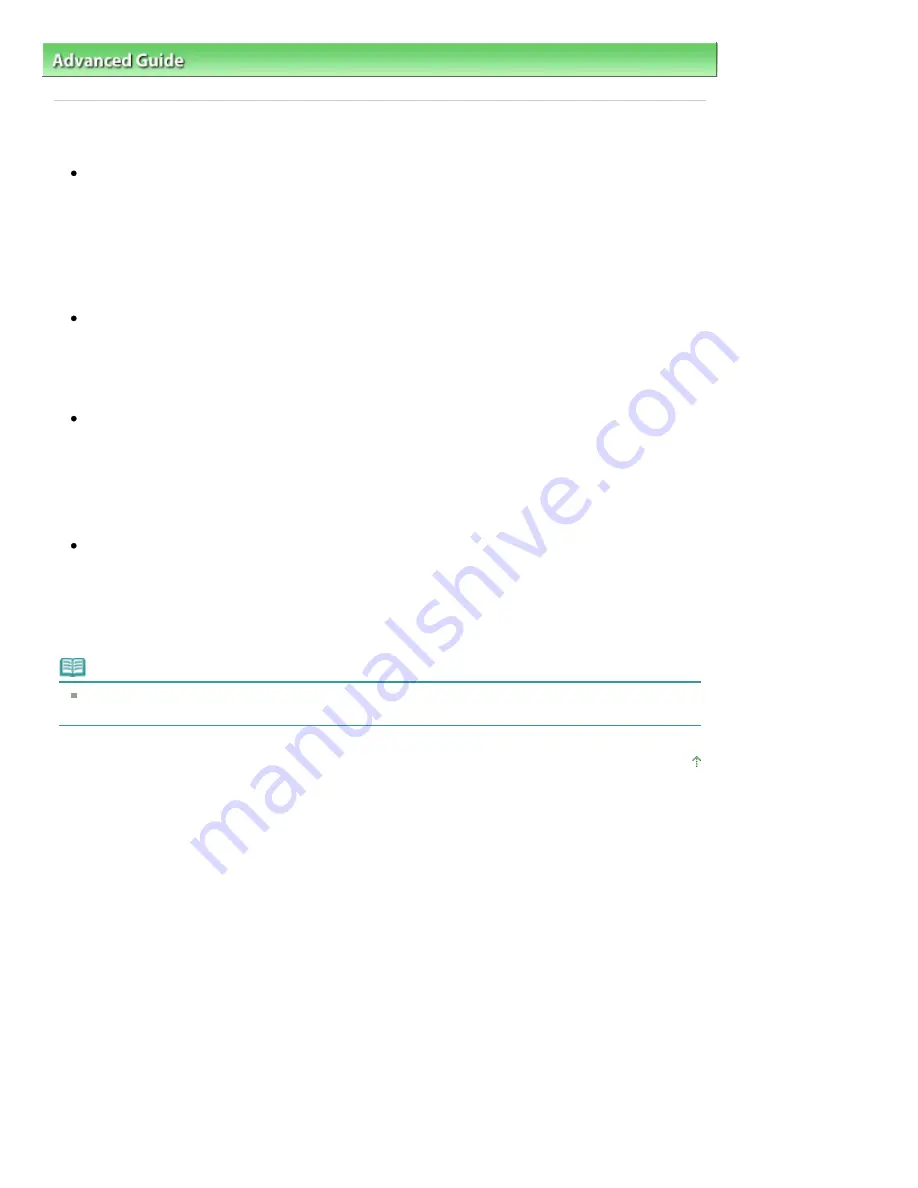
Advanced Guide
>
Troubleshooting
> Print Head Holder Does Not Move to the Position for Replacing
Print Head Holder Does Not Move to the Position for Replacing
Check 1: Is the Power lamp off?
Check if the
Power
lamp is lit blue.
The Print Head Holder will not move unless the power is on. If the
Power
lamp is off, close the
Scanning Unit (Cover) and turn the machine on.
While the
Power
lamp is flashing blue, the machine is initializing. Wait until the
Power
lamp stops
flashing and remains lit blue, and then open the Scanning Unit (Cover) again.
Check 2: Is an error message displayed on the LCD?
Close the Scanning Unit (Cover), follow the directions displayed in the error message to resolve the
error, and then reopen it. For details on how to resolve the error, see
An Error Message Is Displayed
on the LCD
.
Check 3: Has the Scanning Unit (Cover) been left open for 10 minutes or
longer?
If the Scanning Unit (Cover) is left open for more than 10 minutes, the Print Head Holder moves to
the right to prevent the Print Head from drying out. Close and reopen the Scanning Unit (Cover) to
return the Print Head Holder to the center.
Check 4: Has the machine been printing continuously for a long
period?
Close the Scanning Unit (Cover), wait a while, then reopen it.
If the machine has been printing continuously for a long time, the Print Head Holder may not move to
the center since the Print Head may overheat.
Note
Opening the Scanning Unit (Cover) while printing moves the Print Head Holder to the right. Close
the Scanning Unit (Cover), and reopen it after printing finishes.
Page top
Page 935 of 1086 pages
Print Head Holder Does Not Move to the Position for Replacing
Summary of Contents for 3749B002
Page 19: ...Page top Page 19 of 1086 pages Printing Photos Saved on the Memory Card USB Flash Drive ...
Page 22: ...Page top Page 22 of 1086 pages Using Various Functions ...
Page 28: ...Page top Page 28 of 1086 pages Inserting the USB Flash Drive ...
Page 57: ...Page top Page 57 of 1086 pages Using Various Scan Functions ...
Page 82: ...Page top Page 82 of 1086 pages Machine Settings ...
Page 88: ...Page top Page 88 of 1086 pages Loading Paper ...
Page 103: ...break 2 Close the Document Cover gently Page top Page 103 of 1086 pages Loading Originals ...
Page 118: ...Page top Page 118 of 1086 pages Printing the Nozzle Check Pattern ...
Page 164: ...Page top Page 164 of 1086 pages What Is Easy PhotoPrint EX ...
Page 193: ...See Help for details on the Edit screen Page top Page 193 of 1086 pages Editing ...
Page 202: ...Page top Page 202 of 1086 pages Printing ...
Page 211: ...Adjusting Images Page top Page 211 of 1086 pages Correcting and Enhancing Photos ...
Page 254: ...Page top Page 254 of 1086 pages Printing ID Photos ID Photo Print ...
Page 273: ...Page top Page 273 of 1086 pages Printing Dates on Photos ...
Page 298: ...Page top Page 298 of 1086 pages Printing ...
Page 332: ...Page top Page 332 of 1086 pages Borderless Printing ...
Page 393: ...Page top Page 393 of 1086 pages Smoothing Jagged Outlines ...
Page 687: ...Advanced Mode Tab Page top Page 687 of 1086 pages Scanning in Advanced Mode ...
Page 689: ...Related Topic Auto Scan Mode Tab Page top Page 689 of 1086 pages Scanning in Auto Scan Mode ...
Page 692: ...Advanced Mode Tab Page top Page 692 of 1086 pages Scanning Film in Advanced Mode ...
Page 746: ...Page top Page 746 of 1086 pages Scanner Tab ...
Page 768: ...Page top Page 768 of 1086 pages Scanning with WIA Driver ...
Page 866: ...Page top Page 866 of 1086 pages Printer Cannot be Registered ...
Page 899: ...Page top Page 899 of 1086 pages If an Error Occurs ...
Page 931: ...Page top Page 931 of 1086 pages Printing Does Not Start ...
Page 1001: ...Page top Page 1001 of 1086 pages Before Printing on Art Paper ...
Page 1024: ...Page top Page 1024 of 1086 pages Using Easy PhotoPrint EX ...
Page 1053: ...Page top Page 1053 of 1086 pages How to Set a Network Key Network Password ...
















































