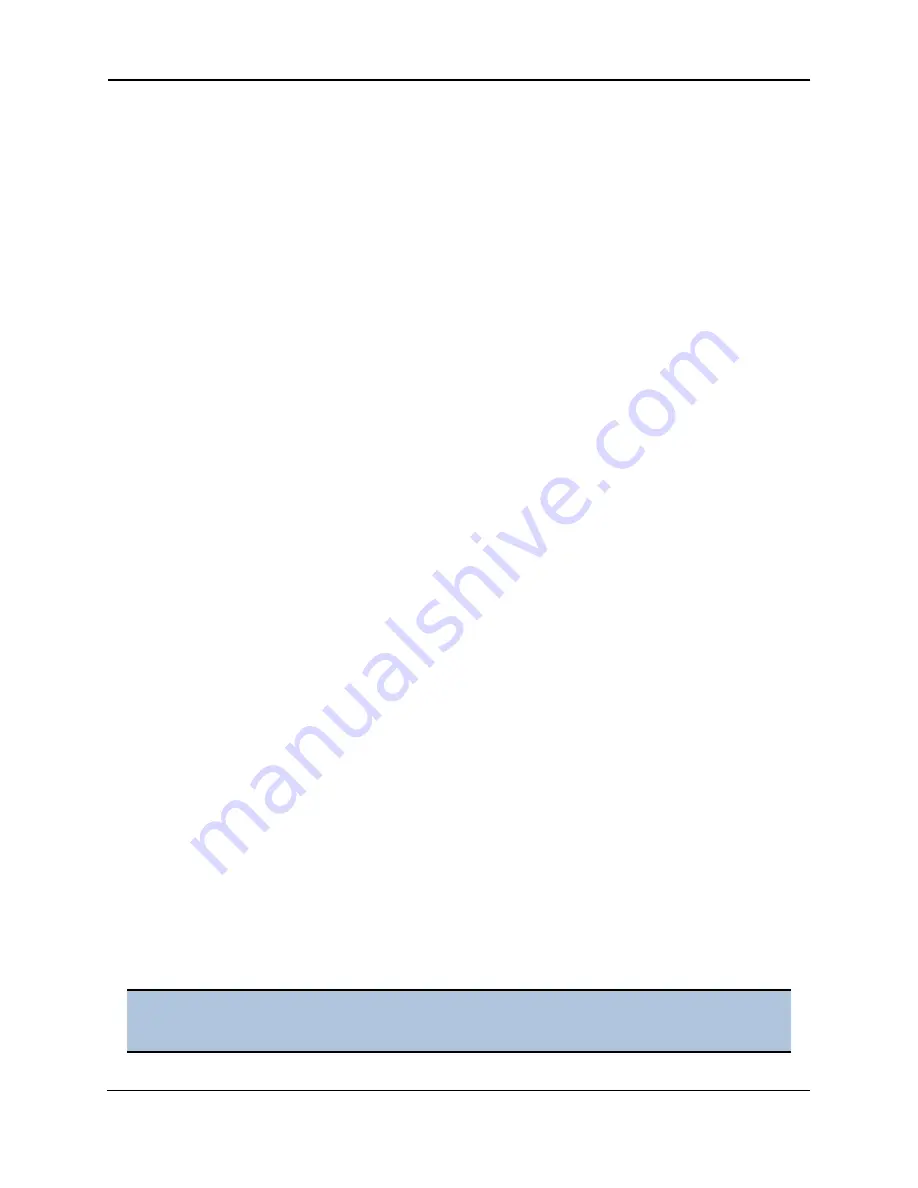
Run a Take3 Session Using the Touchscreen
|
47
3. Define protocol options as necessary for your assays:
a. Enter a Blank threshold CV% if the default value of 10 does not meet your assay
requirements. This setting compares all replicates of a blank to determine cleanliness
of the microspots (dirty microspots could skew the %CV). Set the value smaller to
have a tighter tolerance on deviation of cleanliness of the microspots, or set it higher
to relax the tolerance.
b. (Optional) For nucleic acid protocols, select to run a Dual Wavelength read using a
secondary 230 nm wavelength.
c. Toggle to select the Concentration unit desired.
4. Tap
Edit
and enter the pathlength values that came with the Take3 plate, then tap
Back
and
Home
to return to the Main Menu.
Run a Take3 Protocol
1. On the Main Menu, select the
Take3
tab, then select the Take3 protocol to run.
2. On the Blanks screen, tap up to 12 wells to use as blanking wells, then tap
Continue
.
3. Place the Take3 plate in the microplate carrier and tap
Start
.
l
If the Take3 Blank Masking screen appears and reports that the CV Status is
DIVERGING, the %CV of the blank wells is higher than the Blank threshold CV%
defined for the plate. Invalid blank wells are highlighted in red. Tap a well to mask
(exclude) it from blank average and %CV calculations. When the remaining
unmasked blank wells are valid, the Approve button illuminates. If the number of
valid blank wells is sufficient for the assay, tap Approve, otherwise select Cancel
and address the problem (e.g., clean the slides).
l
At least one blank well is required. If all blank wells are masked, the CV Status is
INVALID.
l
Each masked blank well will be flagged with an asterisk in the printed and
exported results.
4. When the read is finished, the results are displayed on the touchscreen. Tap the screen
to toggle through the available data sets. Tap
Output
to send results to the printer or to
a USB flash drive, if enabled (see page 44).
The results are also available for review and output by selecting
Results
from the Main
Menu.
Synergy LX User Manual
1501000N Revision A
BioTek Instruments, Inc.
Summary of Contents for Synergy LX
Page 46: ...22 Chapter 2 Installation Synergy LX User Manual 1501000N Revision A BioTek Instruments Inc ...
Page 55: ...Filter Cubes 31 Synergy LX User Manual 1501000N Revision A BioTek Instruments Inc ...
Page 139: ...Sample System Report 115 Synergy LX User Manual 1501000N Revision A BioTek Instruments Inc ...






























