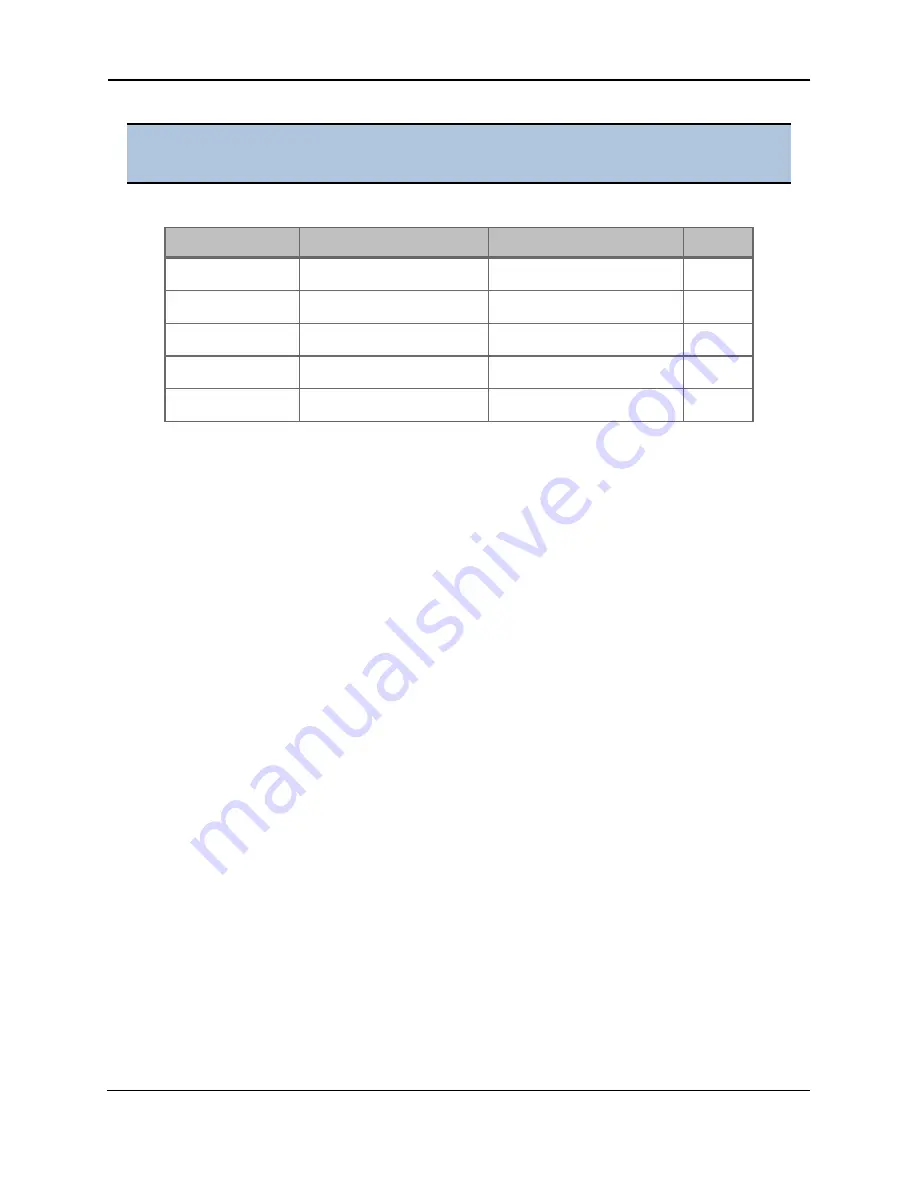
Filter Cubes
|
27
All F models of the
Synergy LX
ship with a LUM filter cube. Other filter cubes can be
ordered from BioTek.
Four preconfigured filter cubes, as well as an empty cube, are available from BioTek.
Filter Cube/PN
EX Wavelength/Bandpass
EM Wavelength/Bandpass
Mirror
Red, 1505004
530/25 nm
590/35 nm
570 nm
Green, 1505005
485/20 nm
528/20 nm
510 nm
Blue, 1505006
360/40 nm
460/40 nm
400 nm
LUM, 1505003
Plug
Hole
N/A
Empty, 1505000
N/A
N/A
N/A
A filter cube must be configured in Gen5 or through the touchscreen (as applicable) prior
to use.
Procedure
If using Gen5, select
System > Optics Library > Filter Cubes
. Click
Help
for guidance.
If using the touchscreen:
1. From the Main Menu, tap
Instrument
and tap the
Filter Cubes
tab.
2. Enter a cube name. It is recommended that you use the name on the filter cube’s label.
3. Toggle through the Excitation, Emission, and Mirror settings to select the correct values
for the filter cube.
4. Tap
Install
to configure the reader for this filter cube.
Synergy LX User Manual
1501000N Revision A
BioTek Instruments, Inc.
Summary of Contents for Synergy LX
Page 46: ...22 Chapter 2 Installation Synergy LX User Manual 1501000N Revision A BioTek Instruments Inc ...
Page 55: ...Filter Cubes 31 Synergy LX User Manual 1501000N Revision A BioTek Instruments Inc ...
Page 139: ...Sample System Report 115 Synergy LX User Manual 1501000N Revision A BioTek Instruments Inc ...






























